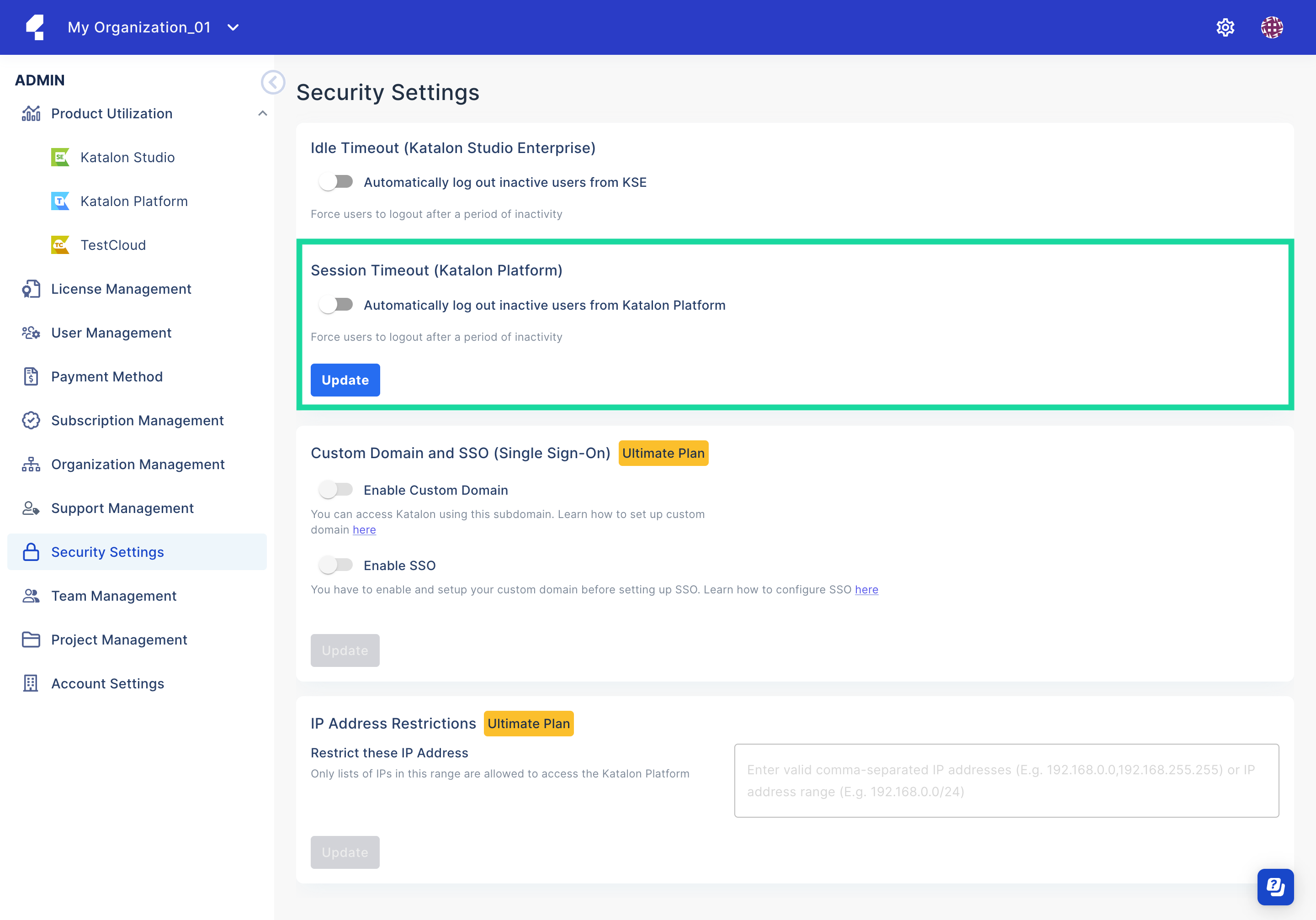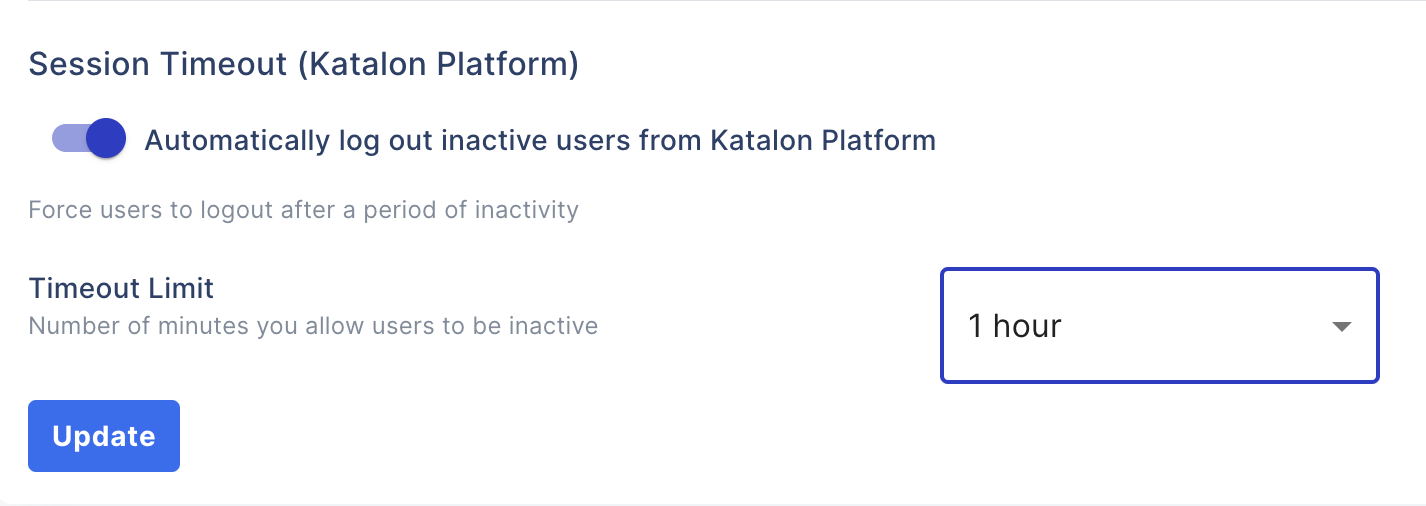Configure Session Timeout
Note:
Only the Organization Owner and Admins can access these settings.
The Owner or Admin of an organization can configure a time duration after which inactive users in the organization will be logged out and redirected to the sign-in page.