Create an organization and project
To use Katalon Platform, you need to set up an account to manage your Katalon subscriptions, and an organization to manage your Katalon teams and projects.
By default, TestOps creates an account, an organization, and a project when you first sign up.
This document shows you how to manually create an organization and project in Katalon Platform.
Create an organization
You need a Katalon account. Register for a Katalon account if you don't have one.
By creating an organization, team members can collaborate across several projects instantly.
You can also join any other organization you are invited to.
Follow these steps:
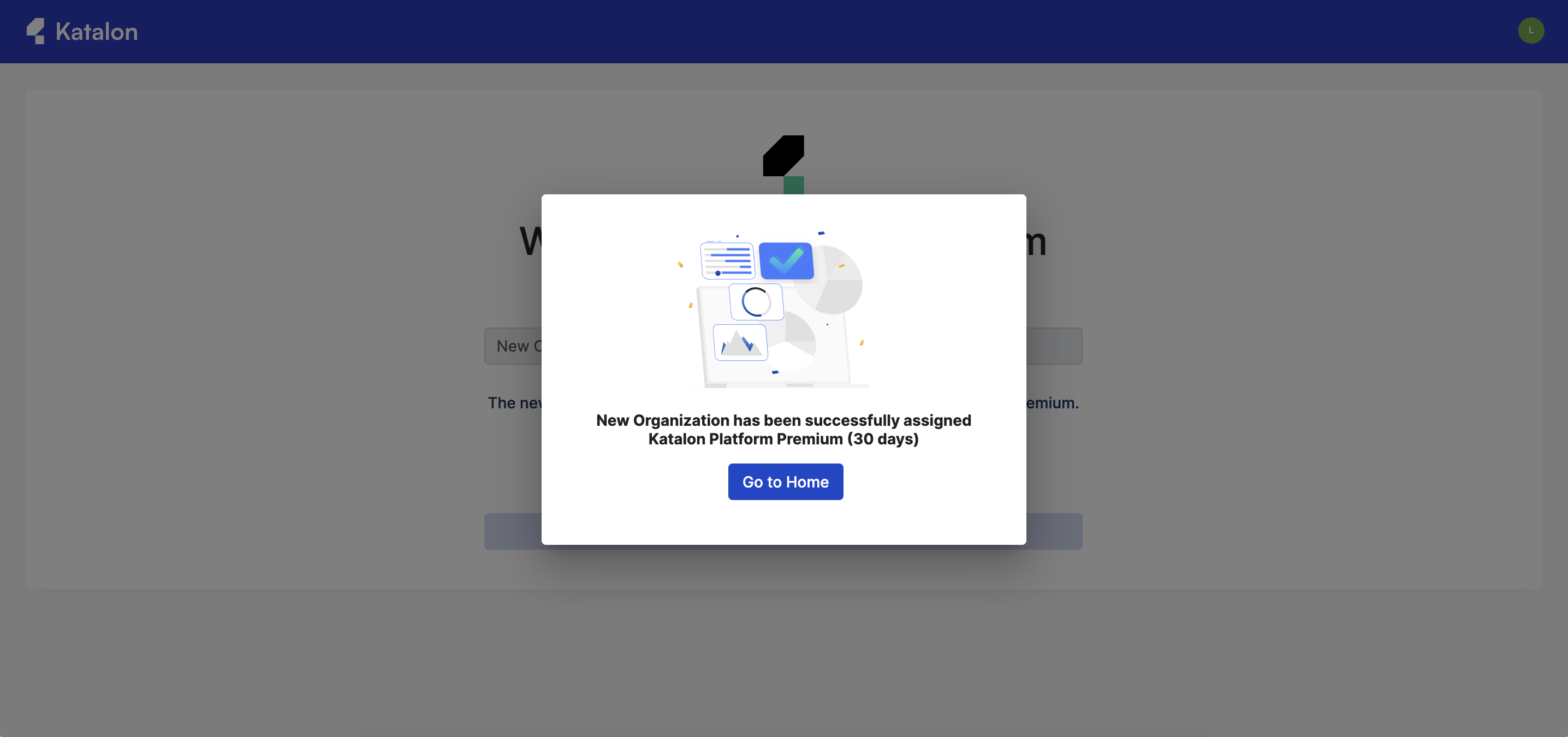
Create a new project in TestOps
This section details how you create a new project in TestOps.
- You are the administrator or owner of the organization.
Manage an organization
You are the administrator or owner of the organization.
Rename an organization
This document shows you how to rename an organization step by step. To begin:
You are the administrator or owner of the organization.
Delete an organization
This document will guide you on the steps necessary to remove your organization's information from the Katalon Platform.
You are the administrator or owner of the organization.
Transfer Ownership
You must be the Owner of your Organization.
You may want to transfer ownership in the following circumstances:
- When you want to change your current email address.
- When you want to transfer your Organization to another member.
Transfer ownership to a new email address
As an Owner of an Organization, the email address you have registered with Katalon TestOps is bound to your TestOps Organization and becomes a unique ID. You cannot change this unique ID.
If you want to change your email address, follow these steps:
- Create a new account using your new email address.
- Send an invitation to join the Organization to the new email address. See: Invite users to join an Organization.
- Join the Organization as a new user. See: Join TestOps Organizations.
- Transfer ownership to the new email address. See: Transfer Ownership.
- Delete the old account. See: Remove existing users.
Transfer ownership to an existing member
You have invited the user to join your Organization. See: Invite users to join an Organization.
Follow these steps:
-
Sign in to Katalon TestOps.
-
Go to Settings > User Management.
The User Management page appears. You can see a list of active members in the Active Users section.
-
Mouse over the member you want to select, then click on the Extension icon at the end of the row.

-
Select Transfer Owner Role.
The Transfer Owner Role box pops up as below.

-
Check the email address you want to transfer ownership to.
-
Enter your account's password for authentication.
-
Click on the red Transfer Owner Role button to finish.
Warning:-
You cannot undo this action.
-
You have transferred the Organization to the selected email address/member.
That member is now the Owner of your Organization. The new Owner has all privileges (including ownership transfering) in the Organization. See: Roles and permissions.
After transfering ownership, your role has automatically become the Admin role.
- Transferring Organization ownership does not affect Team ownership. The previous Organization Owner maintains Owner permissions for the Teams they have created.
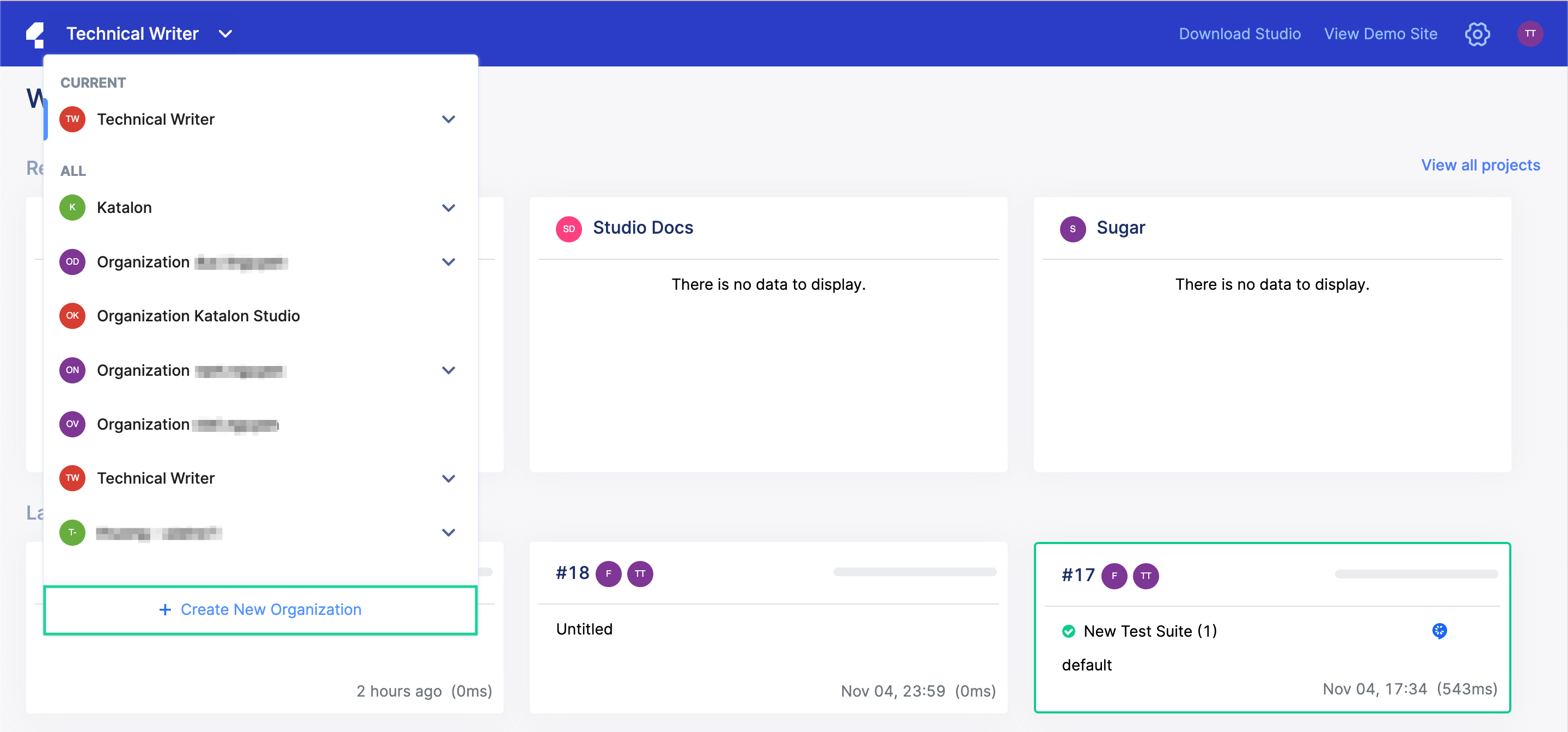
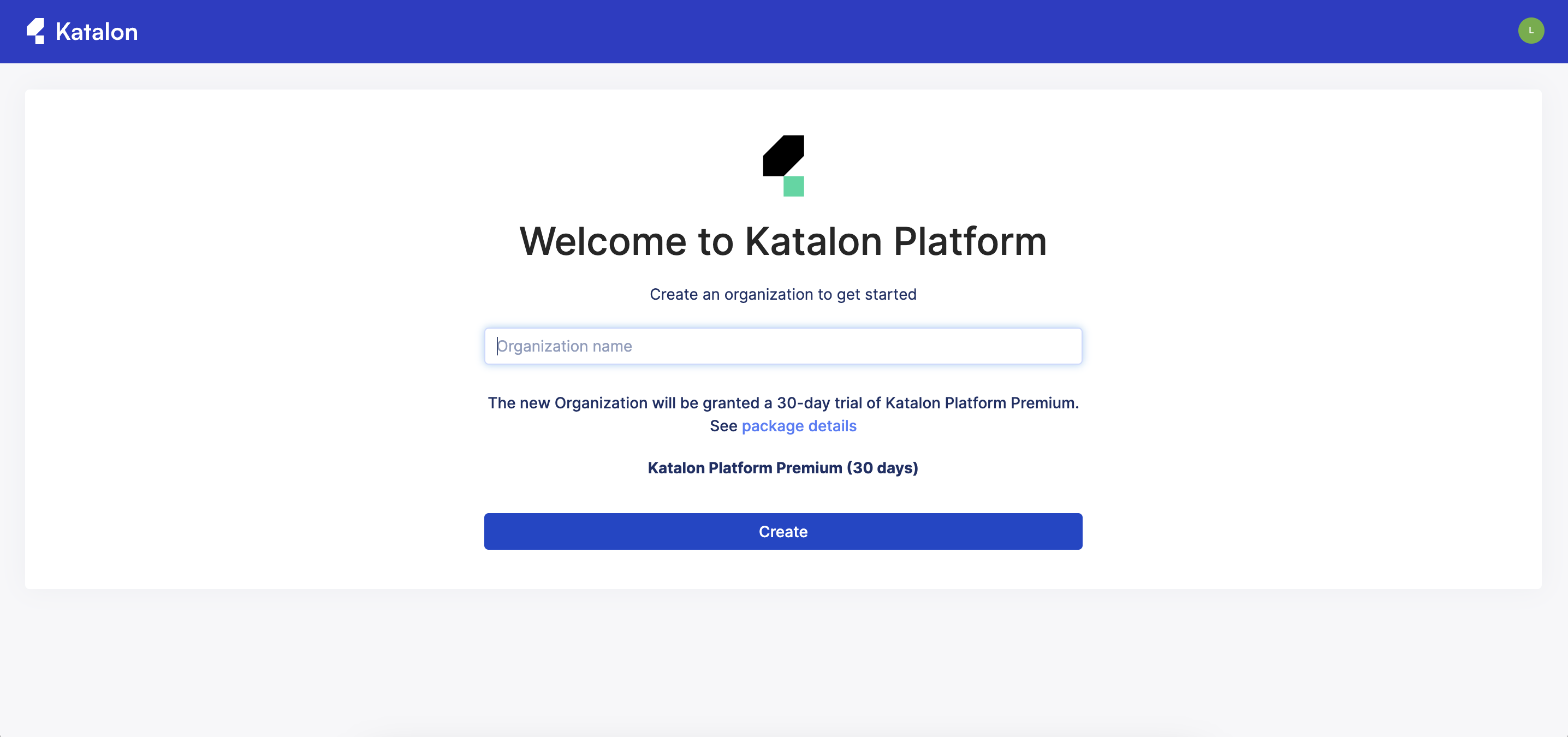
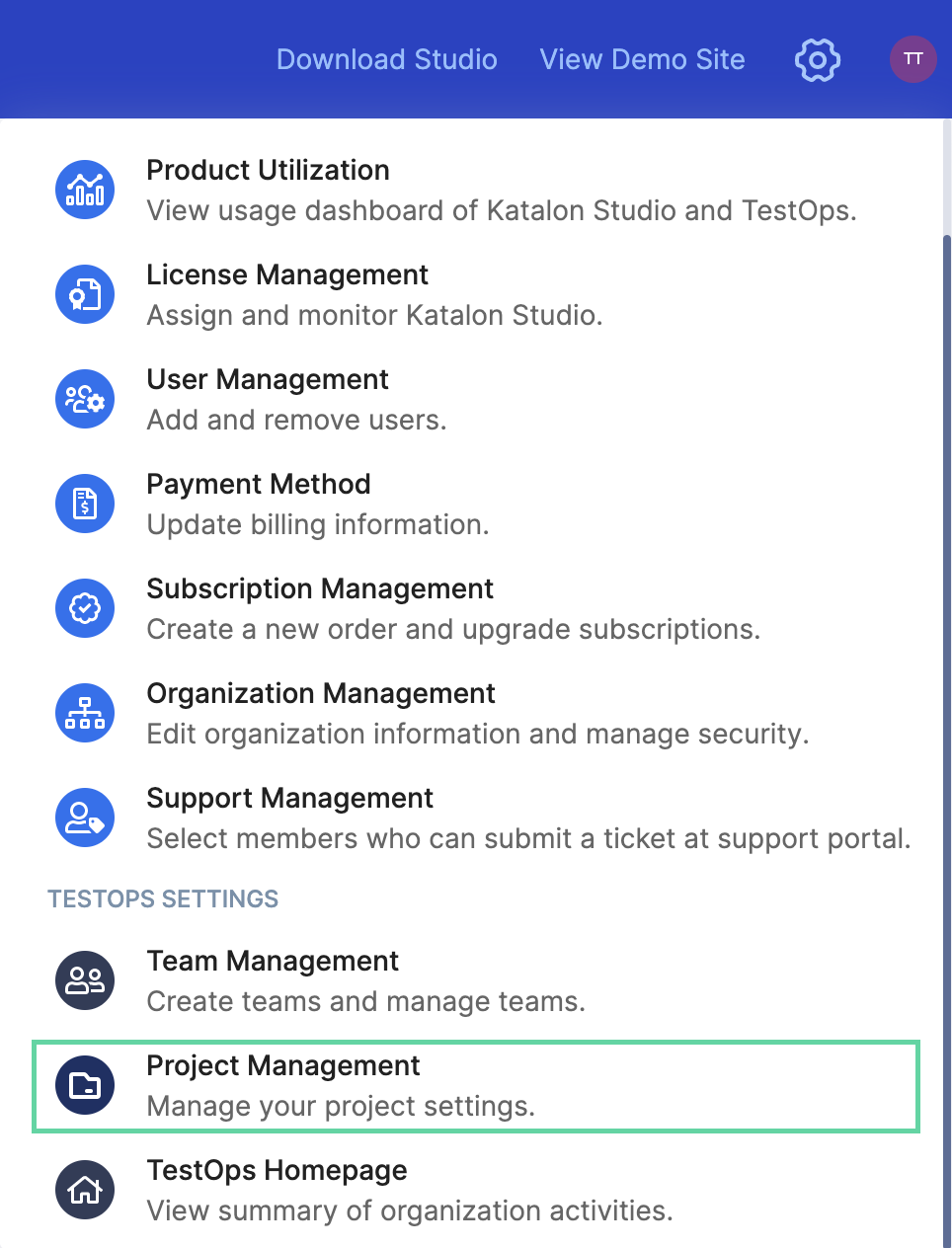
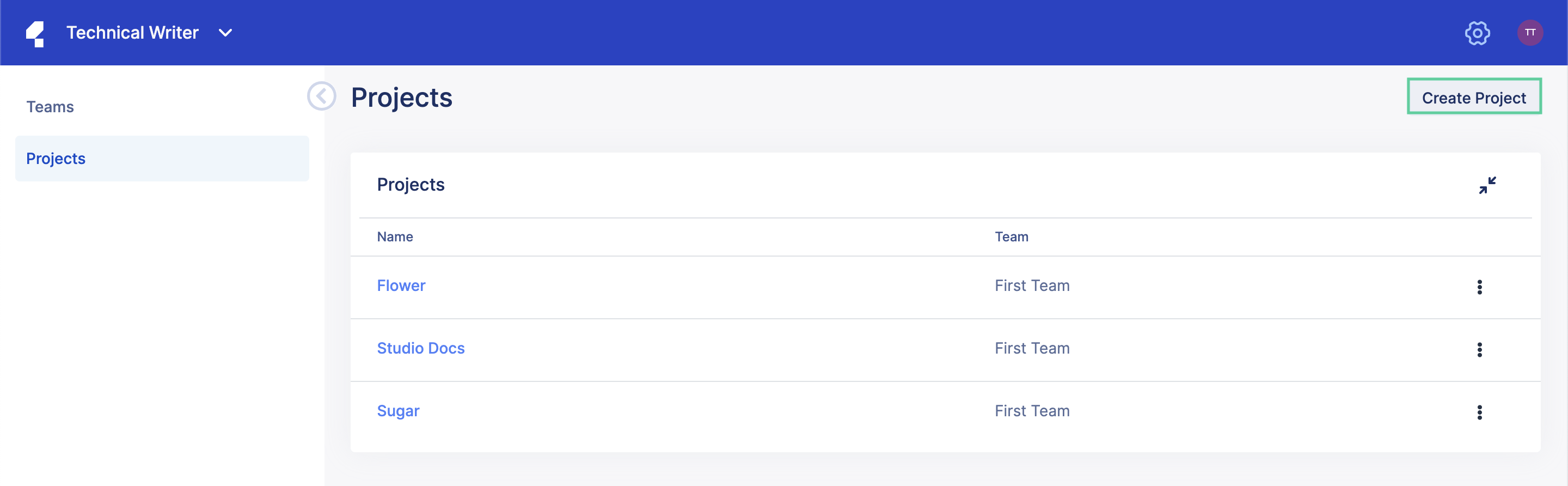
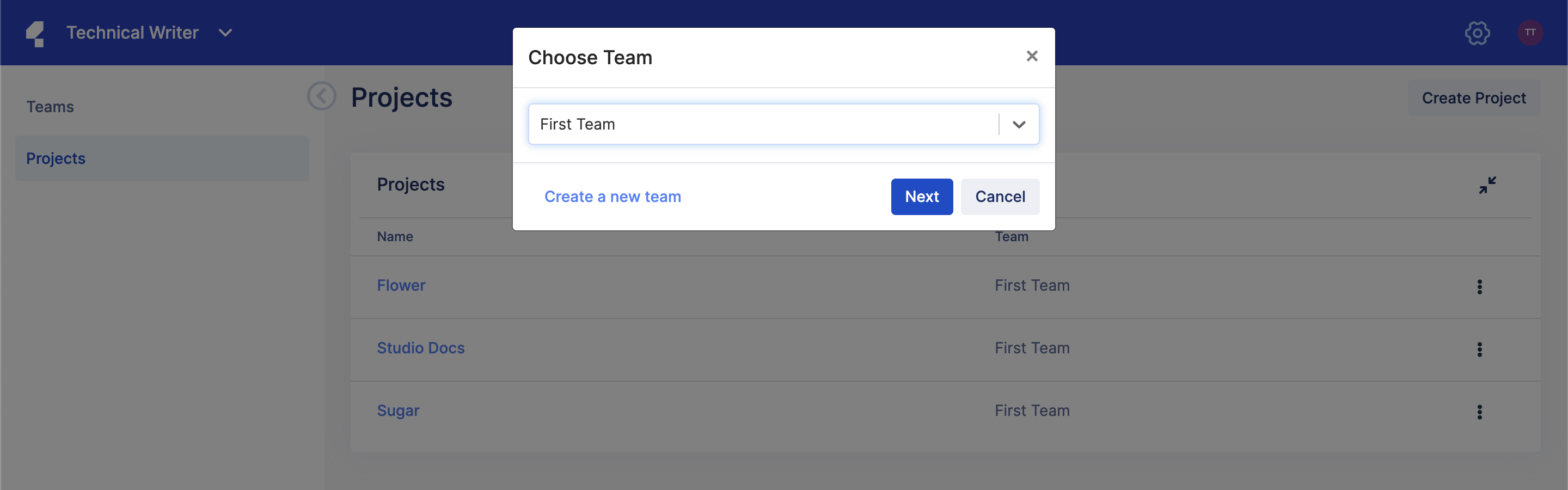 The
The 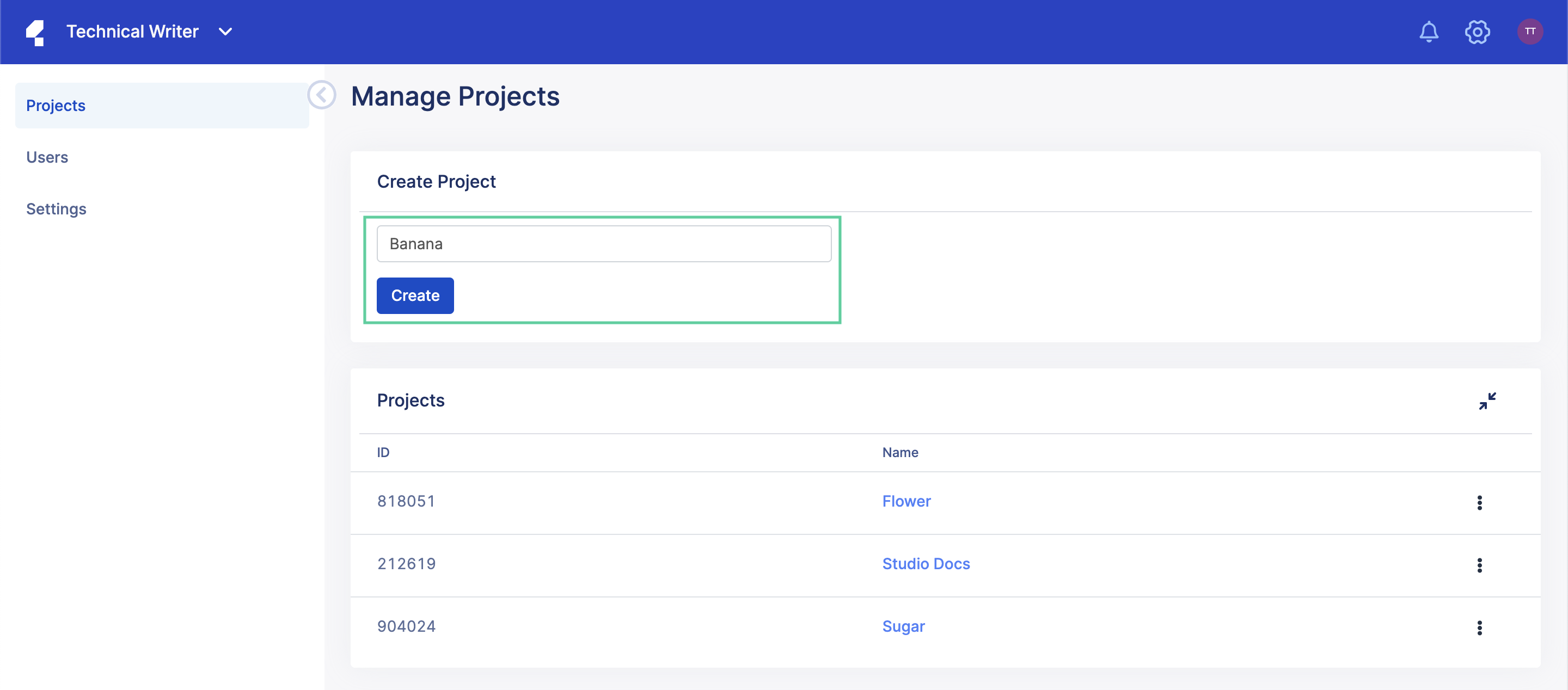
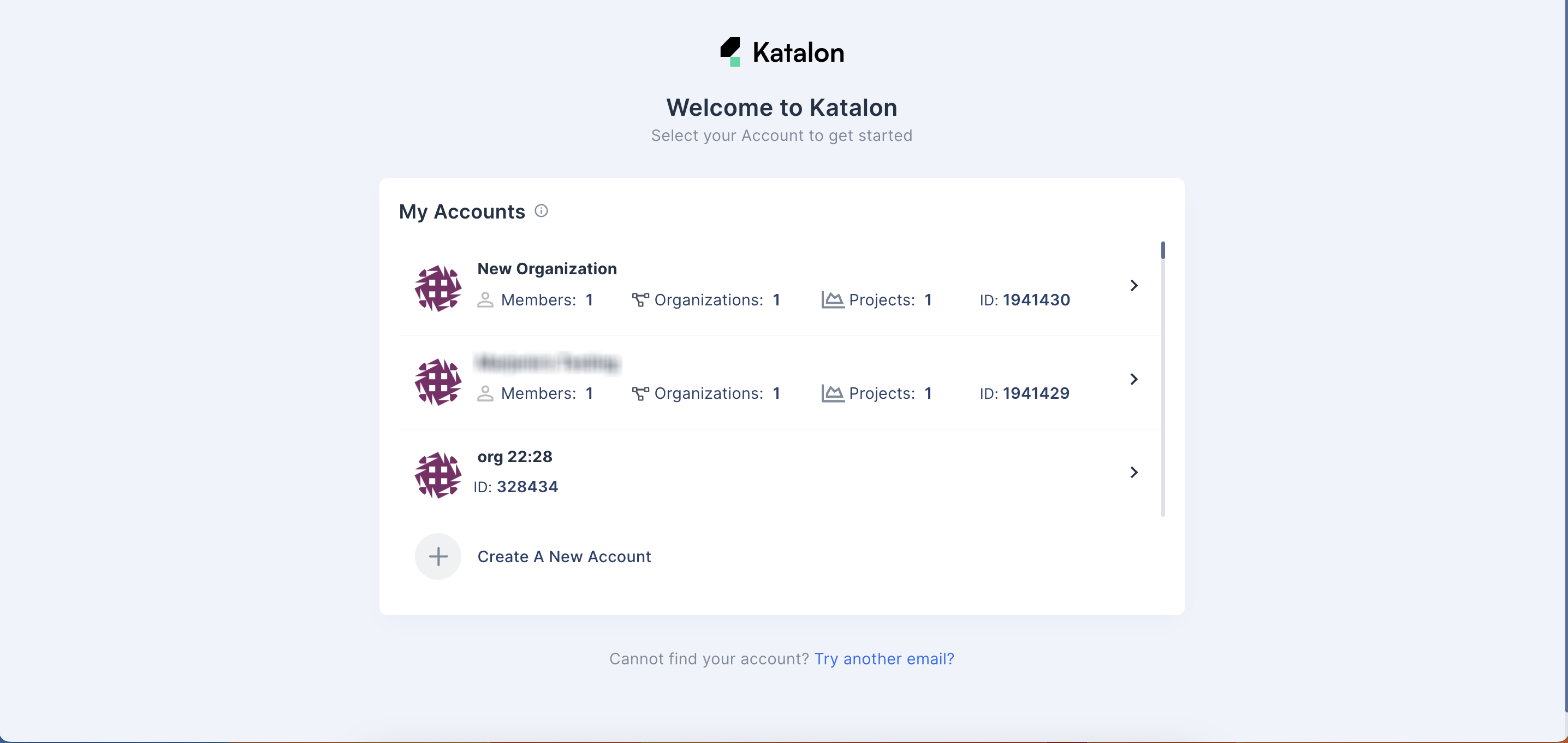
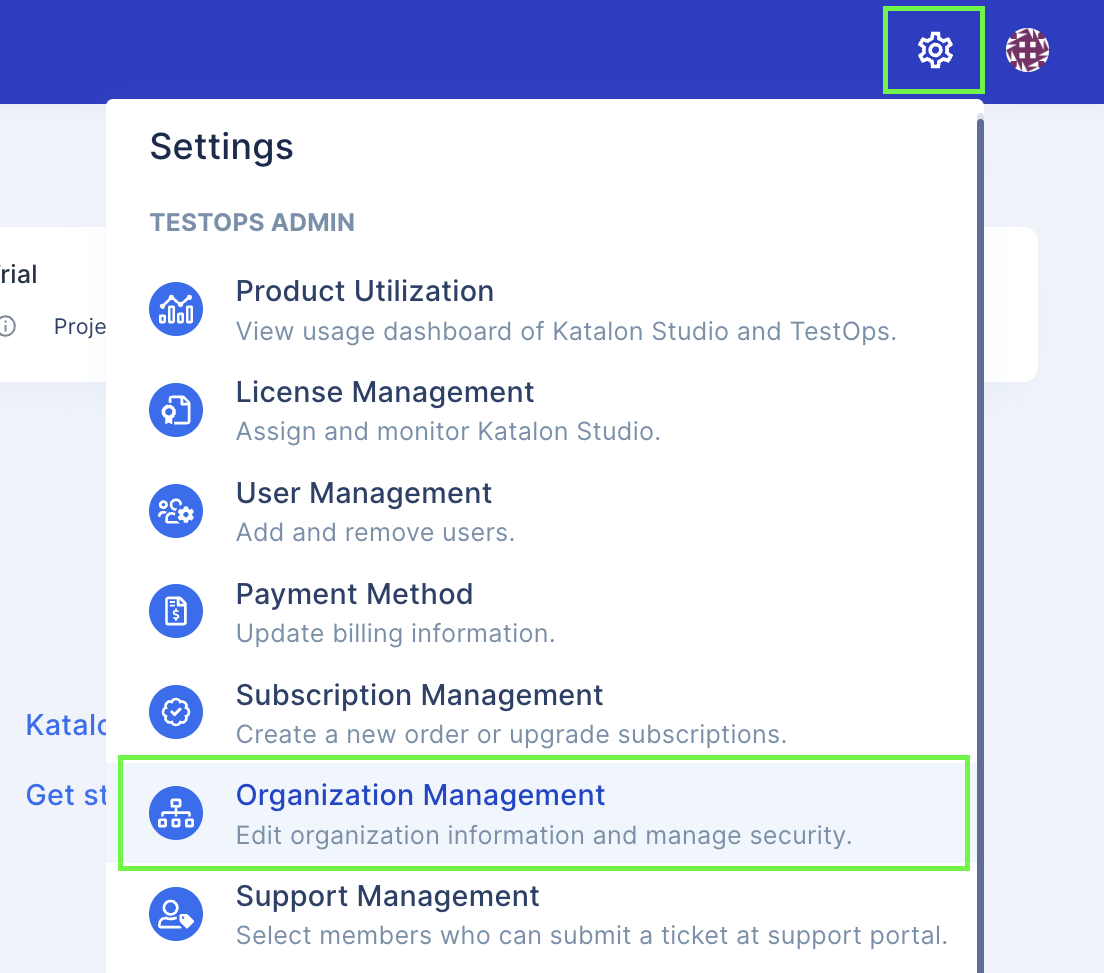
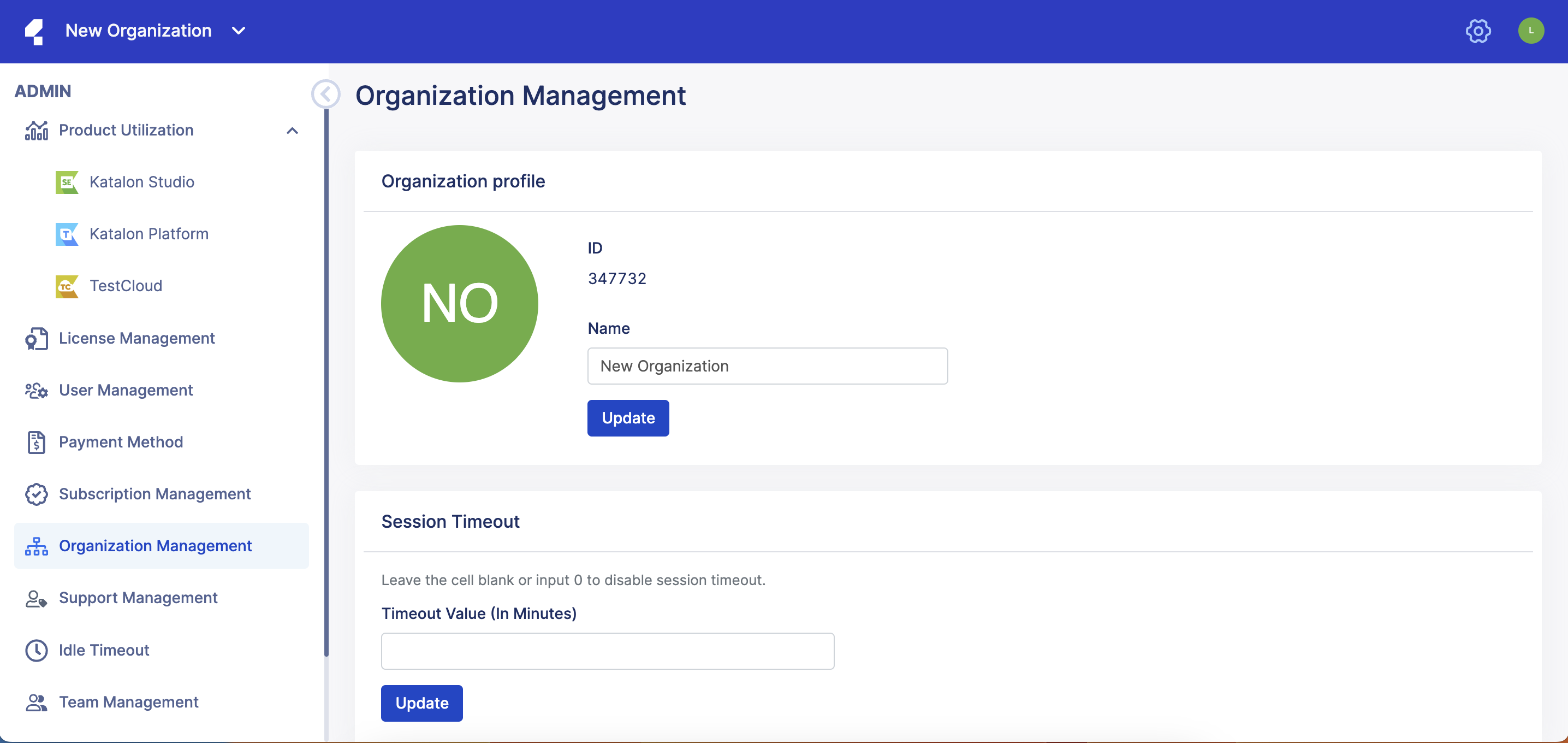
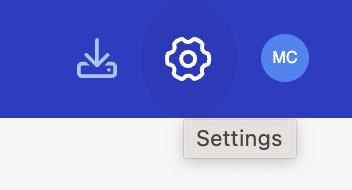
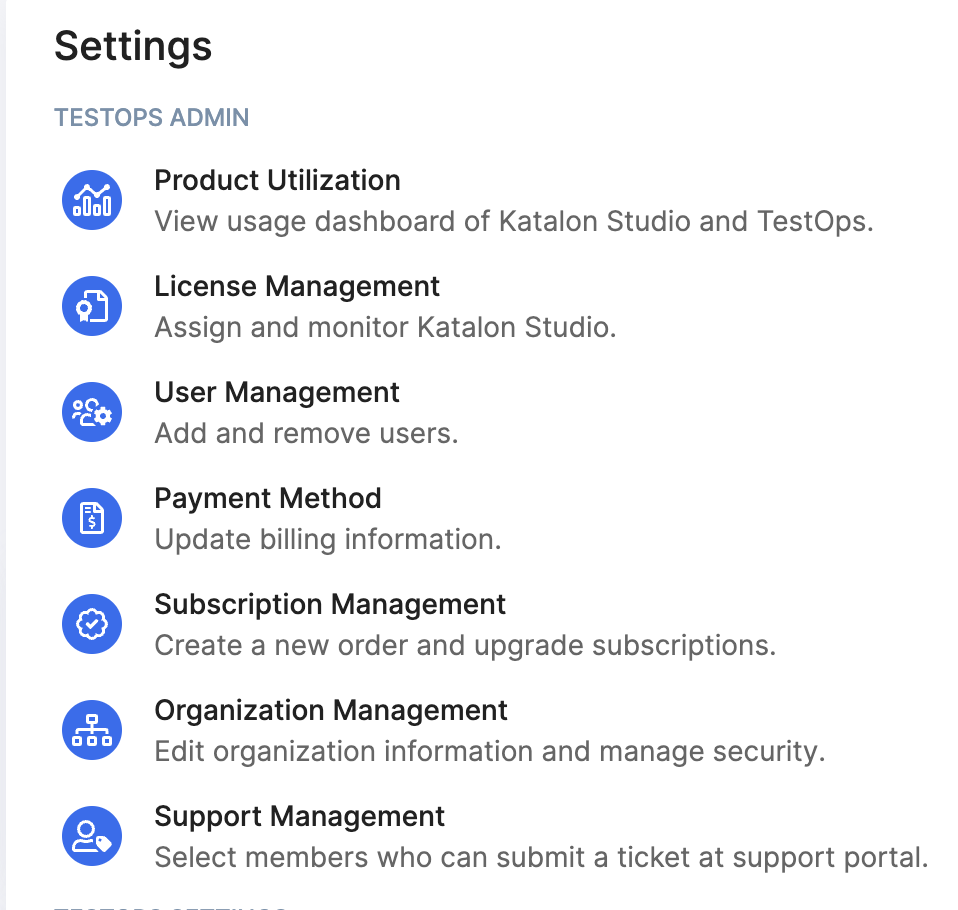
 The
The 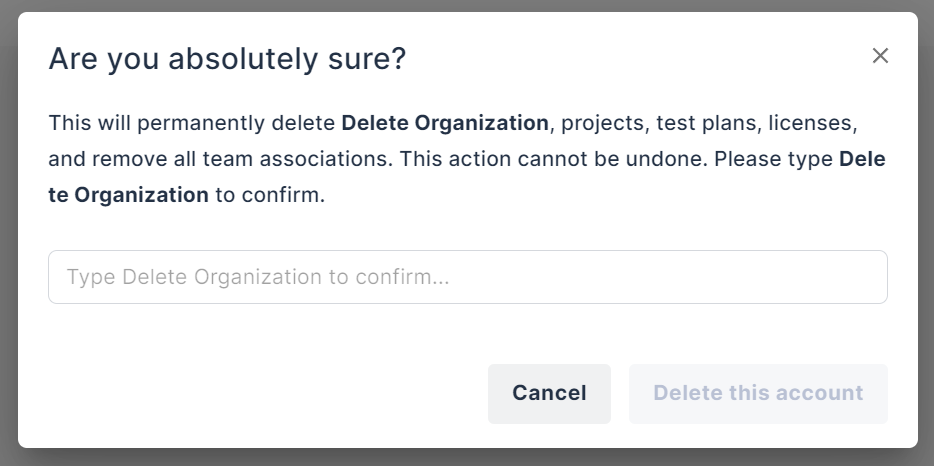 The image portrays the pop-up text for a sample organization named Delete Organization.
The image portrays the pop-up text for a sample organization named Delete Organization.