Configure Proxy Authentication
If you are behind a proxy server, before activating Katalon licenses, you need to configure the Authentication proxy settings. This guide will allow you to authenticate and activate your Katalon licenses while working behind a proxy server.
To learn more about how to activate Katalon licenses, see Activate Katalon License.
Configure proxy
-
Open Katalon Studio. In the toolbar, click on the Profile button and select Log out. You will be logged out of your current account, and the Katalon Studio Activation dialog appears.
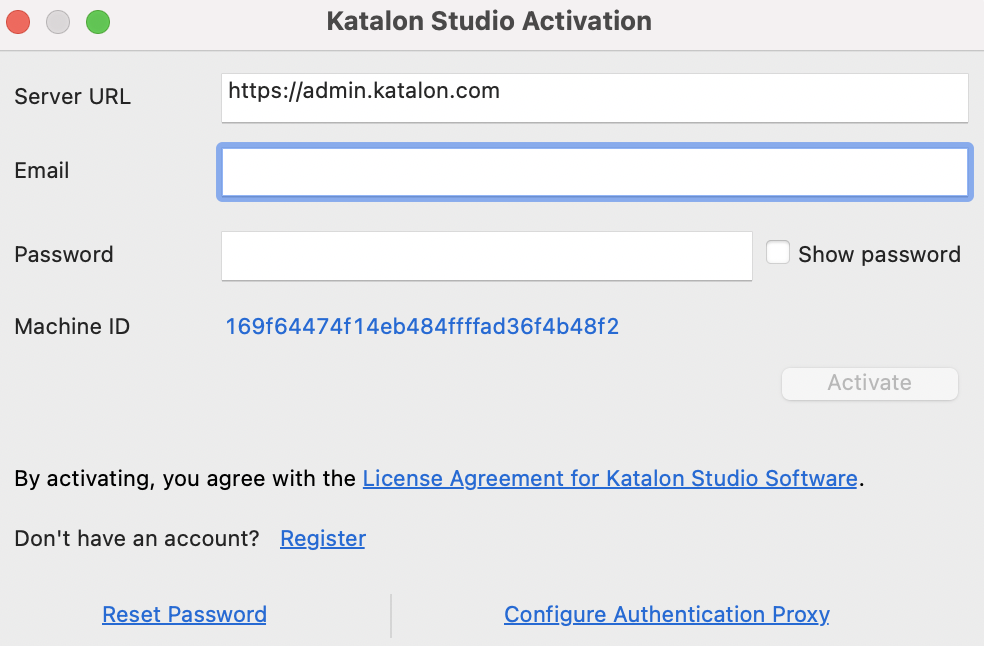 Note:
Note:If you download Katalon Studio for the first time or are not logged in to any account in Katalon Studio, when you open Katalon Studio, the Katalon Studio Activation automatically pops up.
-
Click Configure Authentication Proxy at the bottom of the Activation dialog box.
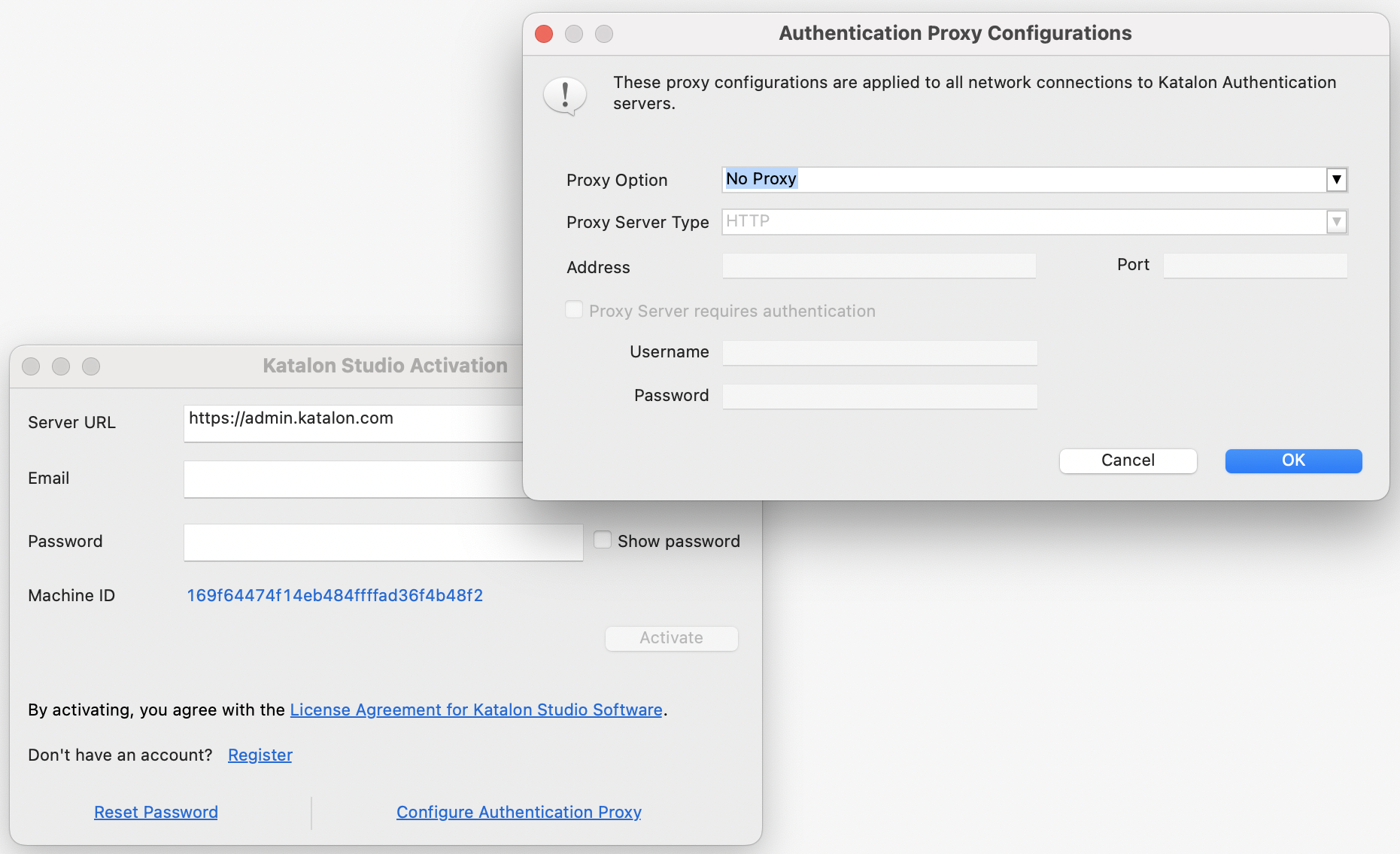
In the Proxy Settings dialog box, you can select one of the three options below.
- Use system proxy configuration: Katalon Studio automatically syncs with the proxy server behind your system.
- No proxy: There's no proxy.
- Manual proxy configuration: You can manually set up your proxy.
If you are in a highly secured environment, you might encounter a situation where you fail to execute test scripts or activate Katalon Studio. To fix this problem, you need to whitelist the domains listed in this document: Network security errors.