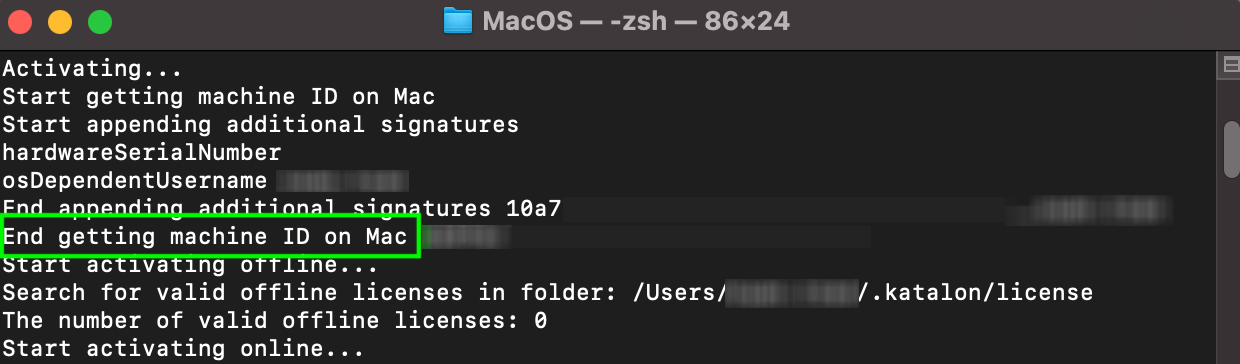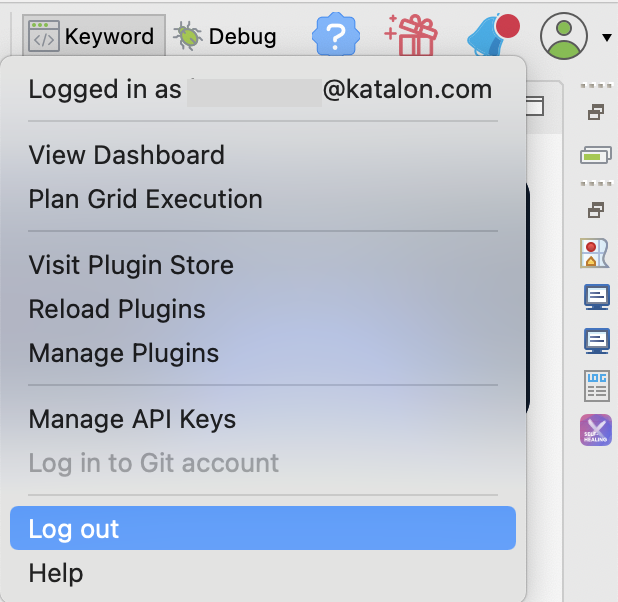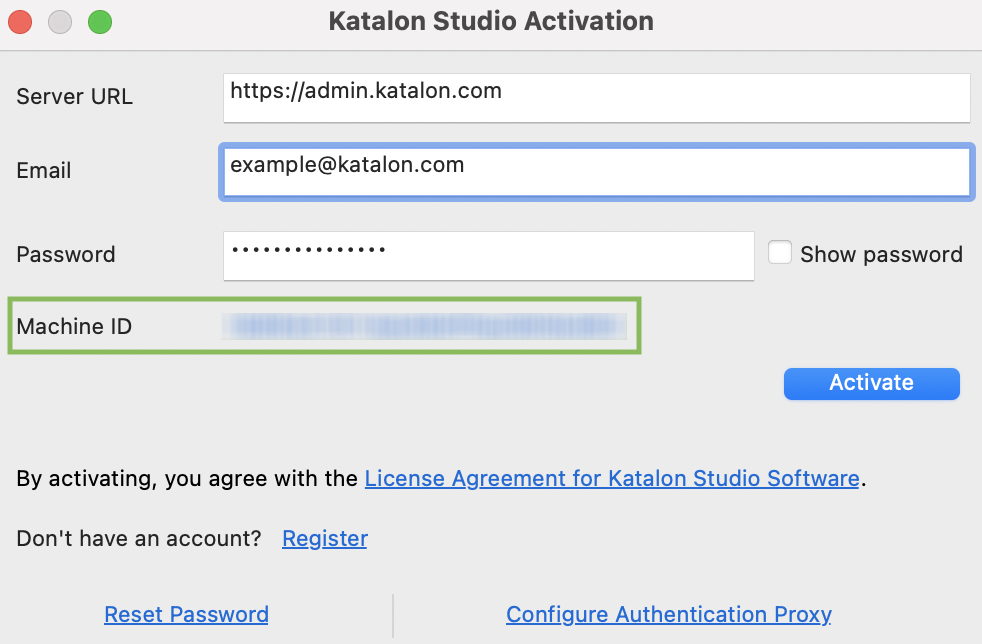How Katalon generates a machine ID
A Machine ID generated by Katalon is based on the hardware specifications and the user account logged into that machine at the time.
For example:
User A logs into machine A and it has machine ID X. User B logs into machine A and it has machine ID Y. In this case, there are 2 licenses needed: one for each user.
View your machine ID with Katalon Runtime Engine
You can inspect the machine ID assigned to your machine by running a test in Katalon Runtime Engine (KRE).
View your machine ID with Katalon Studio
You can inspect the machine ID assigned to your machine by accessing the Katalon Studio Activation dialog.