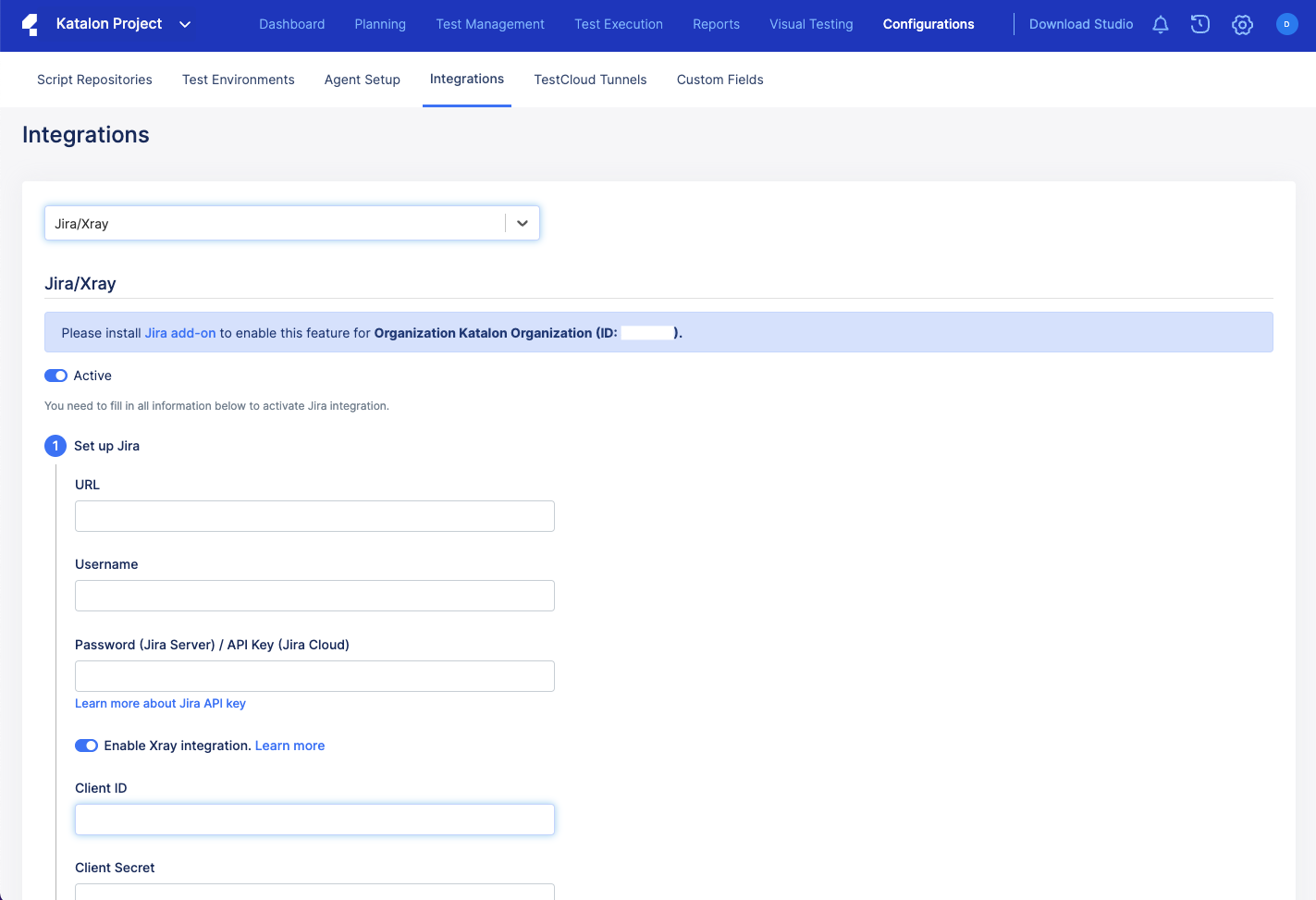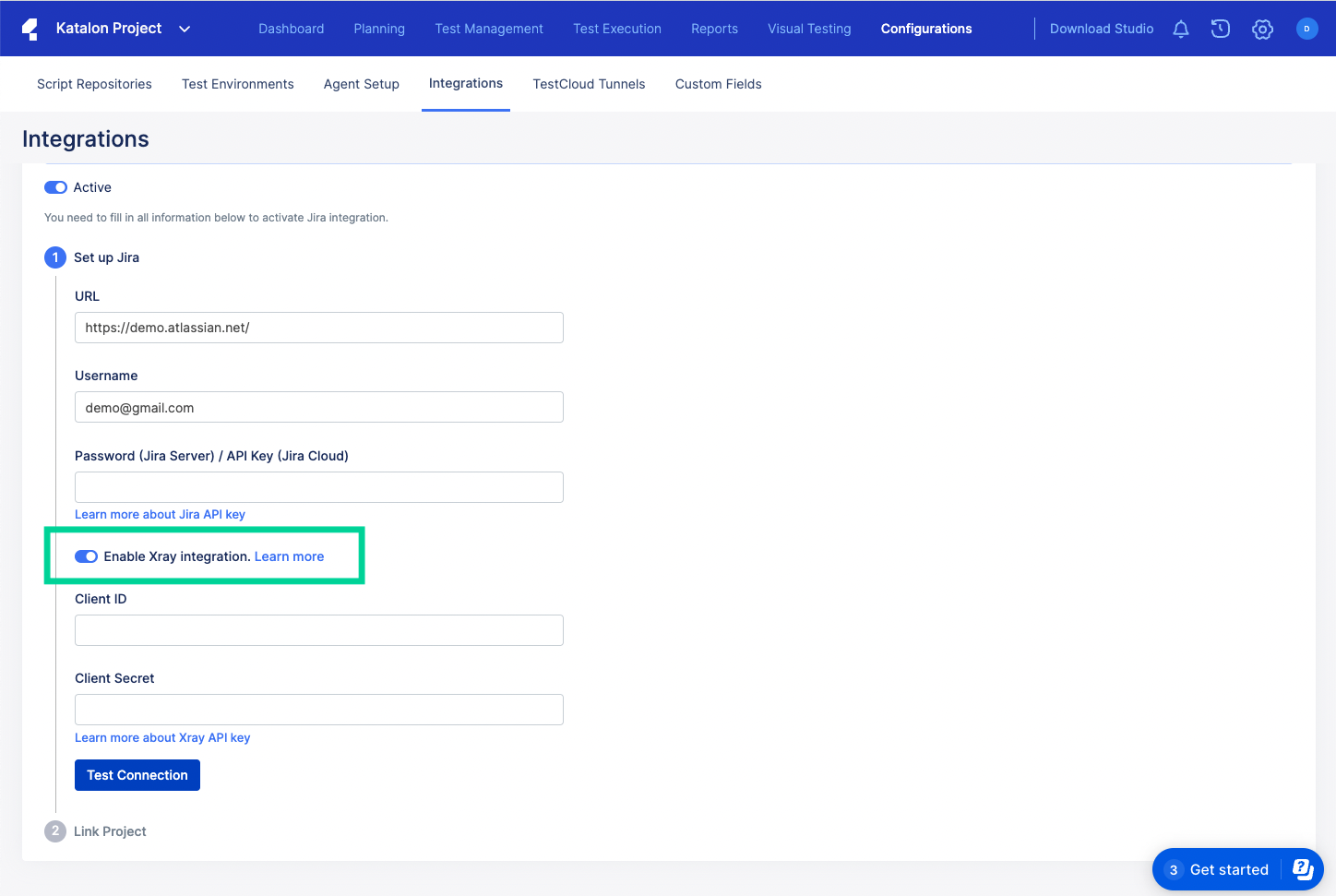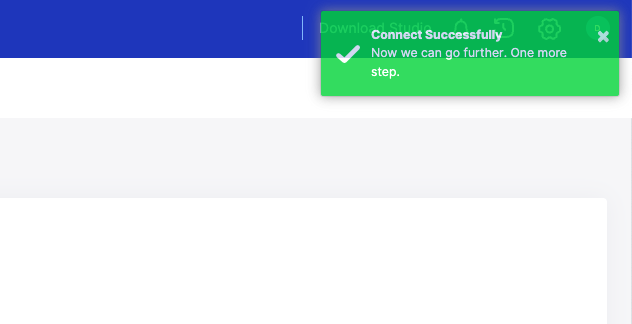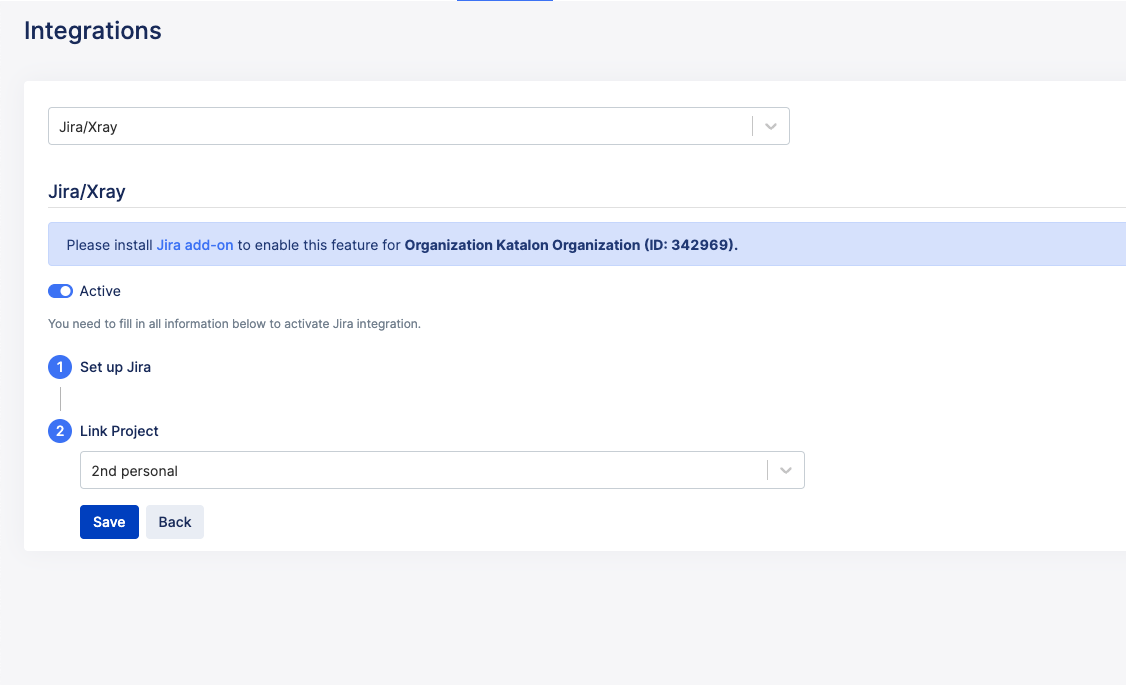Configure Xray Integration in Katalon TestOps
Xray is a complete Test Management tool for Jira. It is an Atlassian marketplace application and runs natively as part of Jira.
With Xray integration you will be able to:
Link Xray test case with Katalon test case
Link Xray test plan with Katalon test run
Manually or automatically upload Katalon test result to Xray
- Link Jira fix version and test evidence to uploaded Katalon test result
This article shows you how to configure Xray integration in Katalon TestOps.
Prerequisites
- Sign in to Katalon TestOps and go to your project.
The project Dashboard page appears.
- Select Configuration > Integration.
The Integrations page appears. There is a dropdown menu on the page for a full list of integration options.
- Select Jira/Xray in the dropdown menu.
The Jira page appears as below.
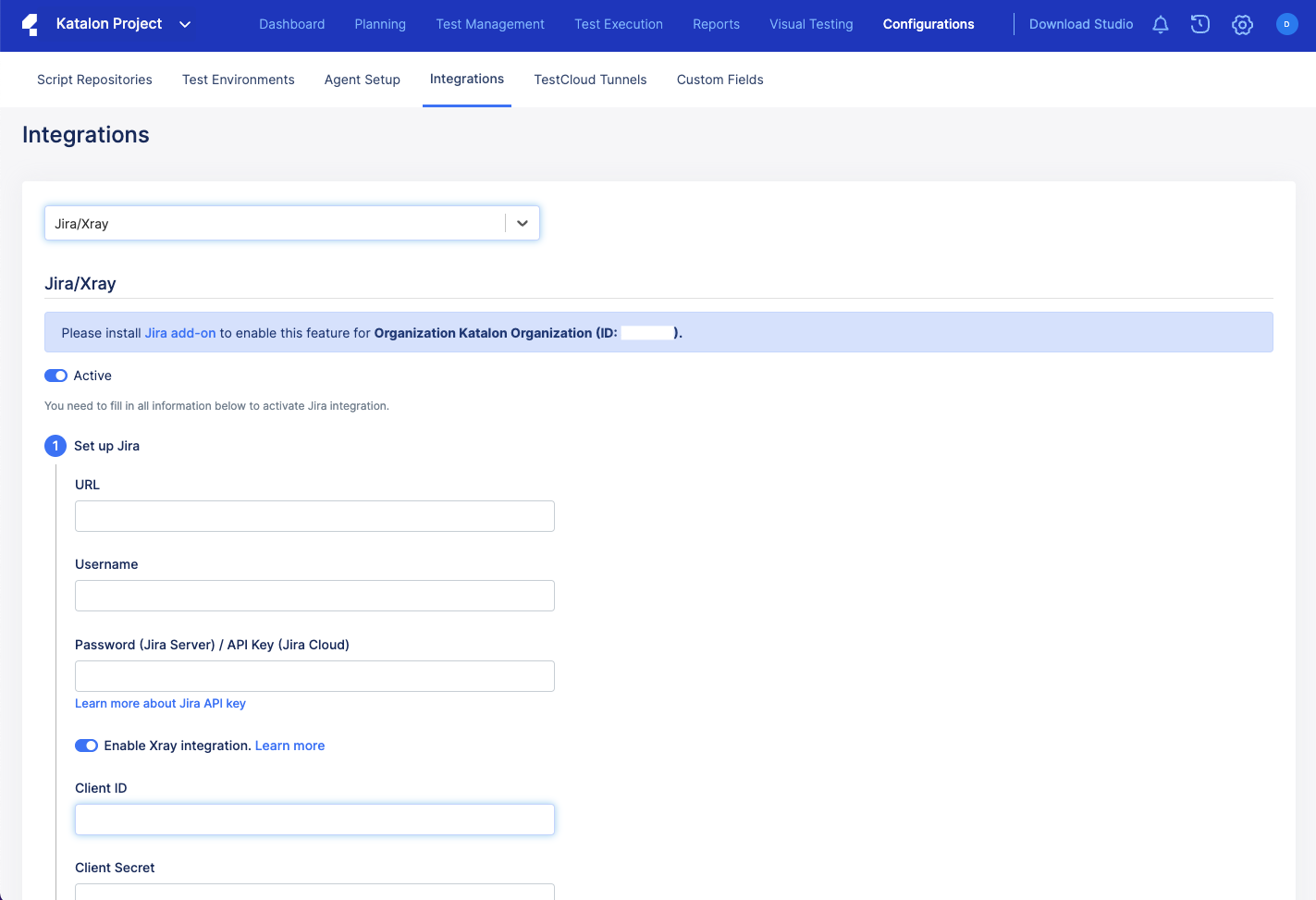
- Enter your Jira URL, Username, and Password into the integration page:
Jira URL must be in the form of https://<site_name>.atlassian.net.
In the Username section, enter the email address you have registered for your Jira account.
In the Password section, enter an Atlassian Cloud's API token. To retrieve your Atlassian API tokens, see: API tokens.
- Toggle on Enable Xray integration.
- In the Client ID section, fill in with your Xray API key. To retrieve your Xray API, see Xray API key.
- Click on Test Connection and make sure the Jira/Xray and Katalon connection is successful.
- In the Link Project section, select from the dropdown list your Jira project.
- Select Save.
You have successfully enabled TestOps - Jira/Xray integration in Katalon TestOps.