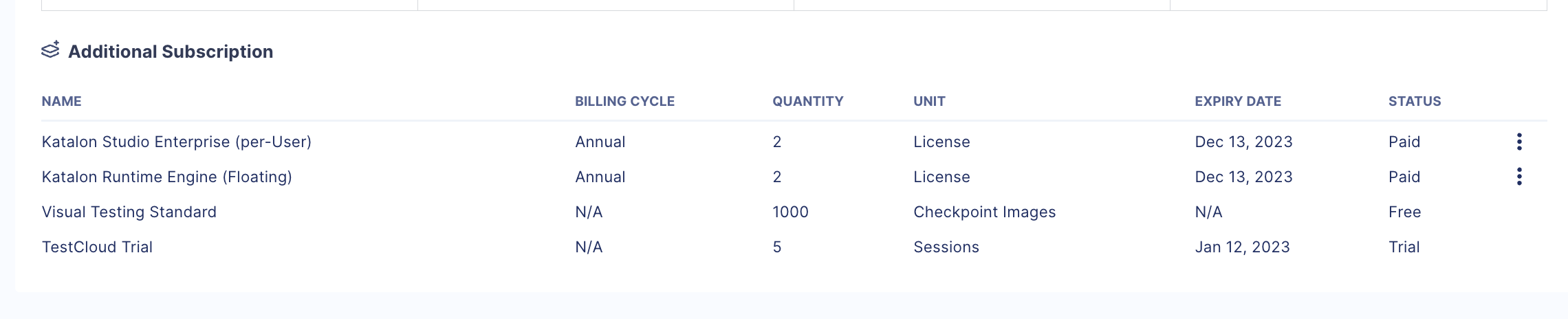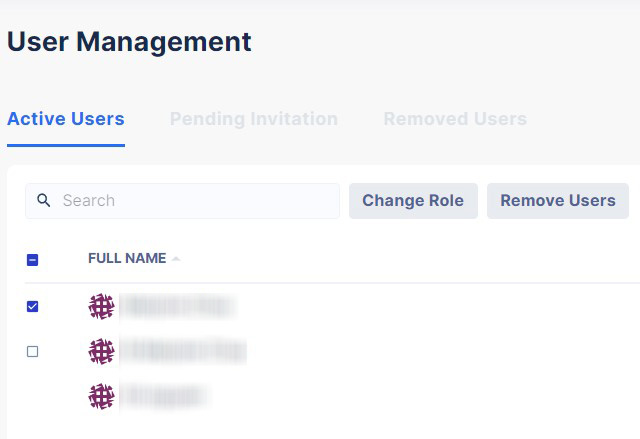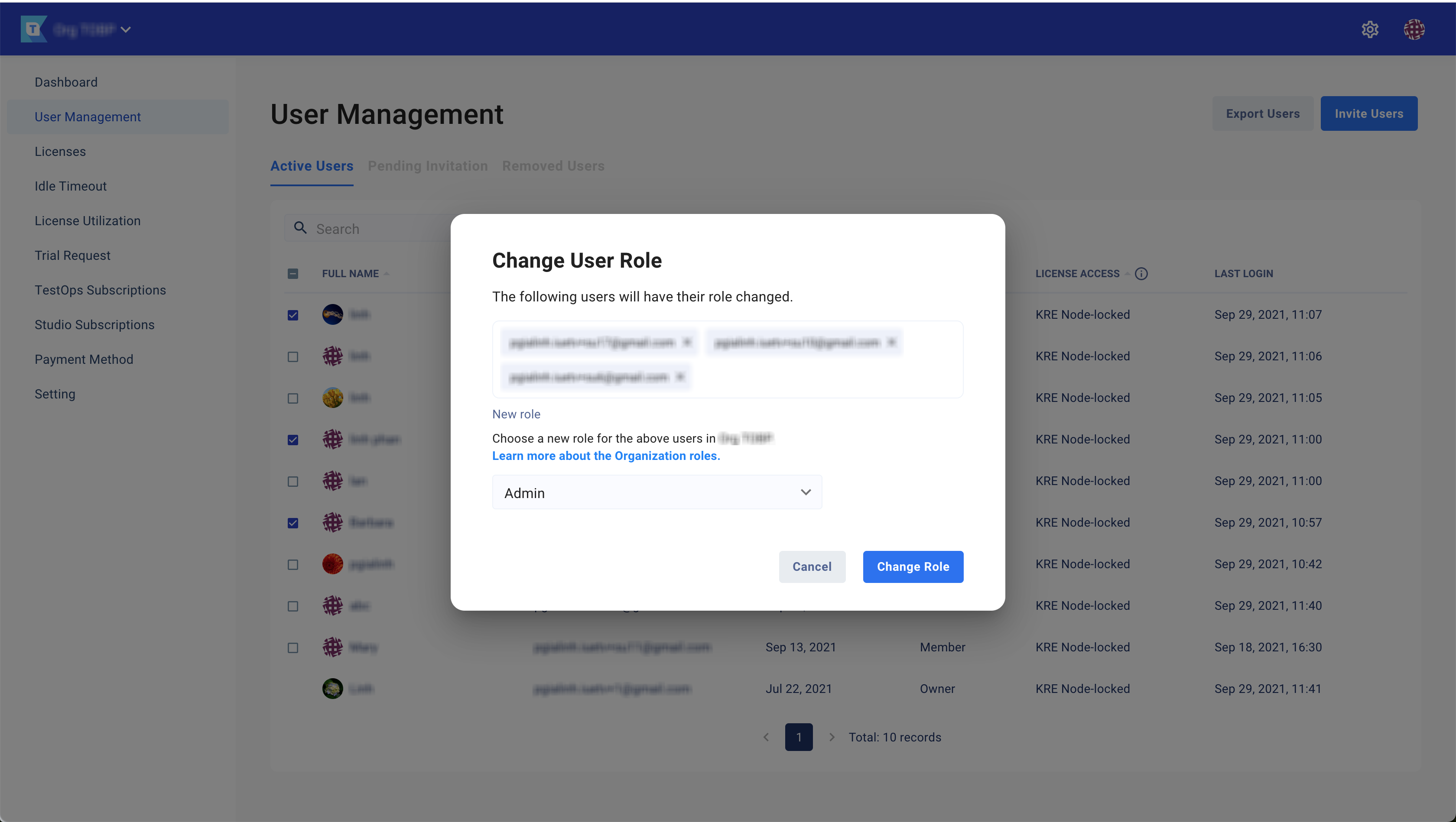Quick guide for administrators
In this guide, you'll get a quick-start overview of Katalon Platform's administrative features. Understand how to maximize the use of your licenses and manage your team members.
Requirements
You have created a Katalon account.
You are an administrator or billing manager for your organization. See: Administrative Roles and Permissions.
In order to begin managing the Katalon Platform, you have to create an account to anchor your plan to, and an organization to manage your Katalon Teams and projects.
If you want to create a project, see: Create an Organization and Project.
Get started as an administrator
As an administrator, your can modify users' accesses and manage licenses. You can set what team members' roles are and which Katalon licenses they can use.
The administrator can also view purchased subscriptions.
The following topics are some of the most common tasks that an administrator can do to plan and organize resources over large-scale projects in the Katalon Platform.
User Management
Invite users to join an organization
For a guided onboarding experience, users can view this page: Join a TestOps Organization.
The first step to collaborating with your team on a project is to add them to your organization. To do so, follow these steps:- Click on the Settings icon at the top right corner of the TestOps homepage and choose User Management.
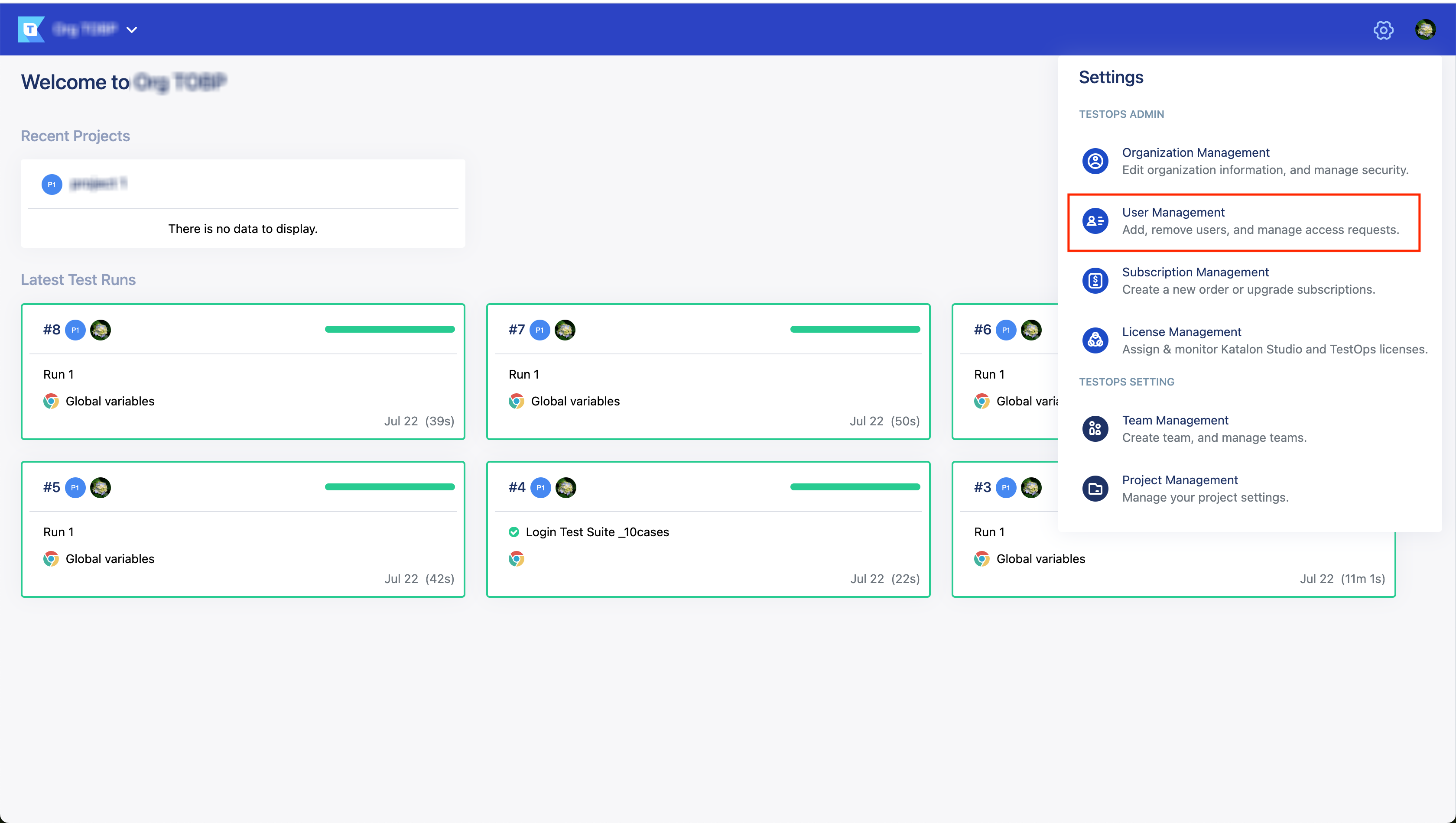
- The User Management page appears as below, listing everyone in your organization. Click the Invite Users button at the top right corner.
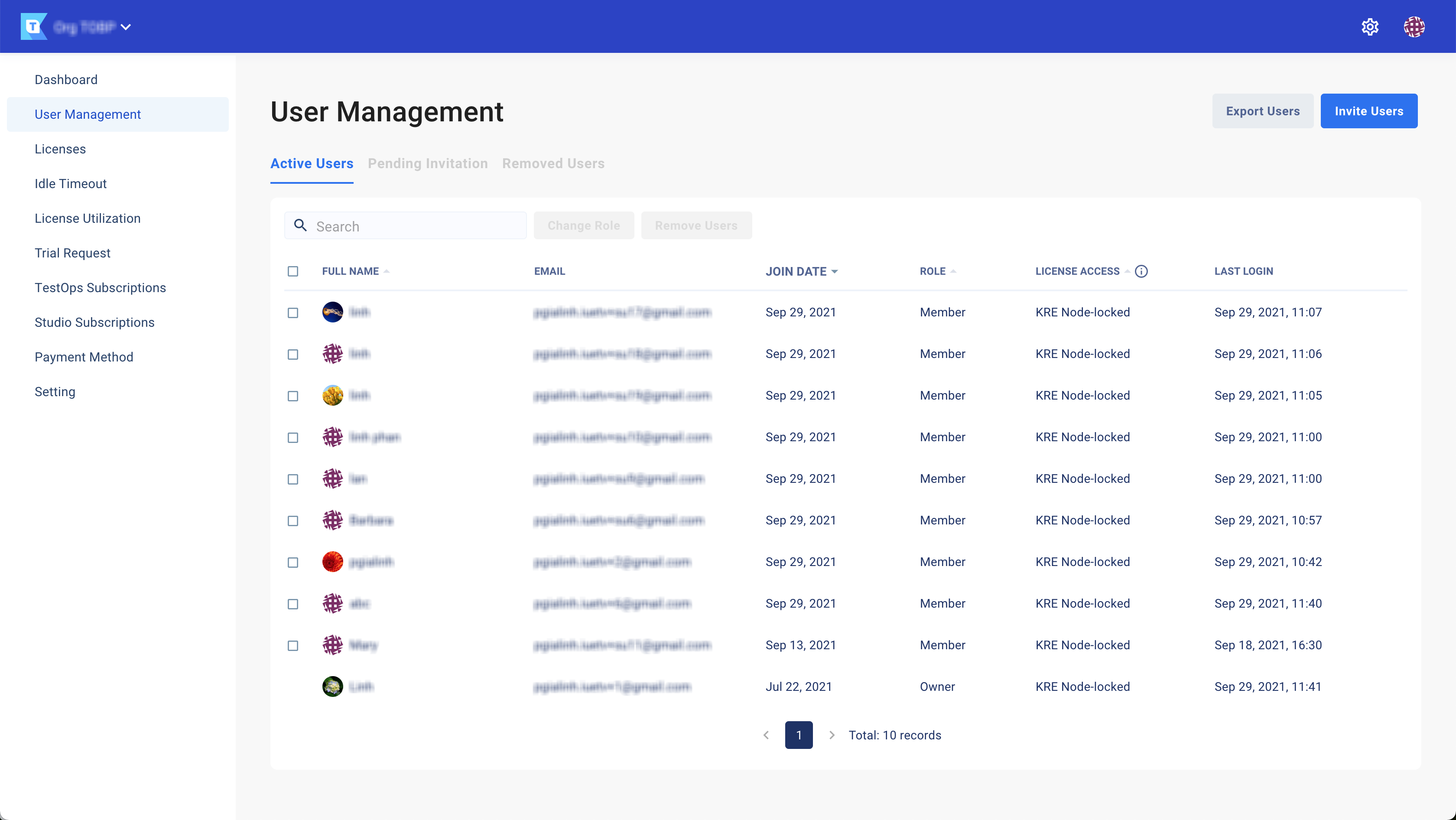
- Note: Before you perform this step, we highly suggest that you plan which group of users you want to assign specific licenses to.A new window appears, asking you to enter your user's email address. You can enter multiple email addresses to invite multiple users at once. Click Next to assign licenses to your users.
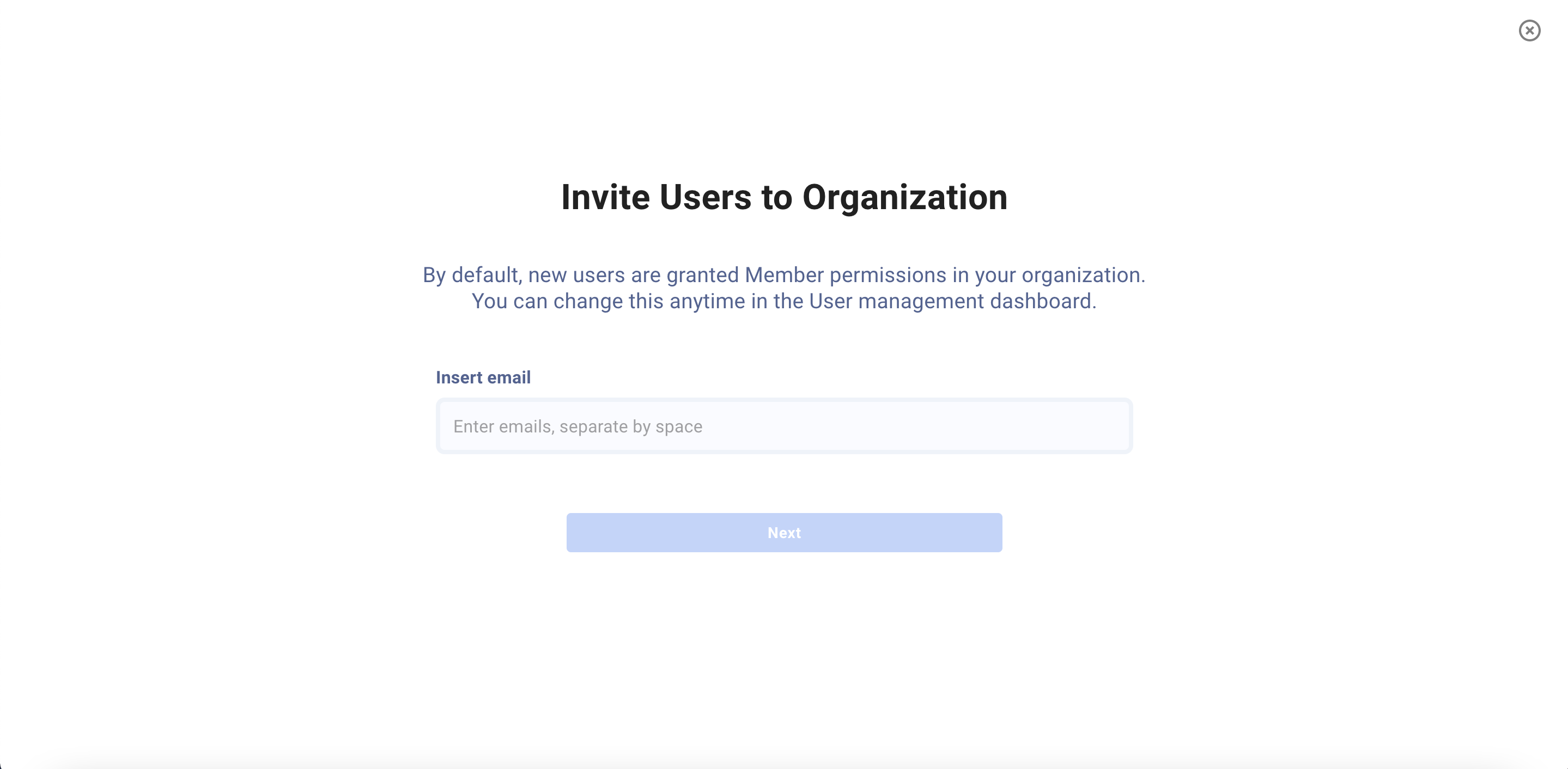
- Select the type of licenses you wish to award to your users. You can change these settings later in the License Management section.
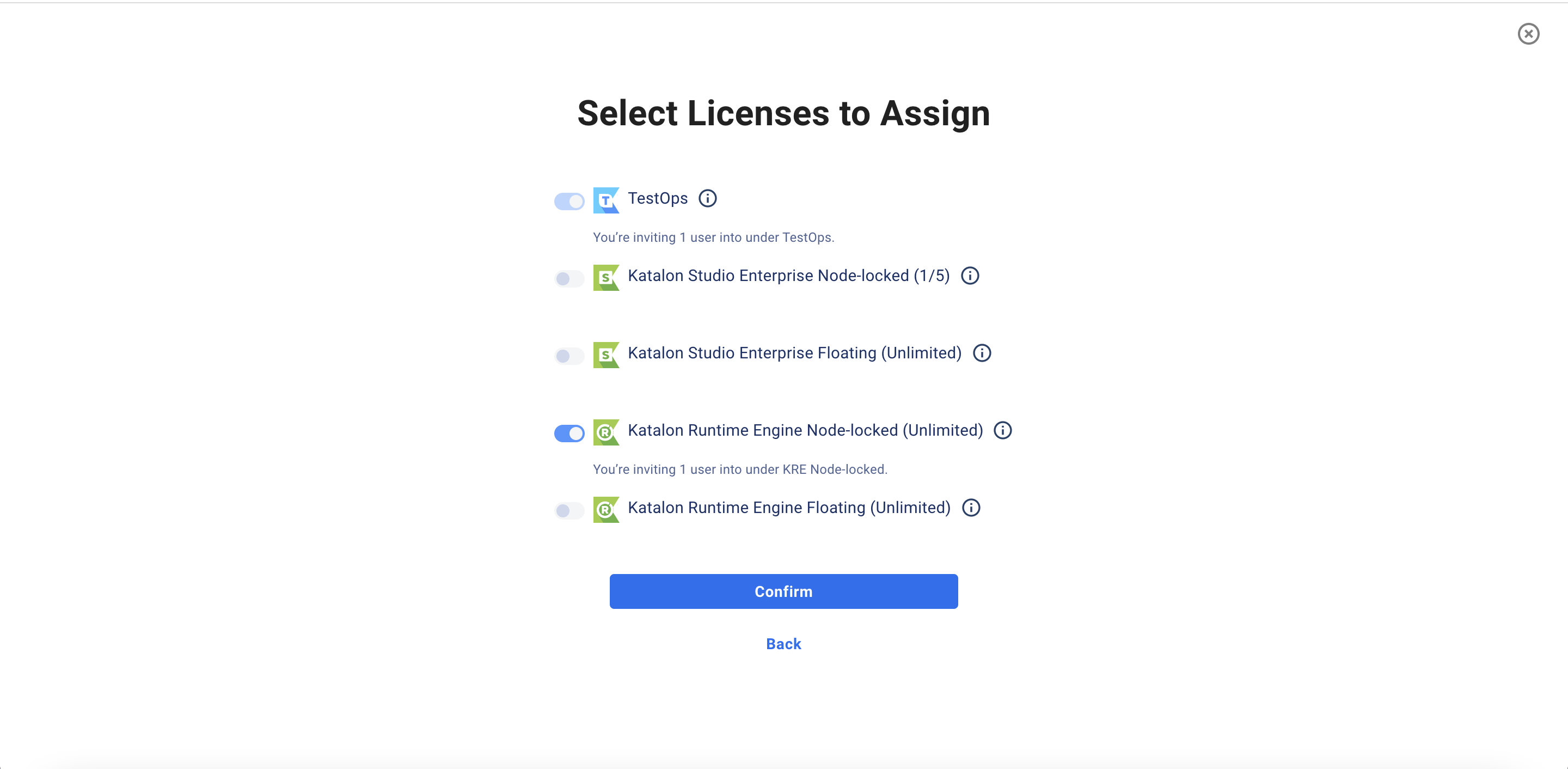
- Click Confirm.
- You are redirected to the Pending Invitation section, while the users you have invited will receive an invitation email.
Change user role
In an organization, different roles have different permissions. To differentiate the roles, see: Administrative Roles and Permissions.
Revoke invitations of users
Owners and administrators can revoke invitations of a user they no longer want to add as a member.
This feature allows administrators to organize their teams and ensure the right access is provided to the right users.
To revoke a user invitation, see: Revoke invitations.
If needed, you can also remove existing users from a project or organization. See: Remove existing users.
License management
Assign and manage licenses to organization members
As an administrator, you can assign licenses to users within their organization. This feature is useful for maximizing the use of purchased Katalon licenses.
You can do this step automatically when setting up new users for their team. You can perform this step right after sending out the email invitations.
To learn how to assign licenses, see: Assign a license.
To read more on license management, see: Manage Katalon Licenses.
Transfer a license
You can re-assign a license to the users within your organization any time. Doing so will remove a the previous user's access to the Katalon product. It will grant access to the user to whom the license was assigned.
To learn how to transfer a license to a user,see: Transfer a license.
Remove licenses from an organization
An administrator can remove one or multiple licenses. Doing so will convert that user's license to the free version of that Katalon product.
To learn how to remove a license,see: Remove a license.
View purchased licenses
To see the subscriptions your account currently has running, navigate to the Subscription Management section in the settings. It will list all your active ones as below: