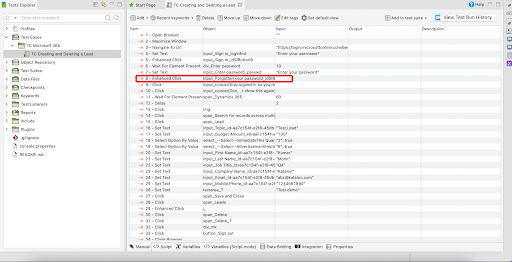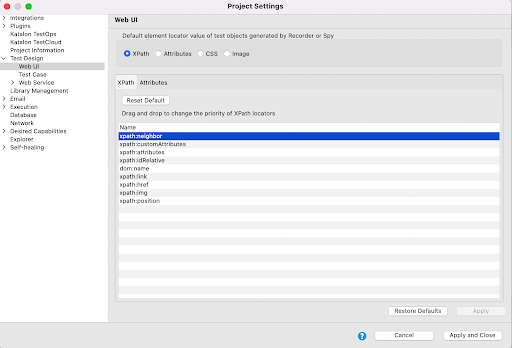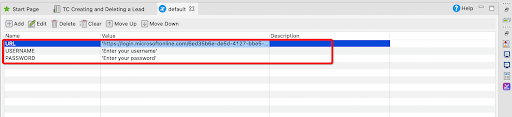Salesforce testing
Please note that the use case presented here is a suggestion only and should be implemented with caution. It has not undergone quality assurance testing and is not officially supported by our platform.
This project demonstrates how Katalon Studio helps users to automate the Salesforce applications. It contains some of the test cases for Lead, Case, & Account Management. The Dashboard Management test cases contain an example for the iframe.
Use cases
- Lead Management in Salesforce
Login Salesforce account.
Create a new lead.
Change status for a lead.
Change the lead owner.
Search a lead by name and delete a lead.
Close application.
- Case Management in Salesforce
Login Salesforce account.
Create a new case.
Edit a case and change the status.
Search a case by ID and delete a case.
Close application.
- Account Management in Salesforce
Login Salesforce account.
Create an account.
Close application.
- Dashboard Management in Salesforce
Login Salesforce account.
Create a dashboard.
Create a component and add the report.
Create a filter.
Delete a dashboard.
Close application.
Automate Salesforce test cases
Katalon Studio
Salesforce account
- You can refer to video demonstration of the steps:
Click to Enhanced Click.