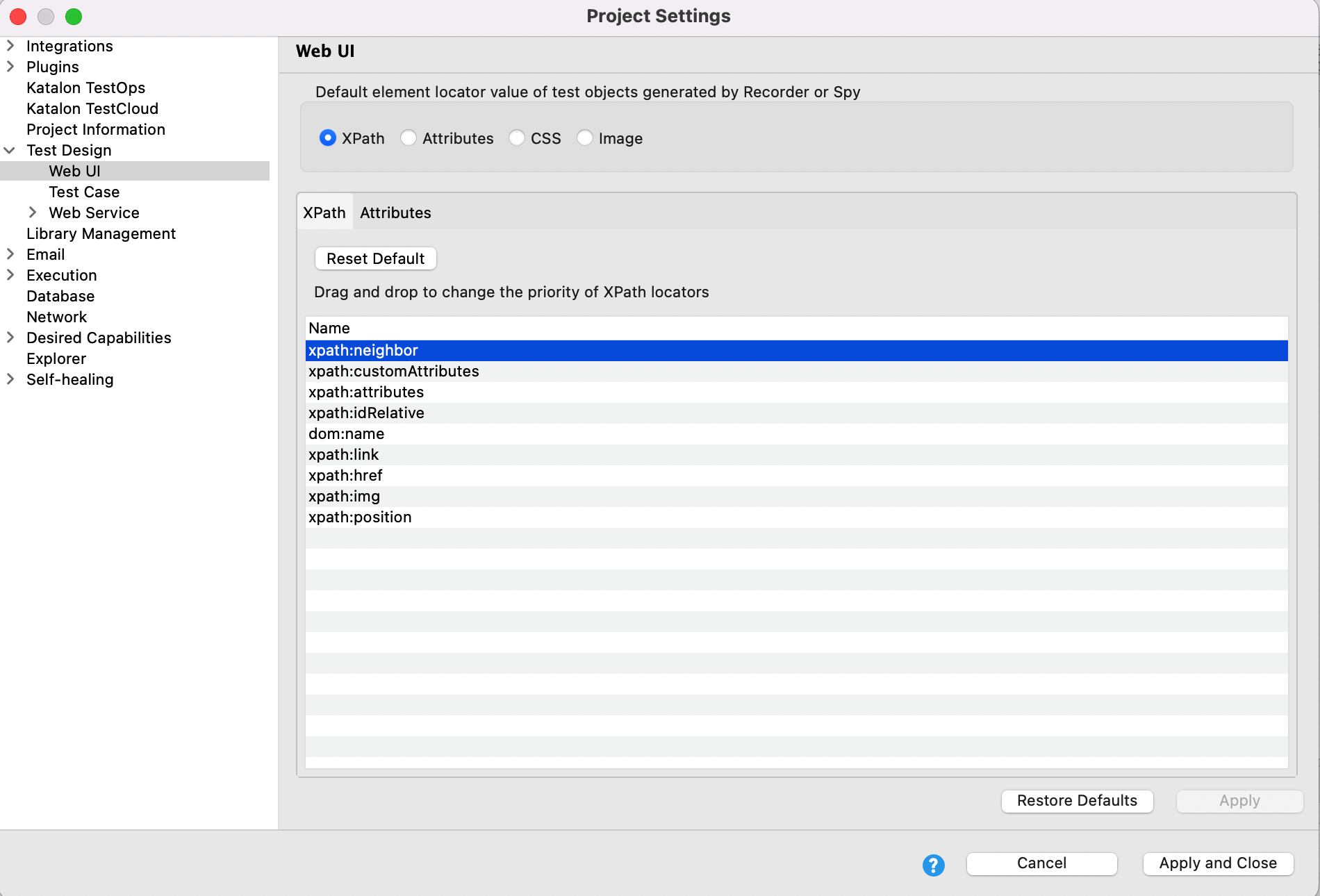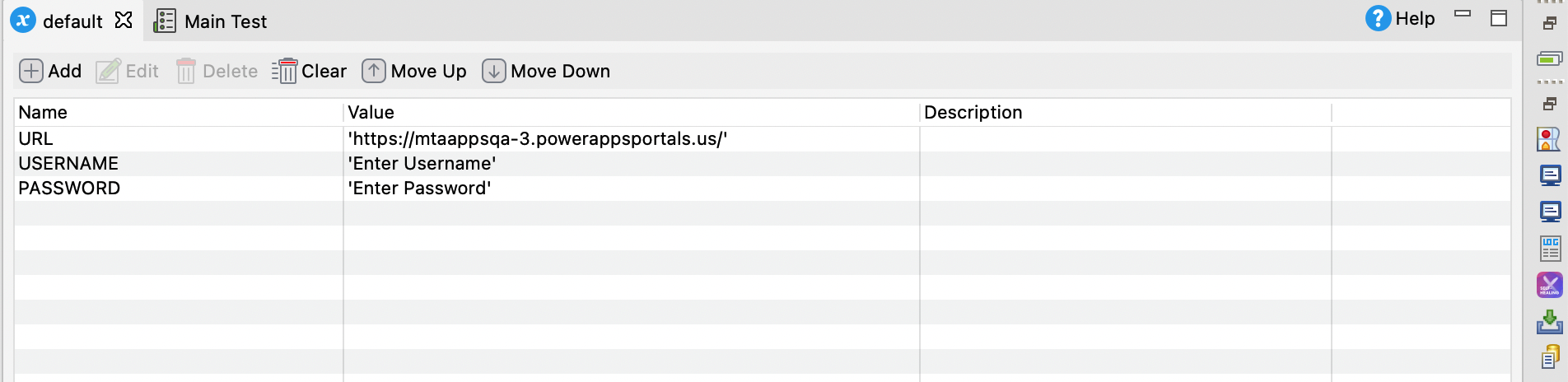PowerBI integration
Note:
Please note that the use case presented here is a suggestion only and should be implemented with caution. It has not undergone quality assurance testing and is not officially supported by our platform.
This article guidelines how Katalon Studio helps users to automate Power BI applications. We will present two PowerBI applications: Power Apps portal and PowerBI with sample test cases in our GitHub sample repository.
How to automate PowerBI applications
Test case with Power Apps portal: Login into the power app portal and Create a flagging Request.
Test case with PowerBI: Create a Dashboard, create content and delete dashboard