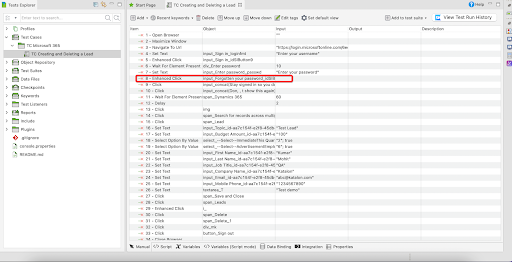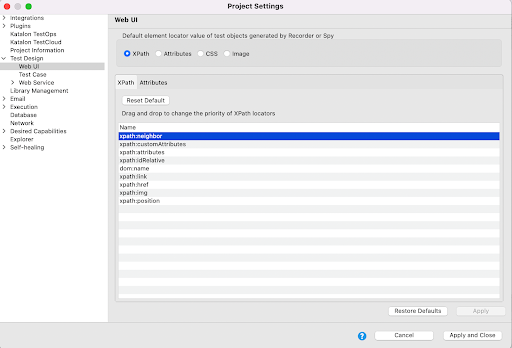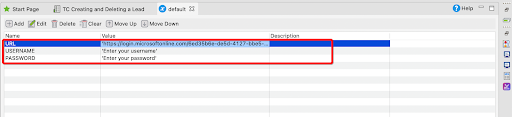Microsoft Dynamics 365
Note:
Please note that the use case presented here is a suggestion only and should be implemented with caution. It has not undergone quality assurance testing and is not officially supported by our platform.
This project demonstrates how Katalon Studio helps users automate Microsoft Dynamic 365 applications. It contains some test cases for PowerBI. Because of the very dynamic nature of the PowerBI DOM structure, you might need to make some necessary changes before recording the test cases.
Use case
Create and Delete a lead in Microsoft 365 account.
Automate Microsoft Dynamics 365 applications
Katalon Studio
You should have an active Microsoft 365 account.
You can refer to video demonstration of the steps below.
Click to Enhanced Click.