Katalon On-Premises deployment guide
This document serves as a guide for those who want to install and activate their Katalon On-Premises License Server plan.
About the On-Premises License Server
Only applicable to users with any On-Premises plan.
This service only supports Linux (Debian or CentOS based).
Existing On-Premises package users can contact our Sales team at business@katalon.com for data migration.
The Katalon Studio On-Premises License Server allows the installation and activation of Katalon Studio at the client's network location. It is best for users who must work within a restricted network environment.
There are two package plans available:
License Server only.
License Server with Katalon Platform.
System Requirements
| Requirements | |
| Operating System | 64-bit Linux (Debian or CentOS based) |
| CPU | Minimum 4 cores |
| Memory | Minimum 16GiB |
| Hard Drive | Minimum 100GiB available hard disk space |
Prerequisites
Before deploying Katalon Platform On-Premises, the following prerequisites need to be met:
A physical or virtual server that meets the System Requirements.
Docker and Docker Compose installed on the target server. If Docker and Docker Compose are not available via your Linux server's package manager, please review the instructions for manual install.
To install Docker for Linux, view Docker's guide here: Install Docker Desktop on Linux or Install Docker Engine.
- To install Docker Compose for Linux, see Docker's guide here: Install Docker Compose.
A Postgres 14.3.x Database Server with EXTENSION: pg_stat_statements
Install the Katalon Platform On-Premises License Server
Ensure that your environment meets all of the System Requirements and Prerequisites outlined above.
License Server only;
License Server with Katalon Platform.
Download the Katalon On-Premises package and configure
Here's how you can obtain the Katalon On-Premises package and configure it according to your needs.
Activate the On-Premises license
- Access the admin homepage on the browser. For example, if your LICENSE_SERVER_URL is https://admin.my-domain.com, then enter the URL: https://admin.my-domain.com/
- Wait for Init DB to complete. It takes around 3 to 5 minutes.
- The screen automatically redirects to https://admin.my-domain.com/katone/activate-license
- Copy your Machine ID to generate your License Key.
- Click Choose File.
- Open your License Key file, and click Activate.
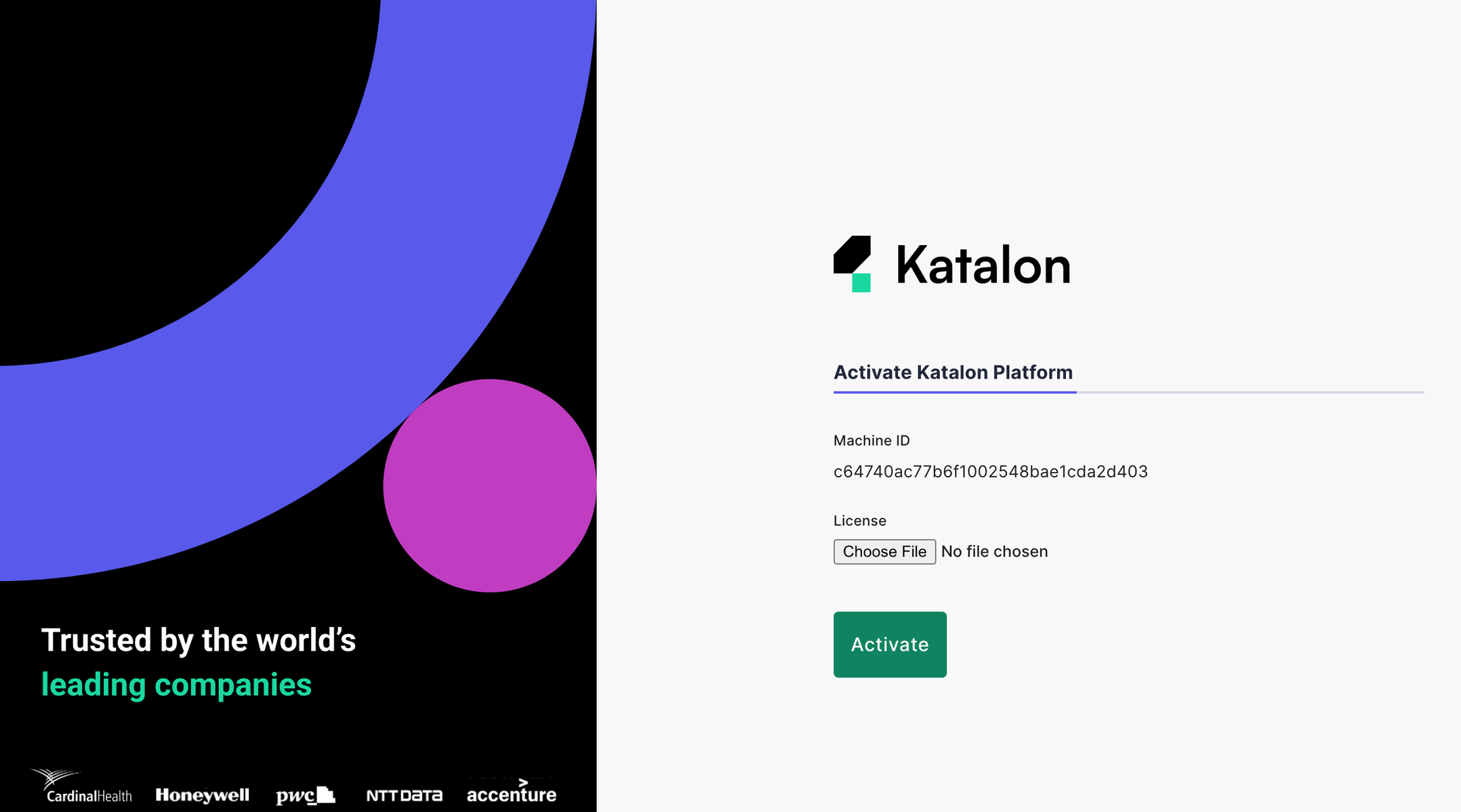
- Log in with your username and password. Make sure to use the same credentials in the .env file configured previously.
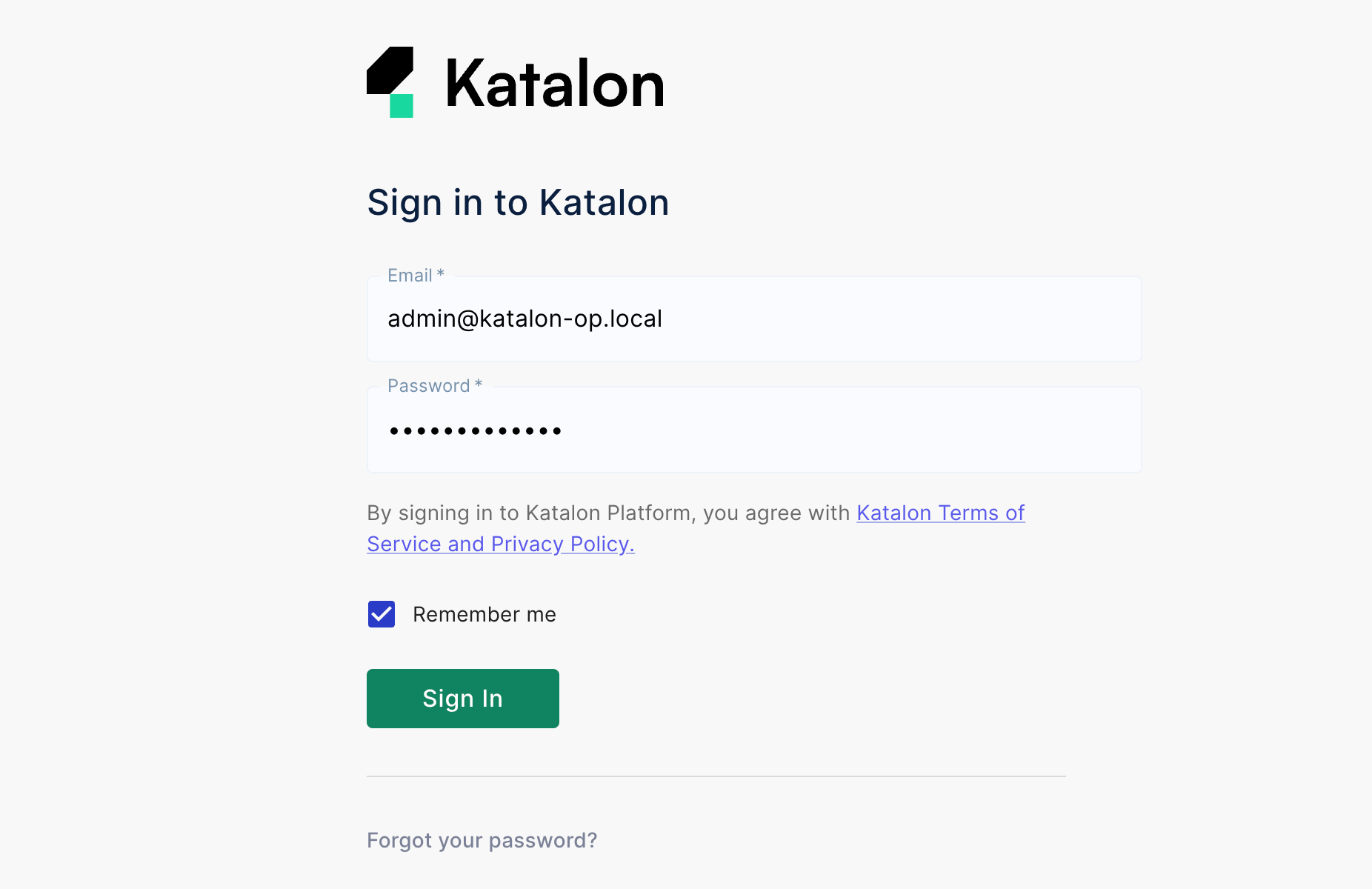
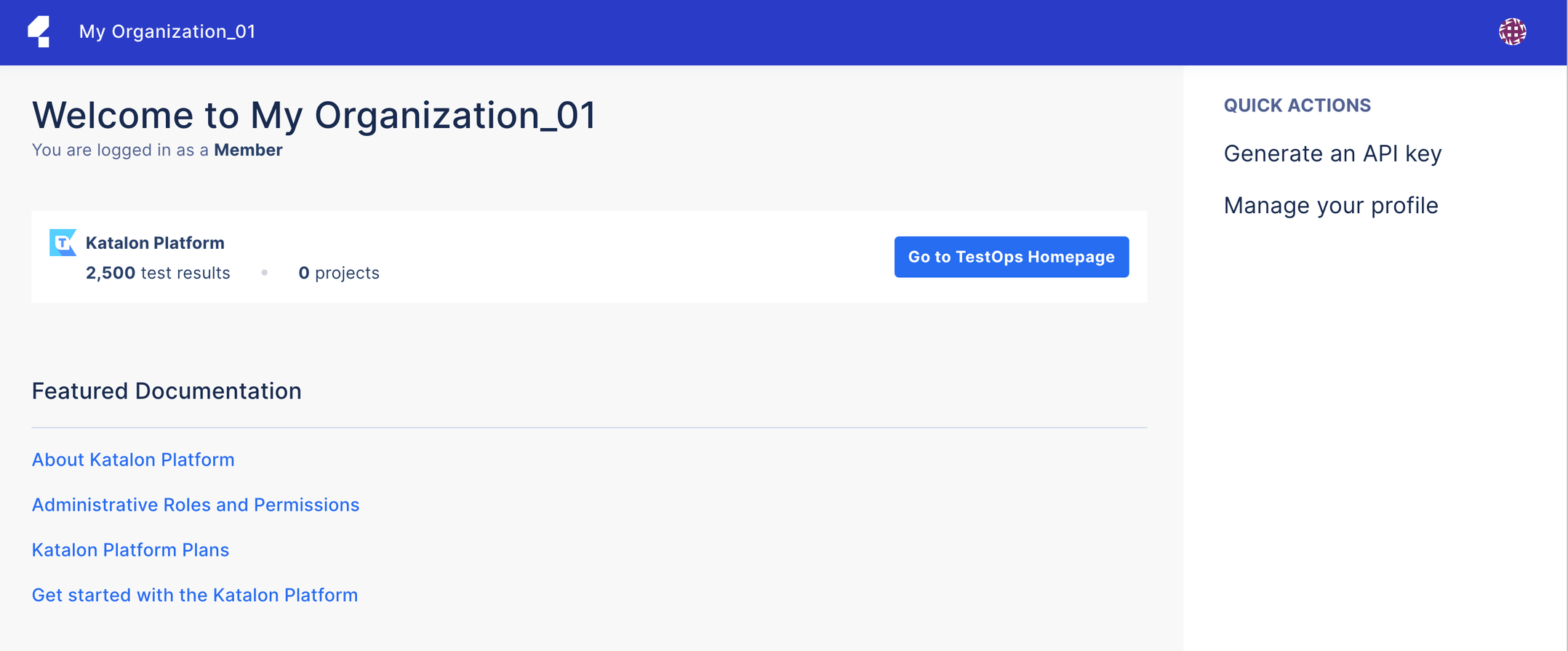
Access the Katalon Platform
- For example, if your TESTOPS_SERVER_URL is https://testops.my-domain.com, then enter the URL: https://testops.my-domain.com.
Stop Katalon On-Premises
Troubleshooting and support for Katalon On-Premises
If you are having trouble with the On-Premises plan, contact Katalon.
You can contact Katalon directly through your Katalon Partner or at business@katalon.com for any installation or configuration issues you encounter. Our team will work with you directly to resolve any issues.