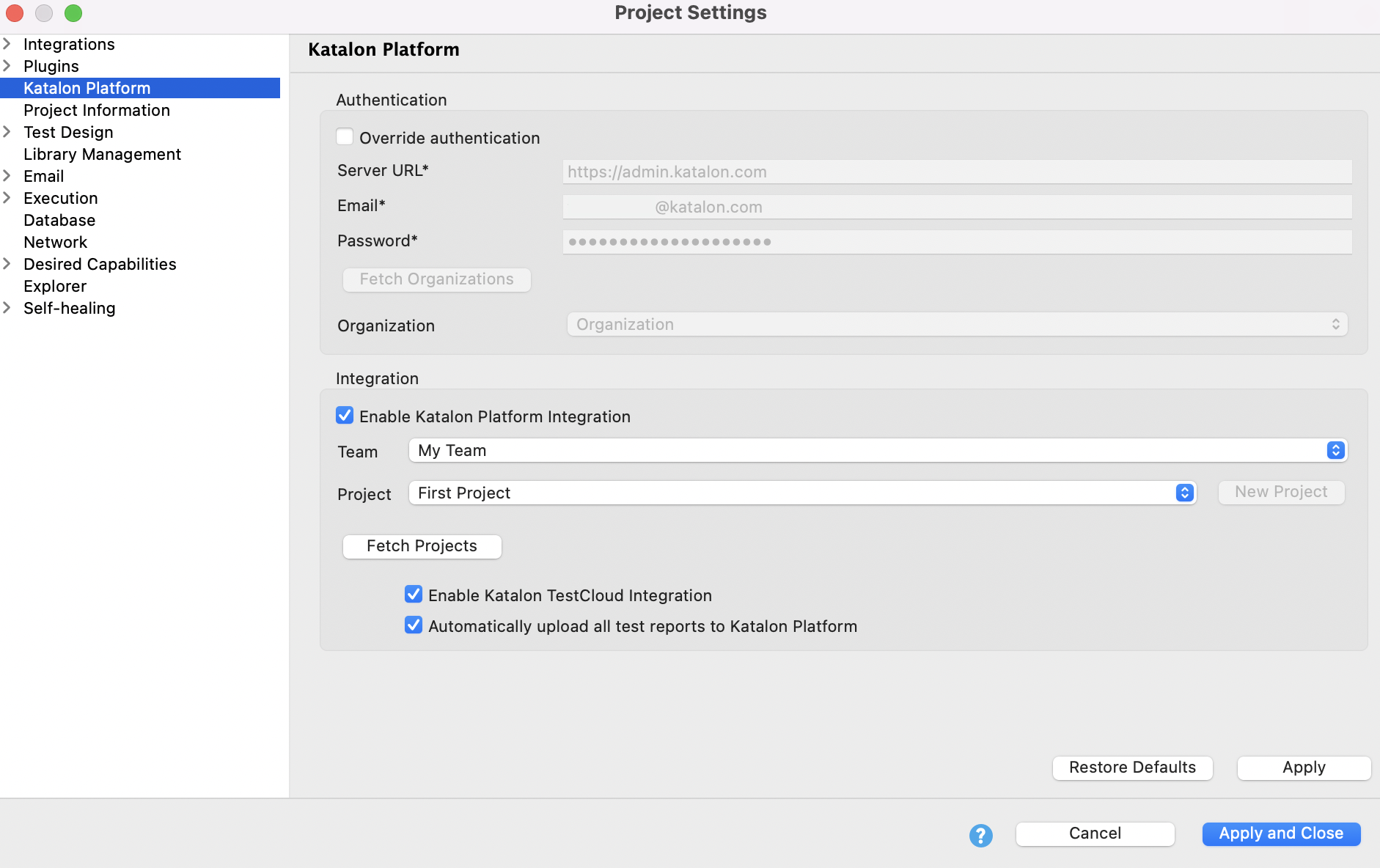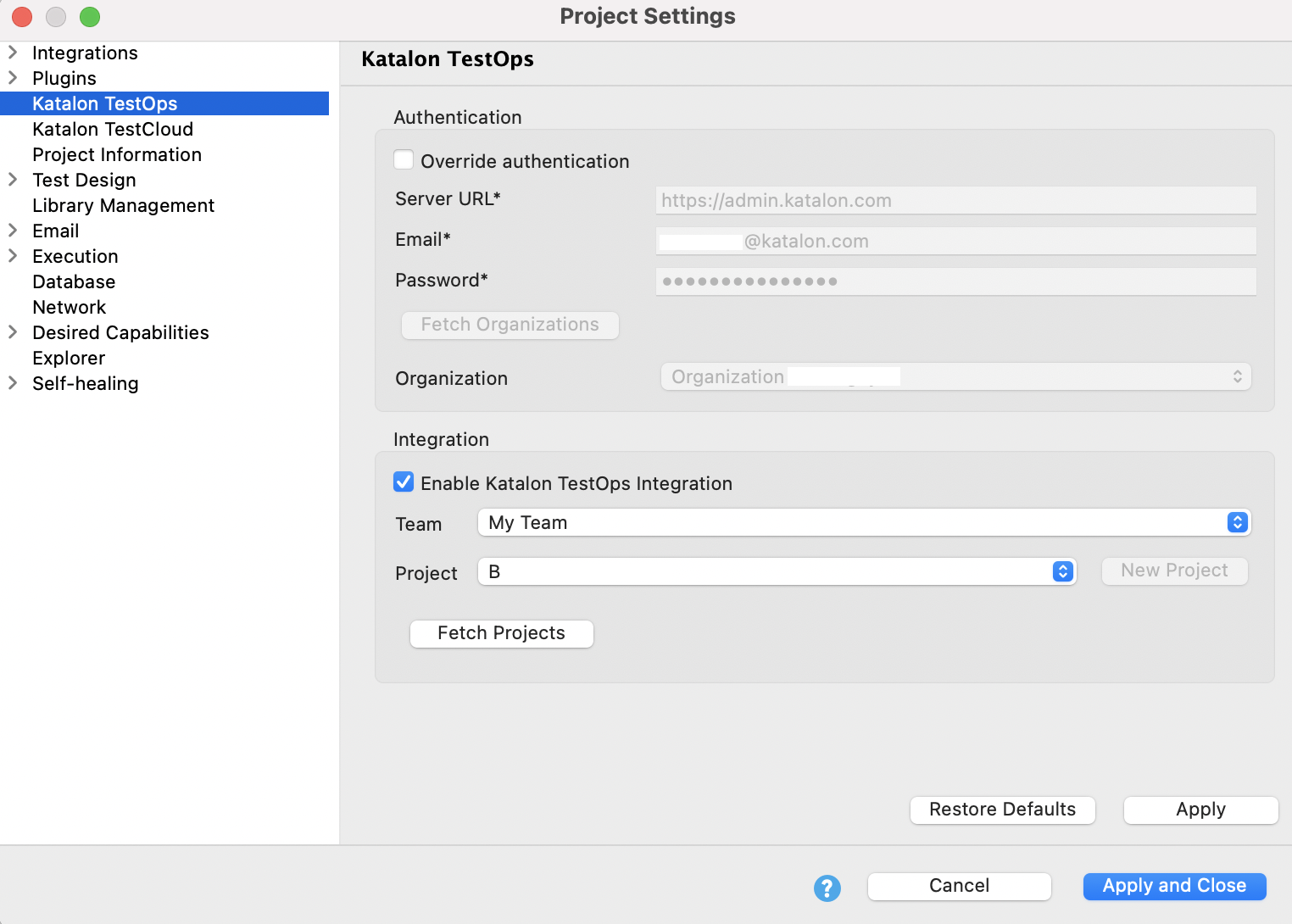Integrate Katalon TestOps and Katalon TestCloud with Katalon Studio
Integrate with Katalon TestOps to upload test results for test management and reports. See: Upload Test Results to Katalon TestOps from Katalon Studio
Integrate with Katalon TestCloud to execute tests on cloud-based browsers and operating systems. See: Use TestCloud in Katalon Studio
This document shows you how to integrate Katalon TestOps and Katalon TestCloud with Katalon Studio.
Enable Katalon Platform integration in Katalon Studio
- Katalon Studio version 8.6.0 onwards.
For versions before 8.6.0
This section shows you how to integrate TestOps and TestCloud with Katalon Studio versions before 8.6.0.
Enable Katalon TestOps integration
To enable Katalon TestOps integration in Katalon Studio versions before 8.6.0, follow these steps:
Enable Katalon TestCloud integration
To use your proxy for TestCloud integration, you should configure both Authentication Proxy and System Proxy in Preferences. See Proxy Preferences.
Follow these steps:
Override authentication
You might need to override authentication when you want to integrate Katalon Studio with Katalon TestOps using a TestOps private instance. To learn more about TestOps private instance offering and how to enable your private instance from Katalon Studio, see: TestOps Private Instance integration.
From version 8.6.0 onwards, you can override authentication with TestCloud in Katalon Studio.
In Katalon Studio > Project > Settings > Katalon TestOps, there is an option to override authentication.

By default, the Override authentication option is disabled, which means the Server URL and user credentials to connect with Katalon TestOps are inherited from what has been filled in the Activation dialog.
With the Override authentication option enabled, you can input a different Server URL and user credentials. This information is saved in <project folder>/settings/internal/com.kms.katalon.integration.analytics.properties.
You might need to override authentication when you want to integrate Katalon Studio with Katalon TestOps using a TestOps private instance. To learn more about TestOps private instance offering and how to enable your private instance from Katalon Studio, see TestOps Private Instance integration.