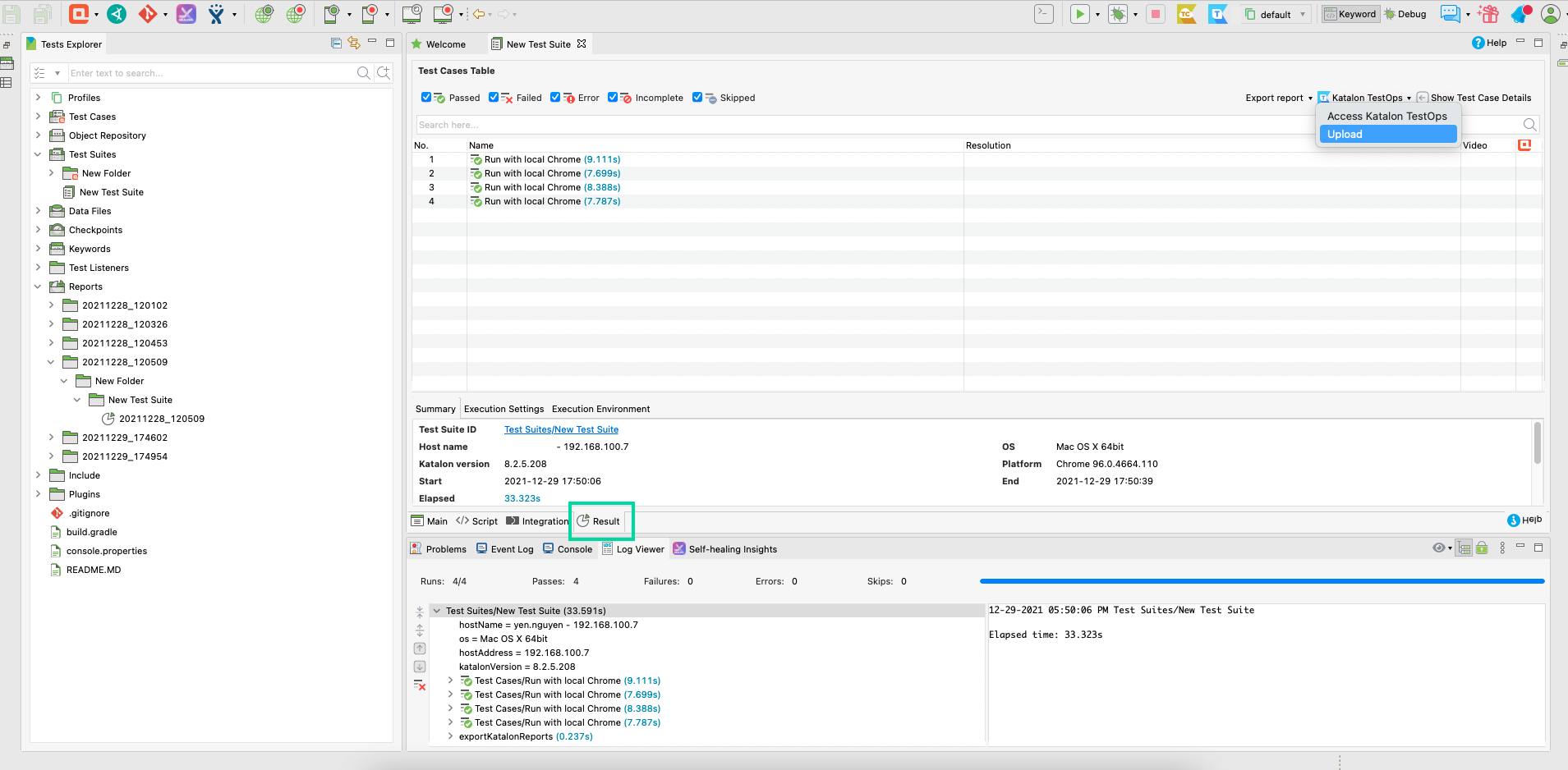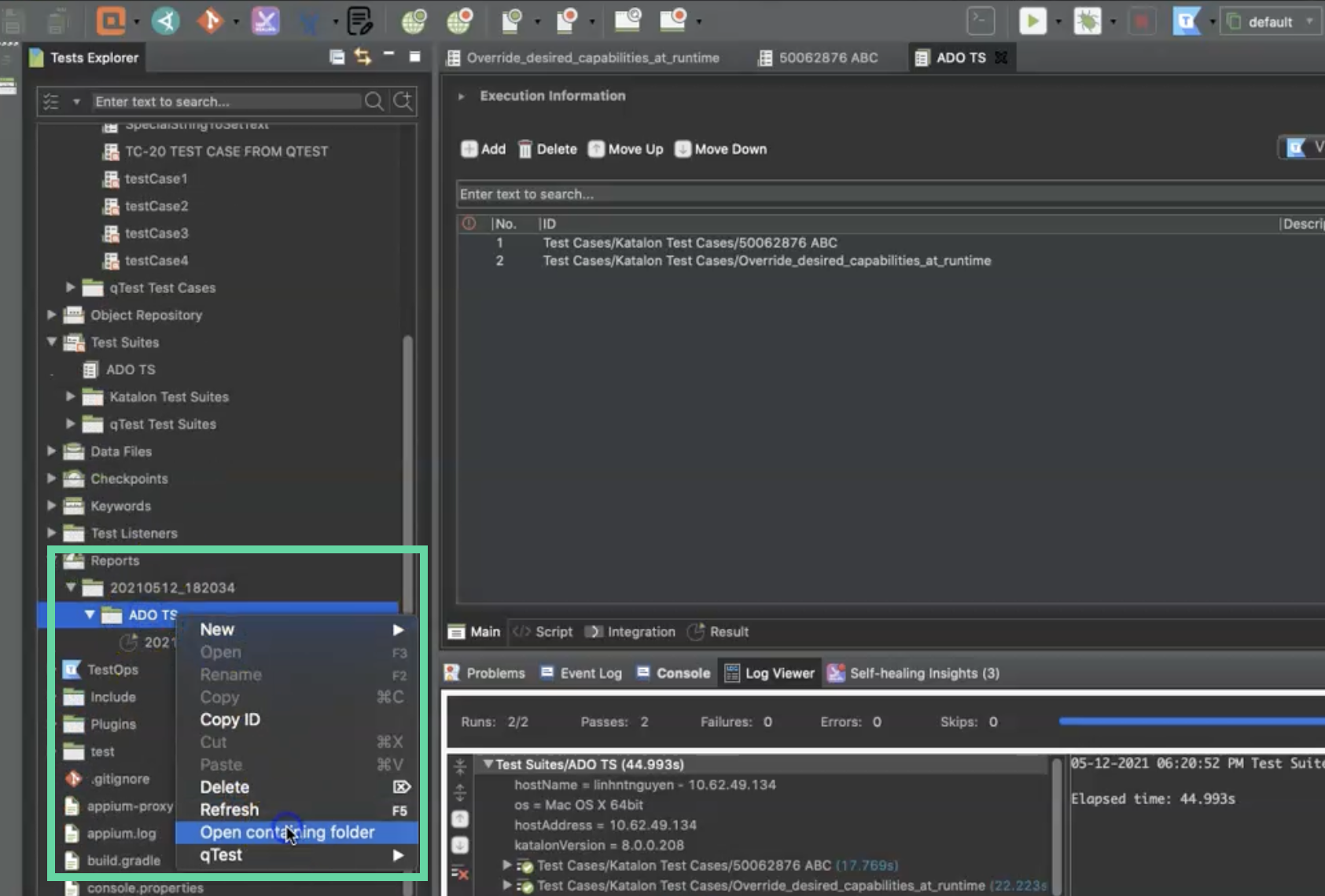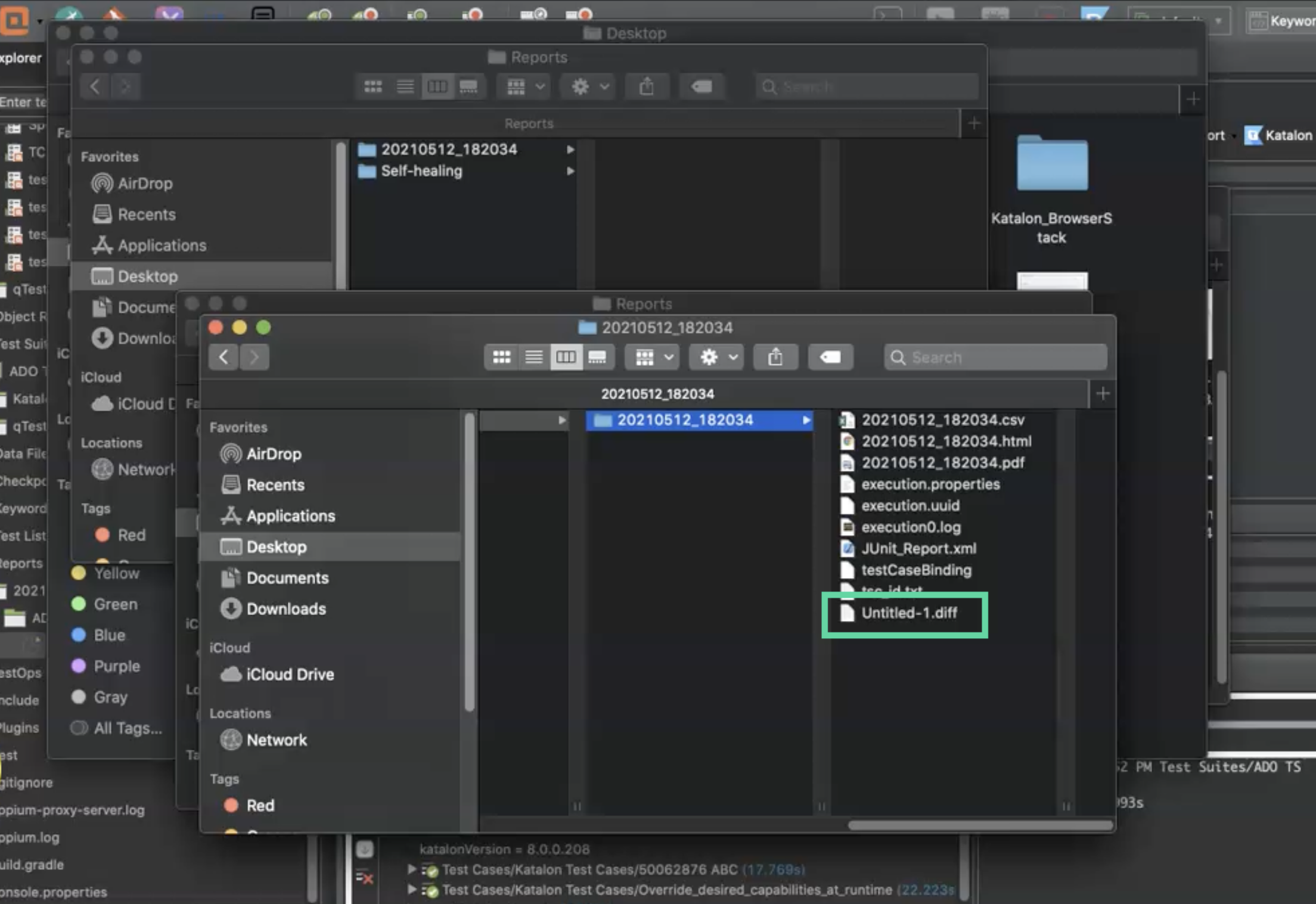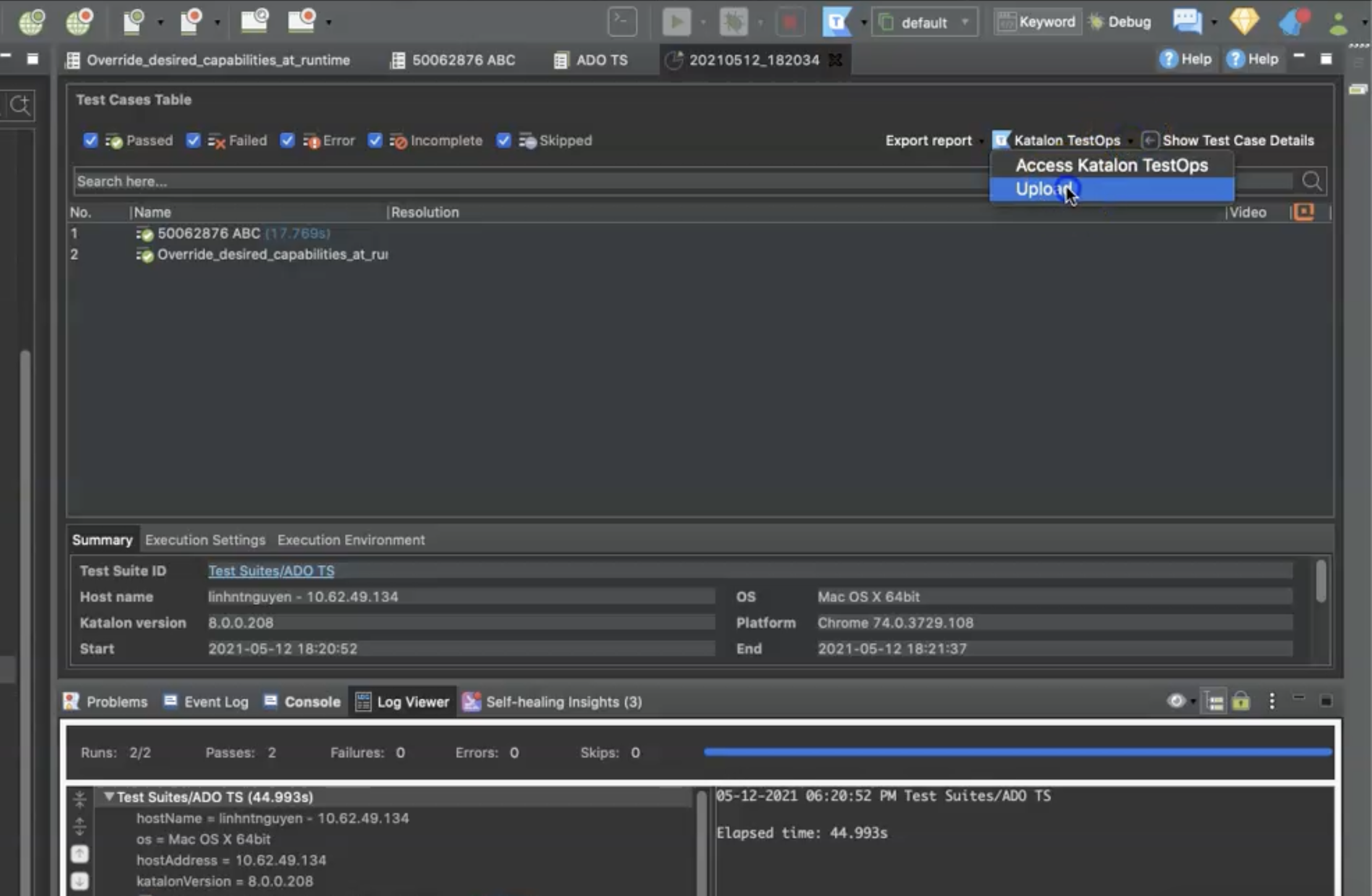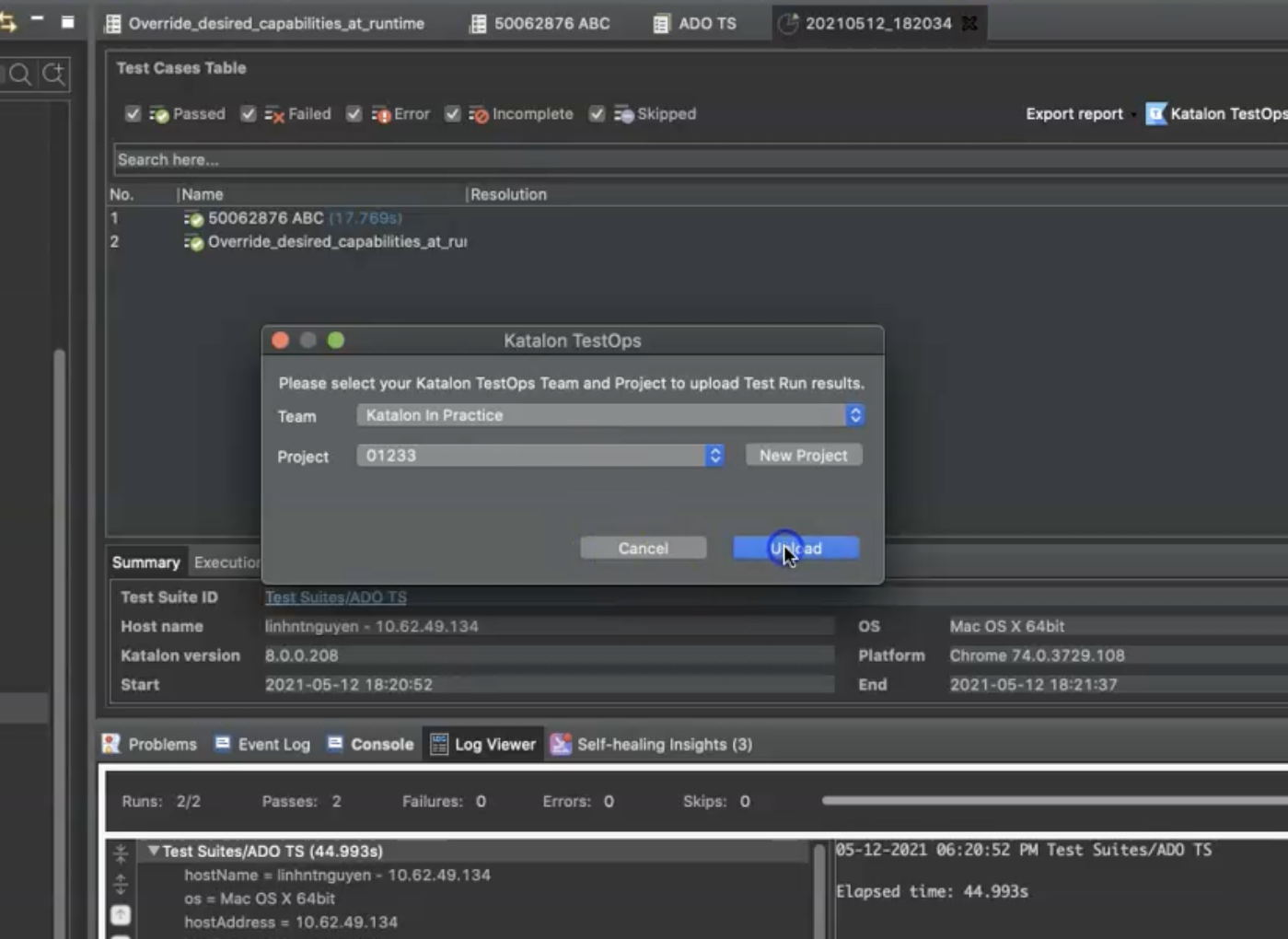Upload test results from Katalon Studio to Katalon TestOps manually
Upload test results from Katalon Studio to Katalon TestOps manually
Note:
- Katalon Studio version 7.0.0 onwards supports video capture of test results when uploading them to Katalon TestOps.
Once executed in Katalon Studio, the test results are automatically uploaded to Katalon TestOps. If the test results fail to upload automatically, you can also upload them manually.