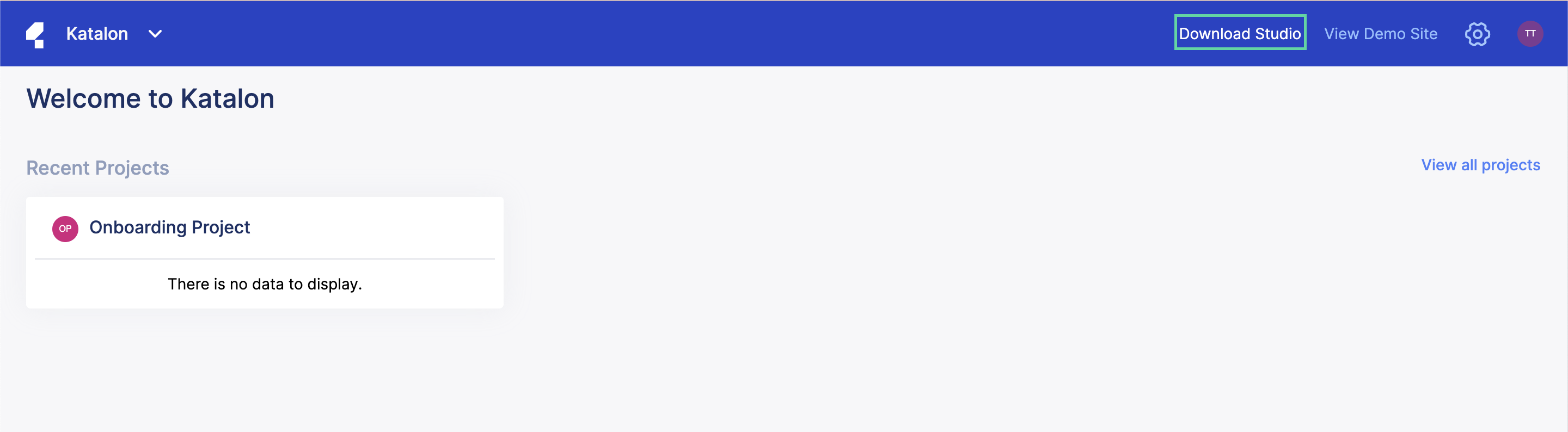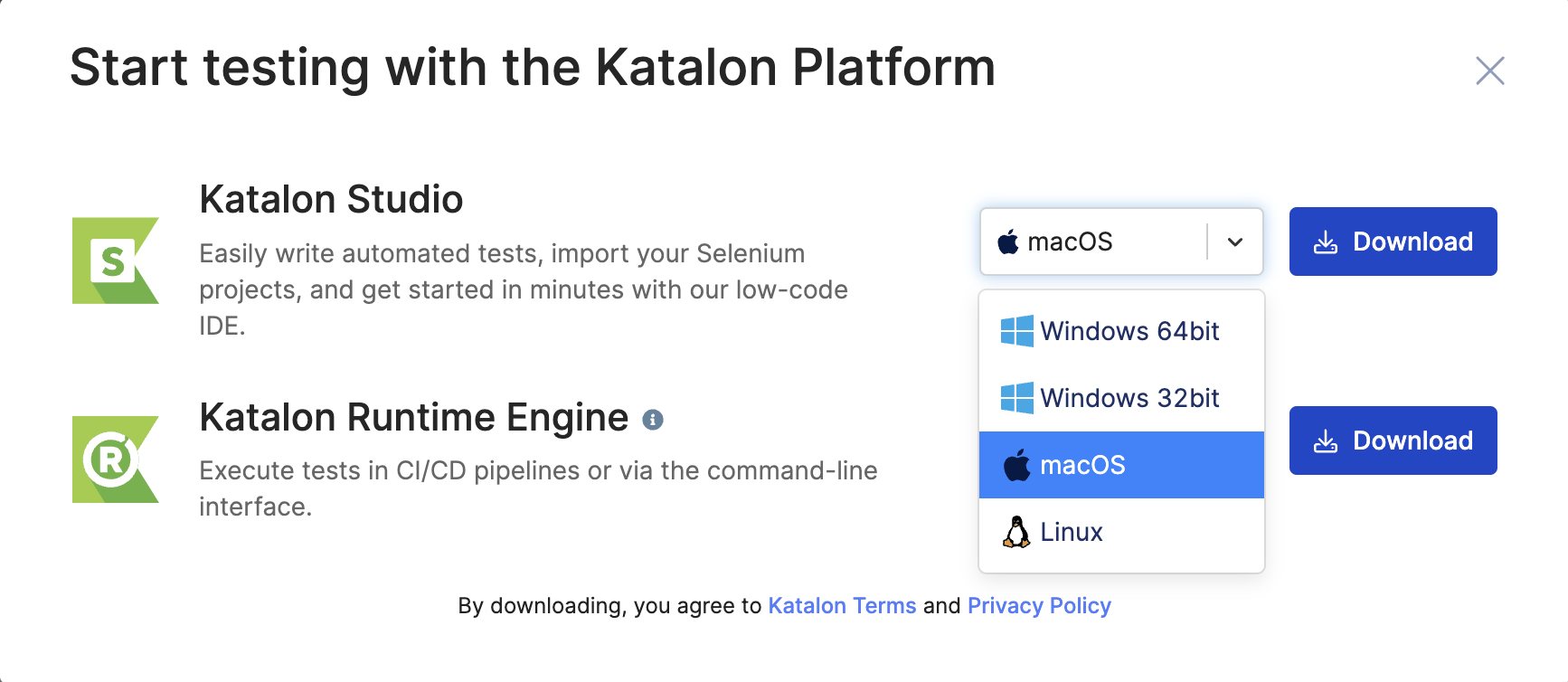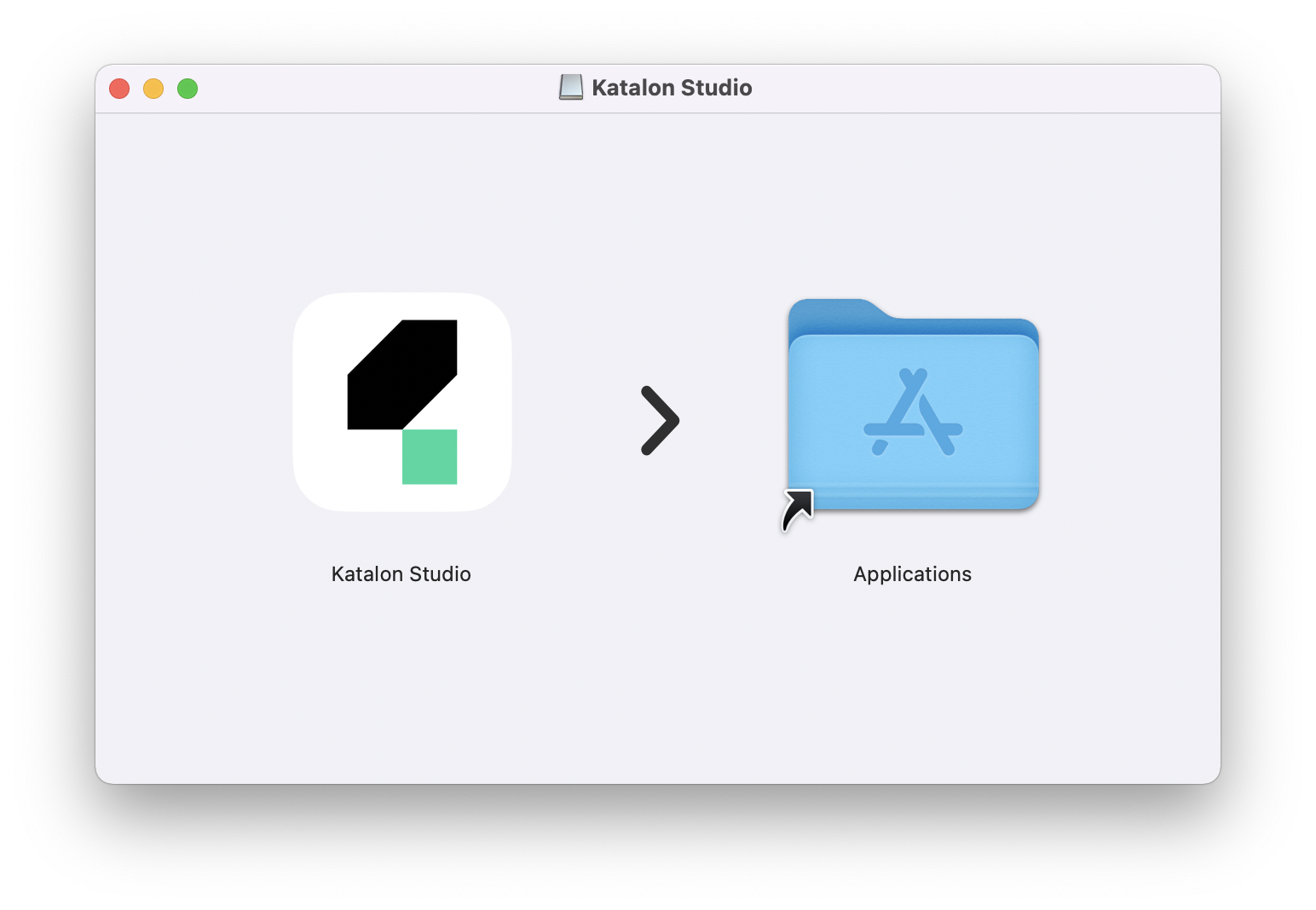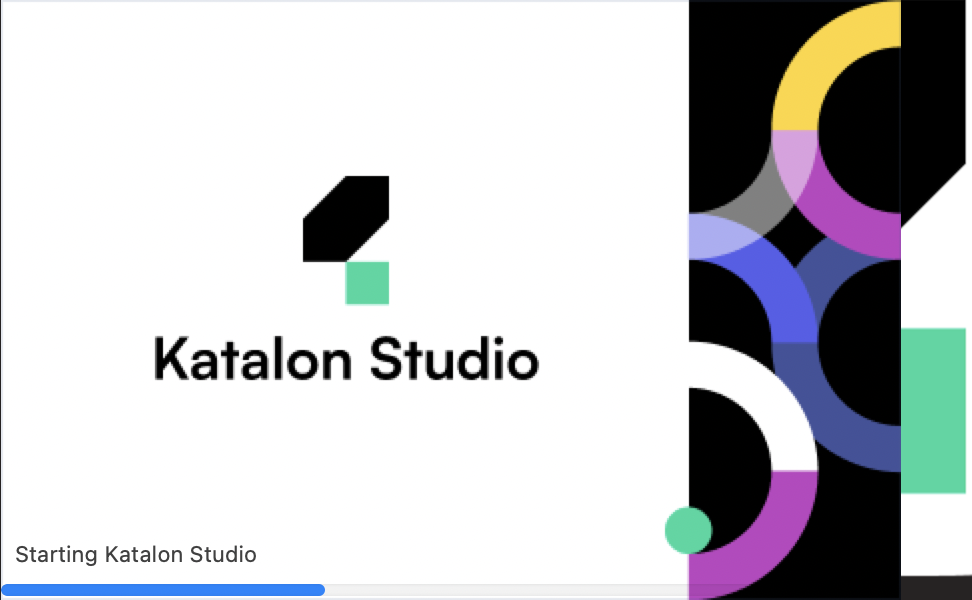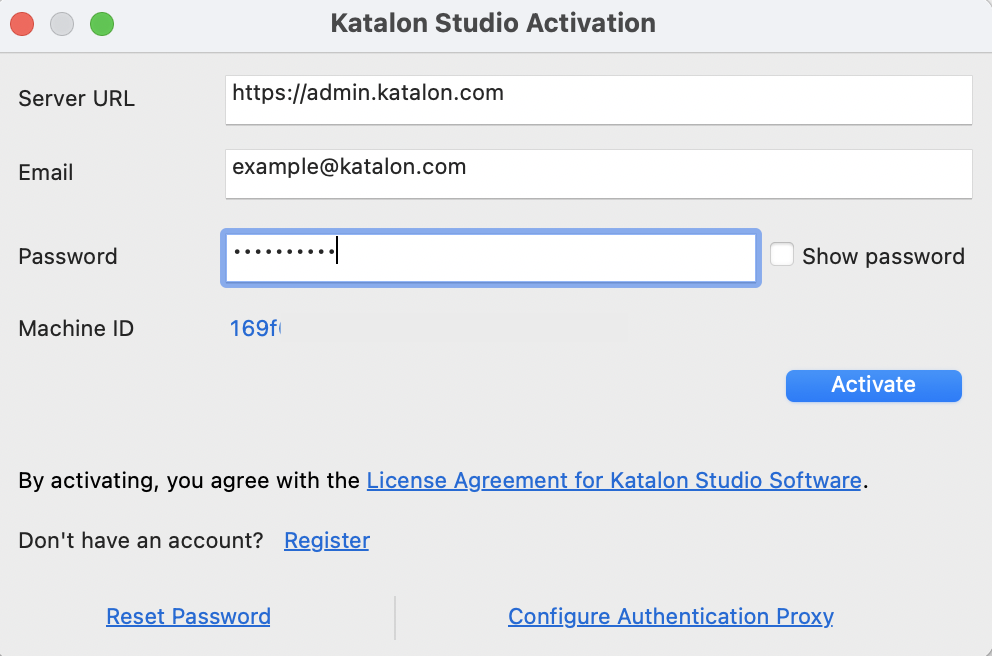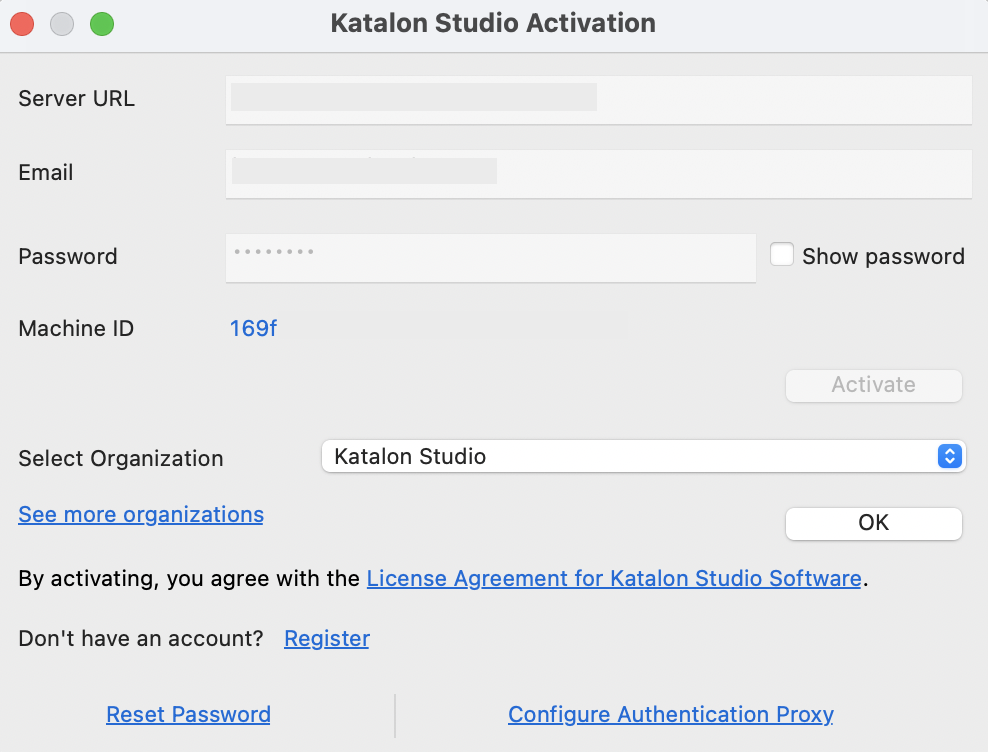Install Katalon Studio on macOS/Windows
This article provides information on how to install Katalon Studio on macOS/Windows.
Requirements
- A valid email to register a Katalon Account.
- An active Internet connection to download Katalon Studio.
Supported technology
Do a quick check on system requirements before using
Katalon Studio. You can refer to this document here:
Supported Environment.
Download Katalon Studio
To download Katalon Studio, follow these steps:- Sign in to Katalon TestOps.
- On the right side of the navigation bar, click on Download Studio.
- Select and download the suitable version of Katalon Studio for your system.
Start Katalon Studio in macOS
To start Katalon Studio in macOS, do as follows:- After downloading the .dmg file, double-click on it to proceed with the installation.
- Add Katalon Studio to the
Application folder when prompted. - To start Katalon Studio, double-click on the Katalon Studio application.
Note: If you are using macOS Catalina, from version 7.9.0 onwards, you no longer have to enable Katalon Studio and Katalon Runtime Engine applications in System Preferences. You can start the applications directly as in macOS.
Once started, the application should display the splash screen similar to the following screenshot:
Start Katalon Studio in Windows
To start Katalon Studio in Windows, do as follows:- After downloading the .zip file, extract it to the
C:\Users\<username> folder.Note: For Windows users, if you are extracting Katalon Studio outside of the C:\Users\<username> folder, make sure the current user has the Read/Write permission for Katalon Studio package or runs the software with administrator privileges.
- To start Katalon Studio, double-click on the
katalon.exe file.
Activate Katalon Studio
To activate Katalon Studio, follow these steps:- The Katalon Studio app launches, then the Katalon Studio Activation dialog appears. Sign in to your Katalon account to activate your license. To learn more about license activation steps, see Activate Katalon Studio license.
- After you are done, click Activate.
Now Katalon Studio is ready for use.To activate Katalon Studio - Platform Edition, follow these steps:- The Katalon Studio - Platform Edition app launches, then the Katalon Studio Activation dialog appears. Sign in to your Katalon account to activate your license. To learn more about license activation steps, see Activate Katalon Studio license.
- After you are done, click Activate.
- Select your Organization from the dropdown list, then click OK.
Now Katalon Studio - Platform Edition is ready for use.