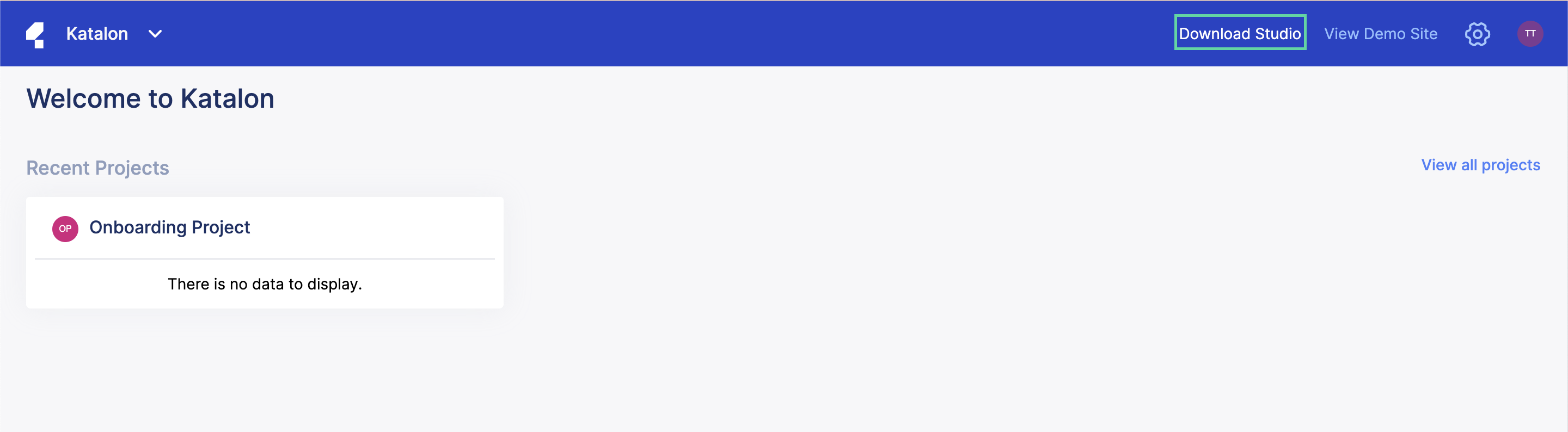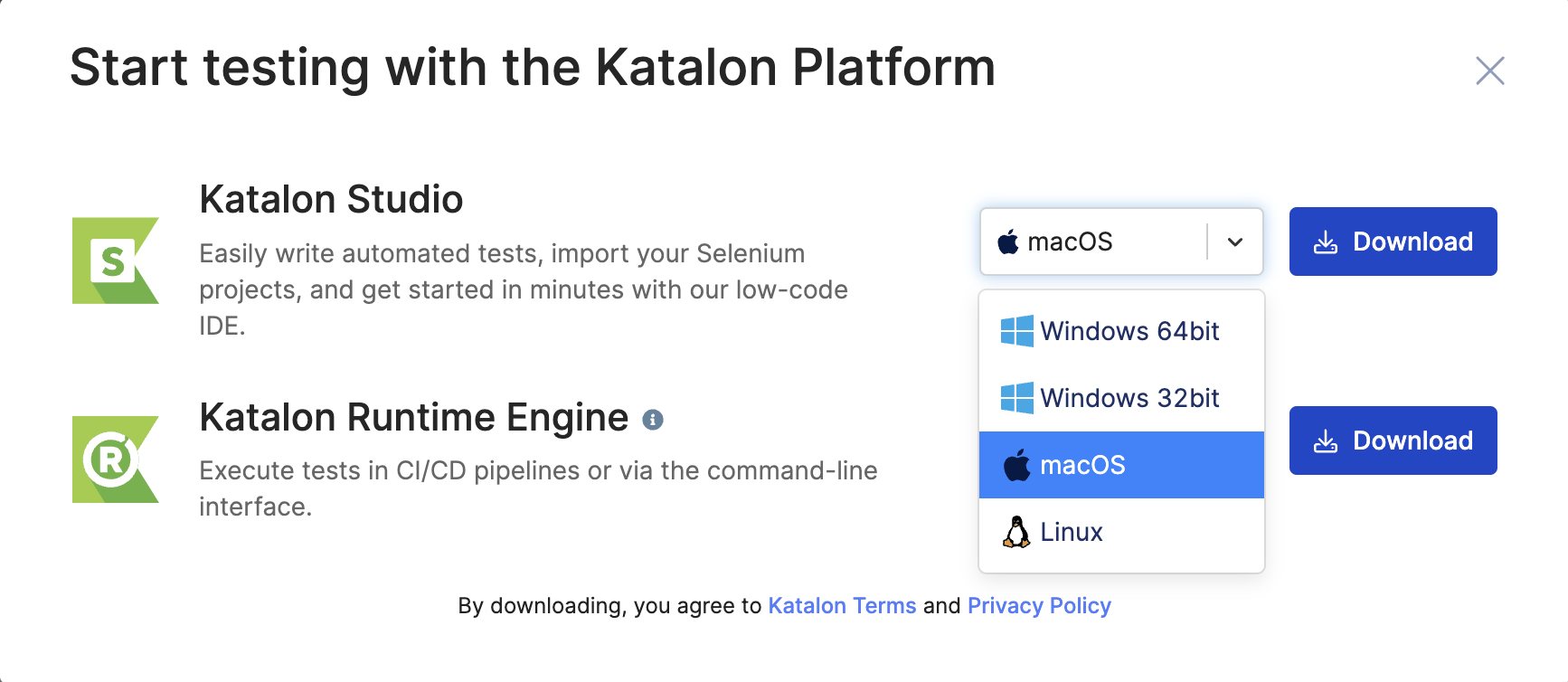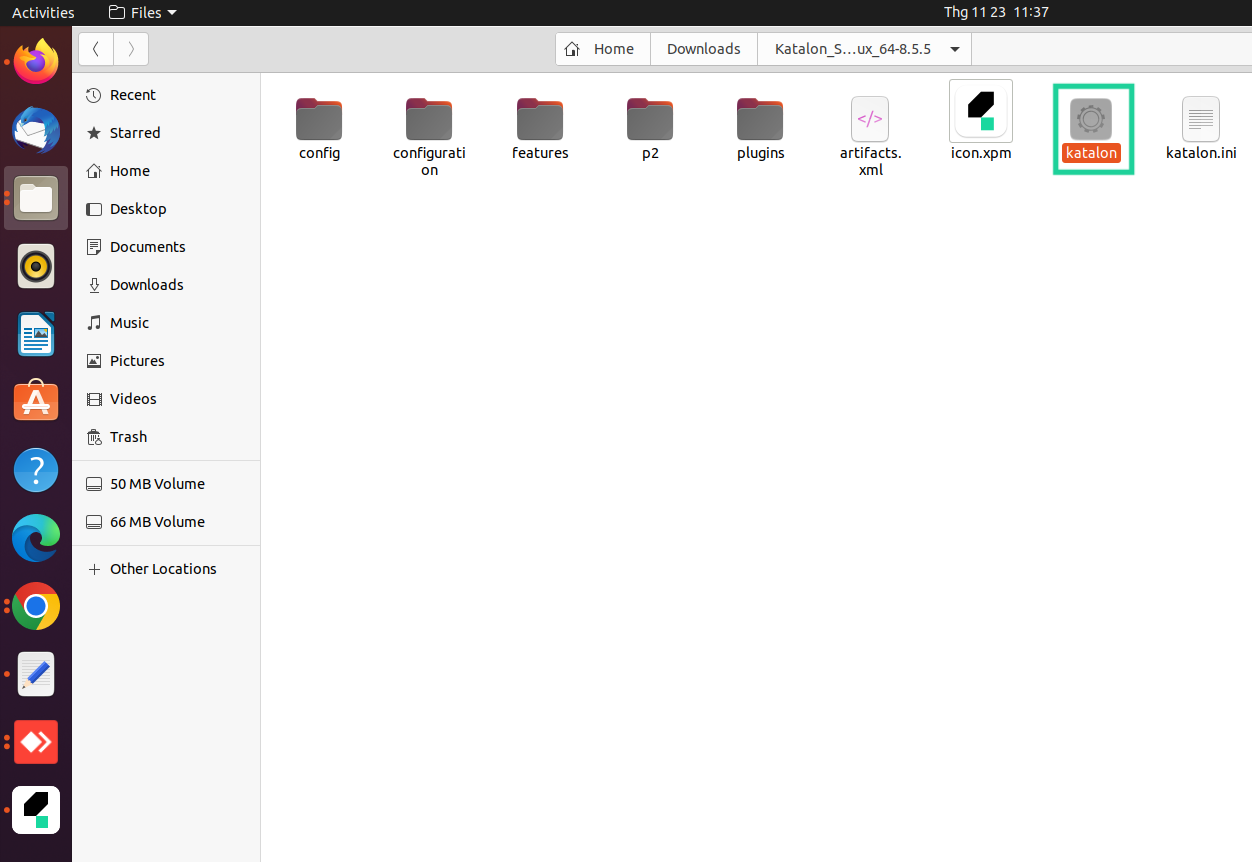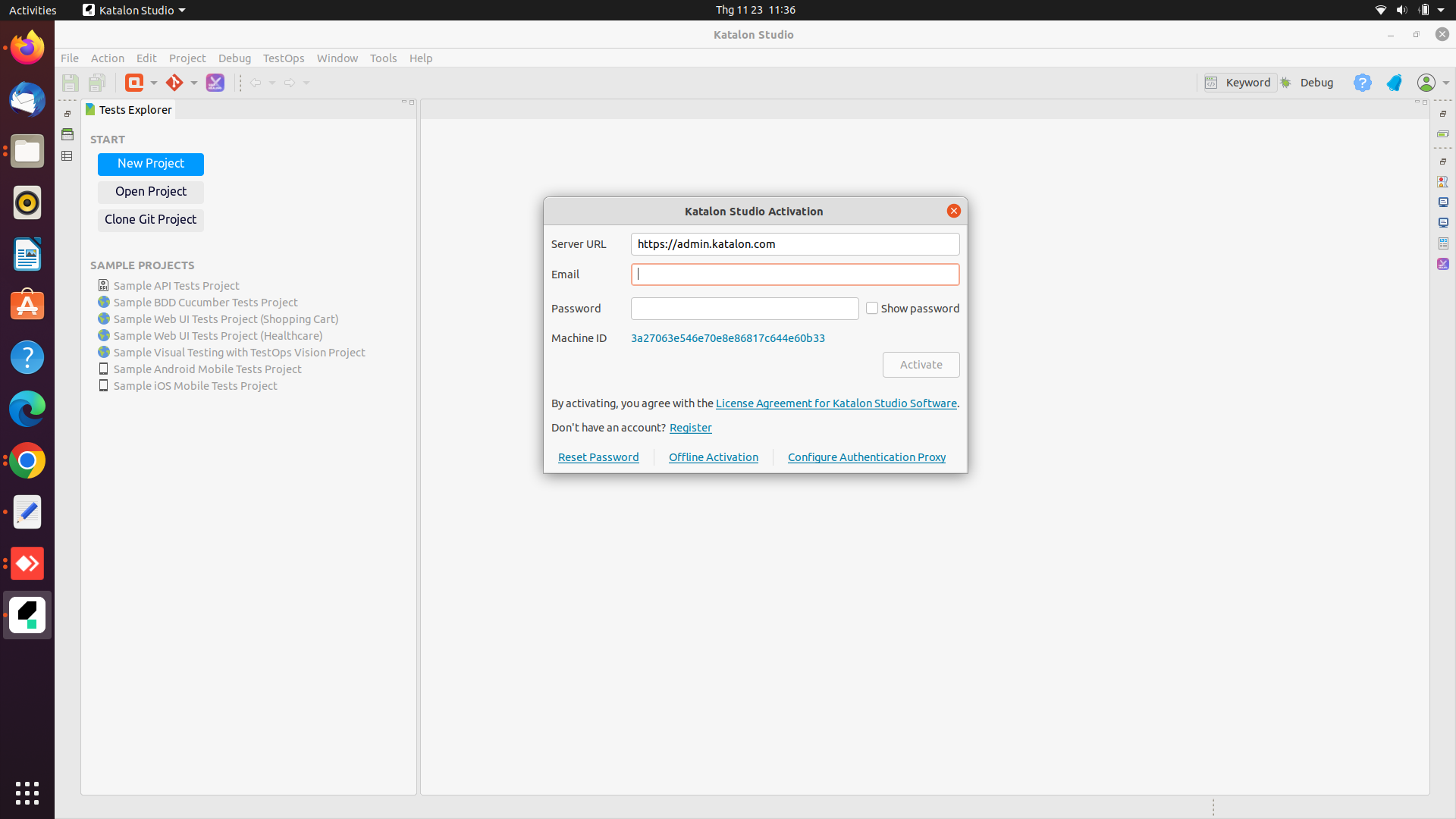Install Katalon Studio for Linux (GUI)
Linux is an open-source operating system with many distributions. If you are a Linux user or you want to test your build in a Linux environment, you can still enjoy Katalon Studio with a GUI on your Linux. You can also run your test in console mode with Katalon Runtime Engine for Linux.
Katalon Studio for Linux is compatible with any latest version of Linux distribution that supports Gnome, KDE, or Unity Desktop Environment. You can find links to popular distribution download pages at Linux.org. Our Katalon team has tested Katalon Studio for Linux on Ubuntu Linux. See the Ubuntu manual for additional information on how to install Linux Ubuntu: Installation.
- You can install Linux with a LiveDVD, USB drive, or physical disk to a Virtual Machine. Before installing Linux, take a look at the System Requirements to operate with Katalon Studio.
- On macOS, virtualization programs like Parallels Desktop, Virtual Box, and VMWare Fusion allow you to construct a Virtual Machine that emulates the hardware of a Linux operating system. Microsoft's Hyper-V is a good option for Windows. To learn more about these virtualization programs, see Parallels Desktop documentation Parallels Desktop for Mac, Virtual Box documentation About VirtualBox, WMWare documentation Creating a Linux Virtual Machine in Fusion, or Microsoft documentation Hyper-V on Windows Server.
Requirements
- A valid email to register a Katalon Account.
An active Internet connection to download Katalon Studio.
Katalon Studio environment requirements for Linux
NoClassDefFoundError error since Oracle JDK is being used. To resolve this error, do as follows:Uninstall Oracle JDK.
Install OpenJDK 8.