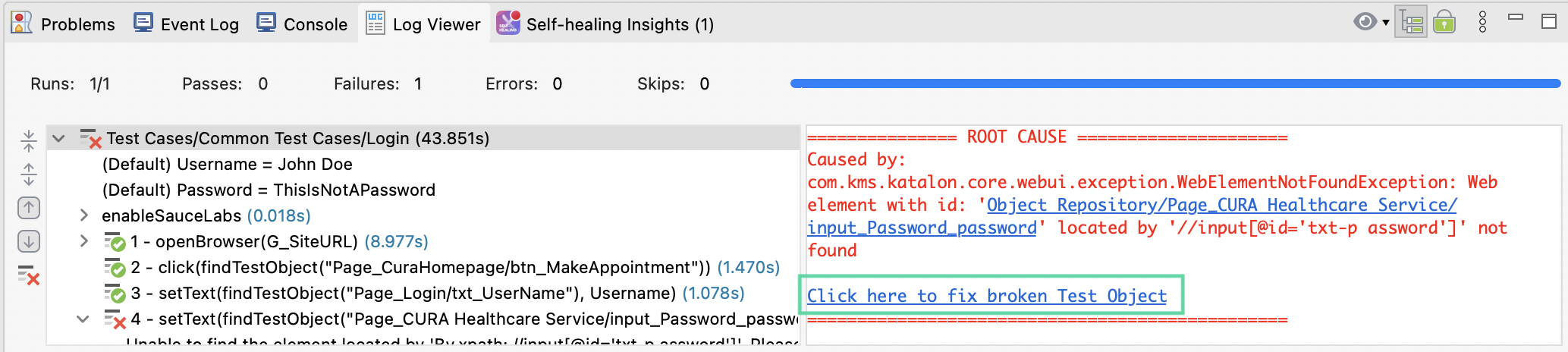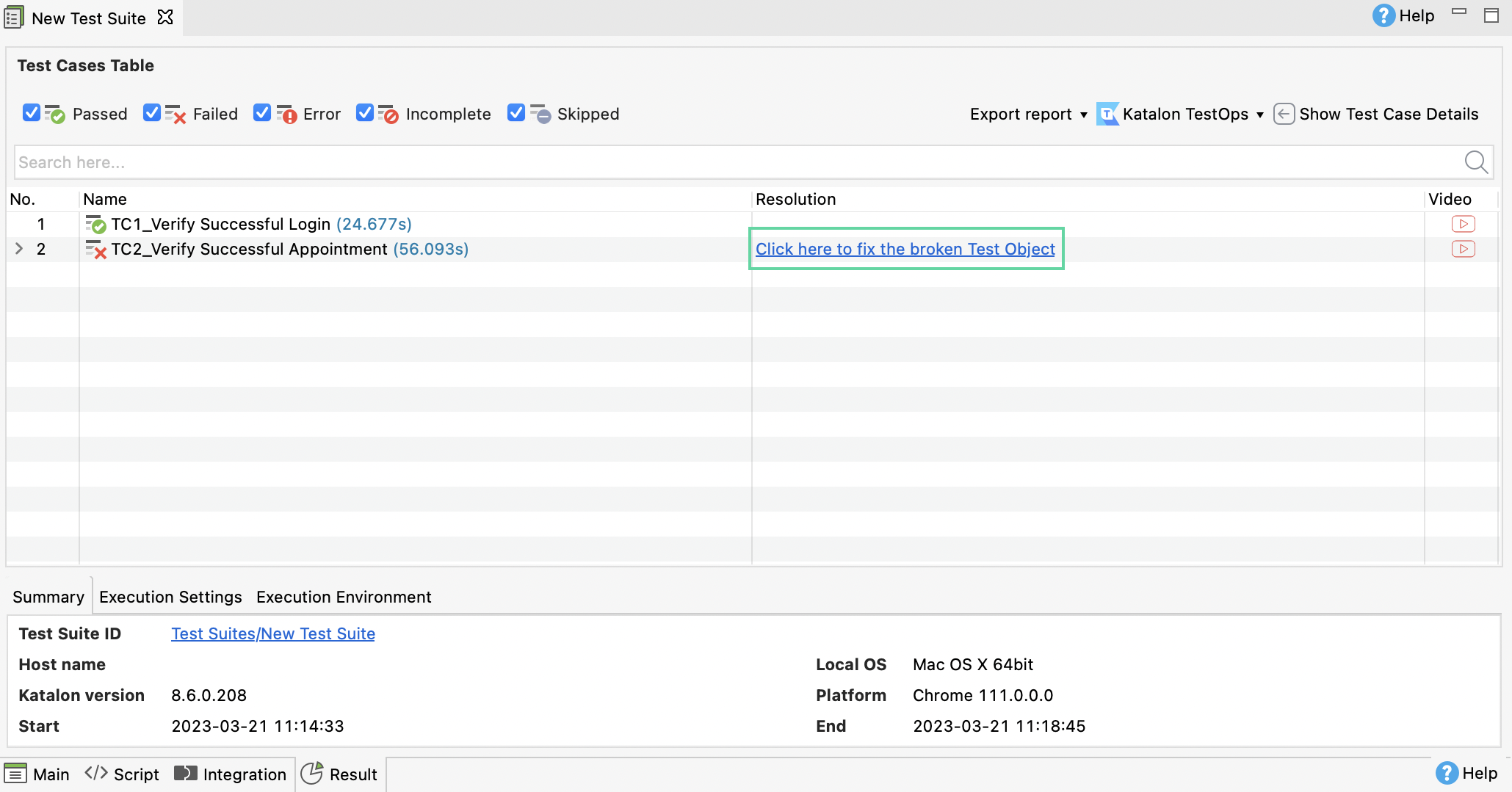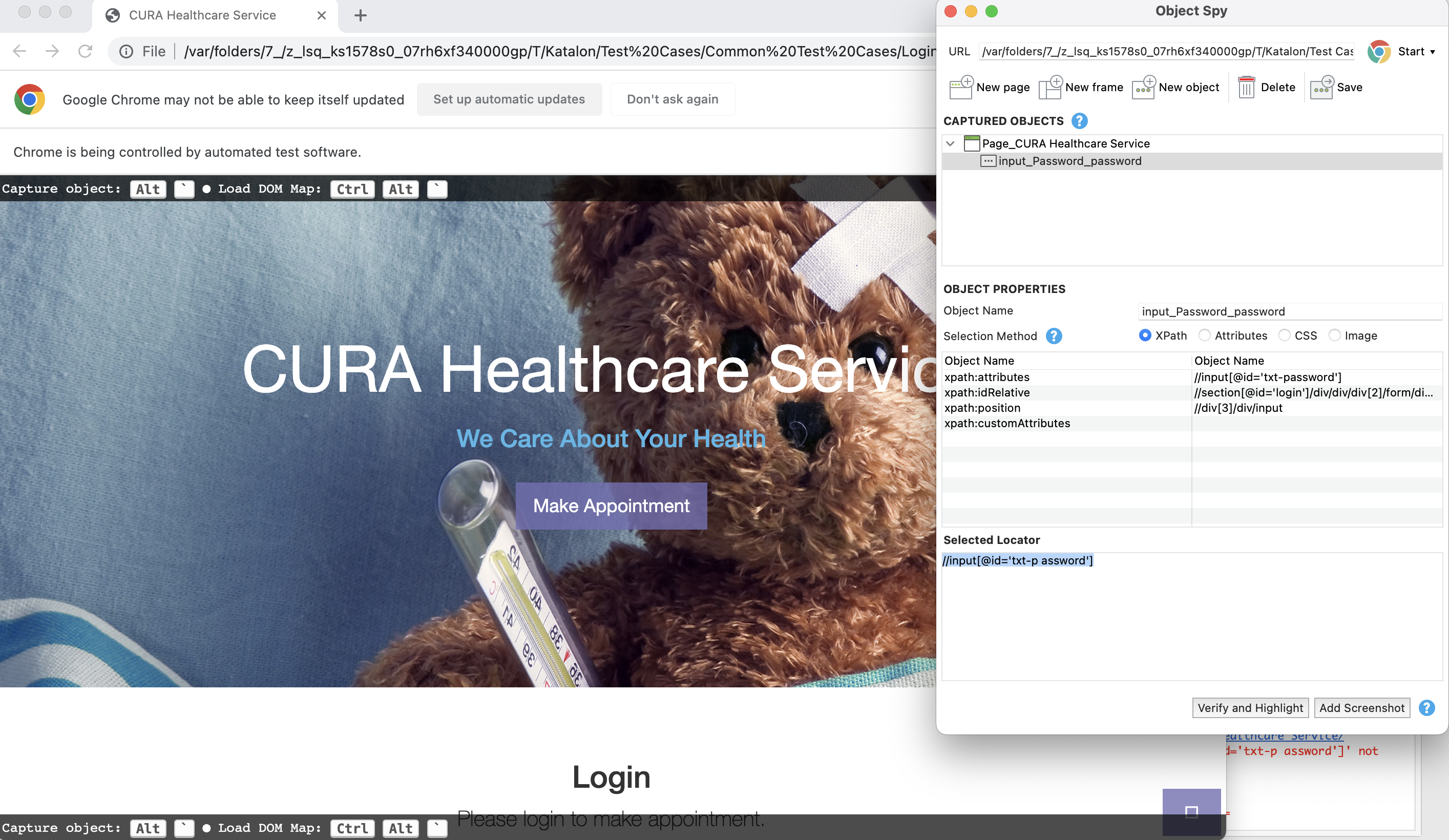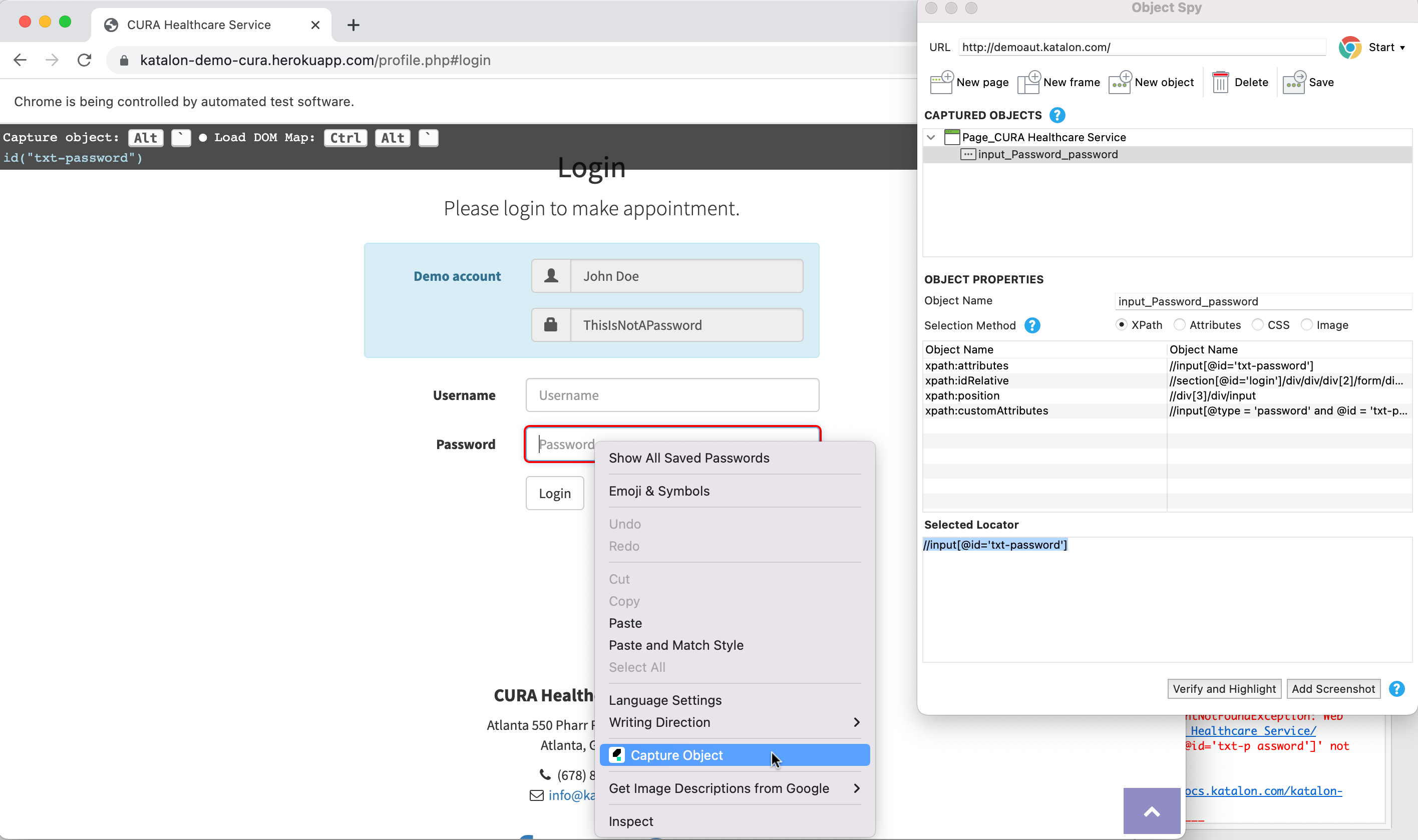Fix broken web test objects with Time Capsule in Katalon Studio
From version 7.8.0, Katalon Studio supports the Time Capsule feature to restore the state of your AUT when a test failed due to broken locators. You can generate a Time Capsule to fix broken web test objects that are not automatically fixed by the Self-healing feature.
Katalon Studio triggers Time Capsule whenever a test execution fails due to the following exception: com.kms.katalon.core.webui.exception.WebElementNotFoundException: Web element with id ... not found.
This document shows you how to enable and use the Time Capsule feature in a failed test execution.
Note:
Only applicable to WebUI testing on Chrome browser.
Enable Time Capsule
- Katalon Studio from version 7.8.2 onwards. For versions before 7.8.2, Time Capsule is enabled by default.
To use Time Capsule, you need to enable it in Katalon Studio. Do as follows:
Fix broken objects in a failed test execution
com.kms.katalon.core.webui.exception.WebElementNotFoundException: Web element with id ... not found , do as follows: