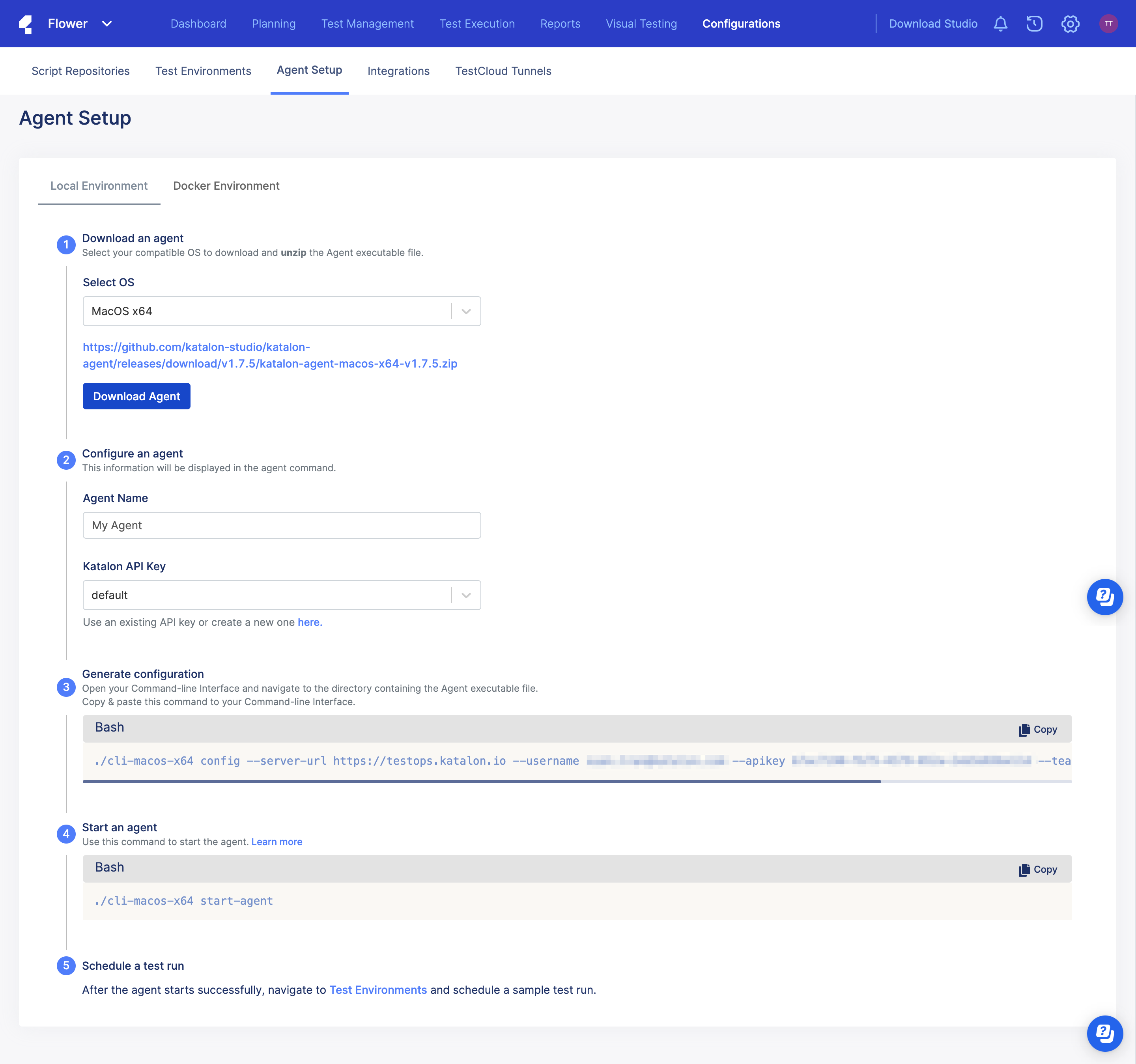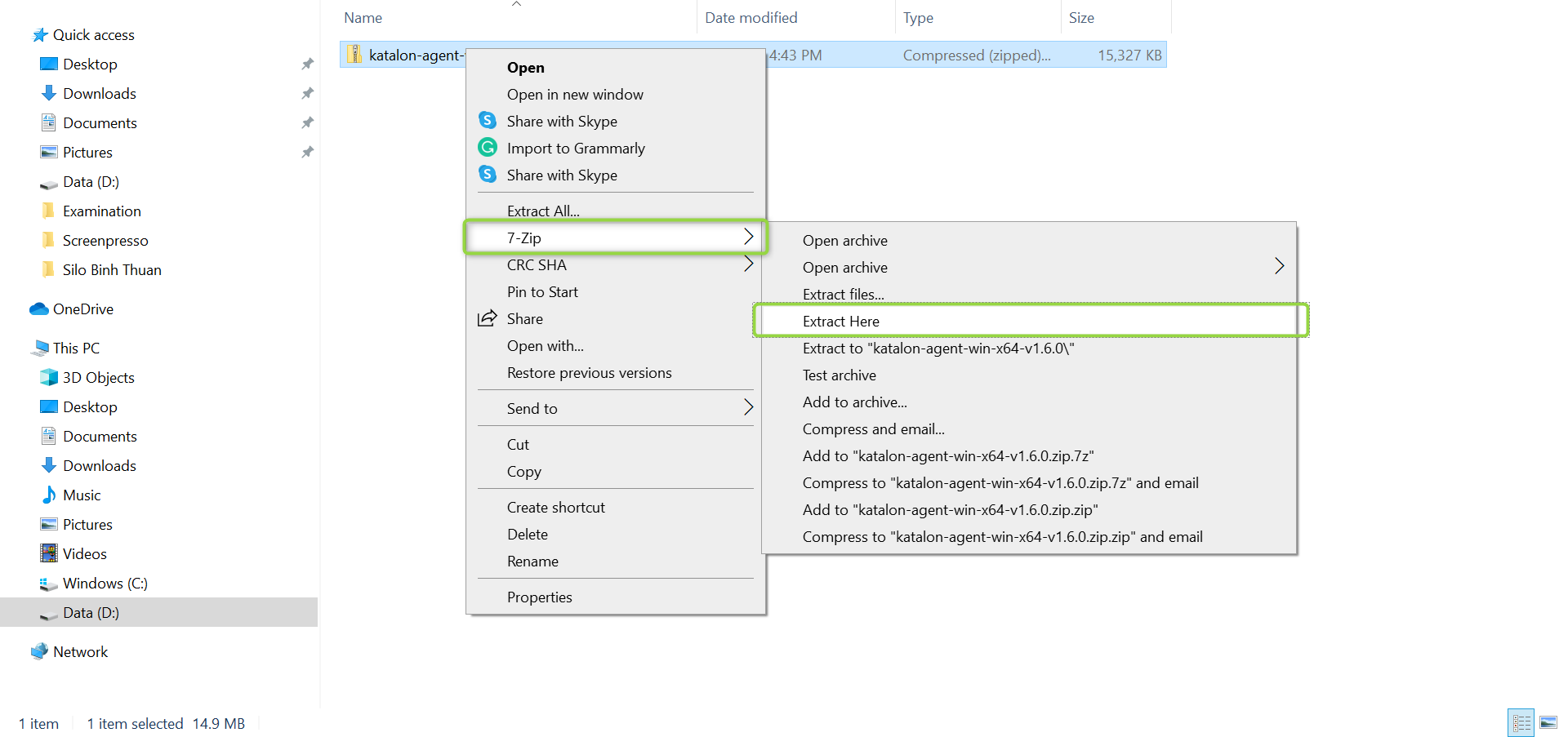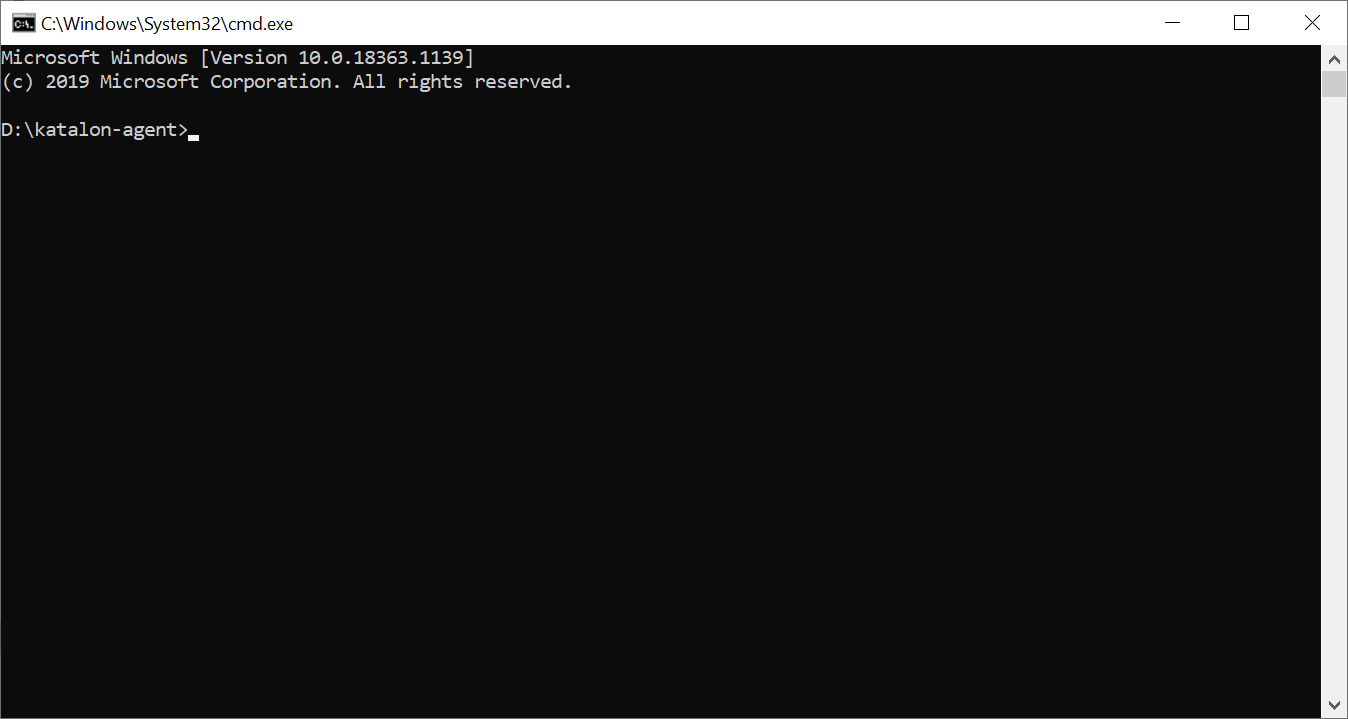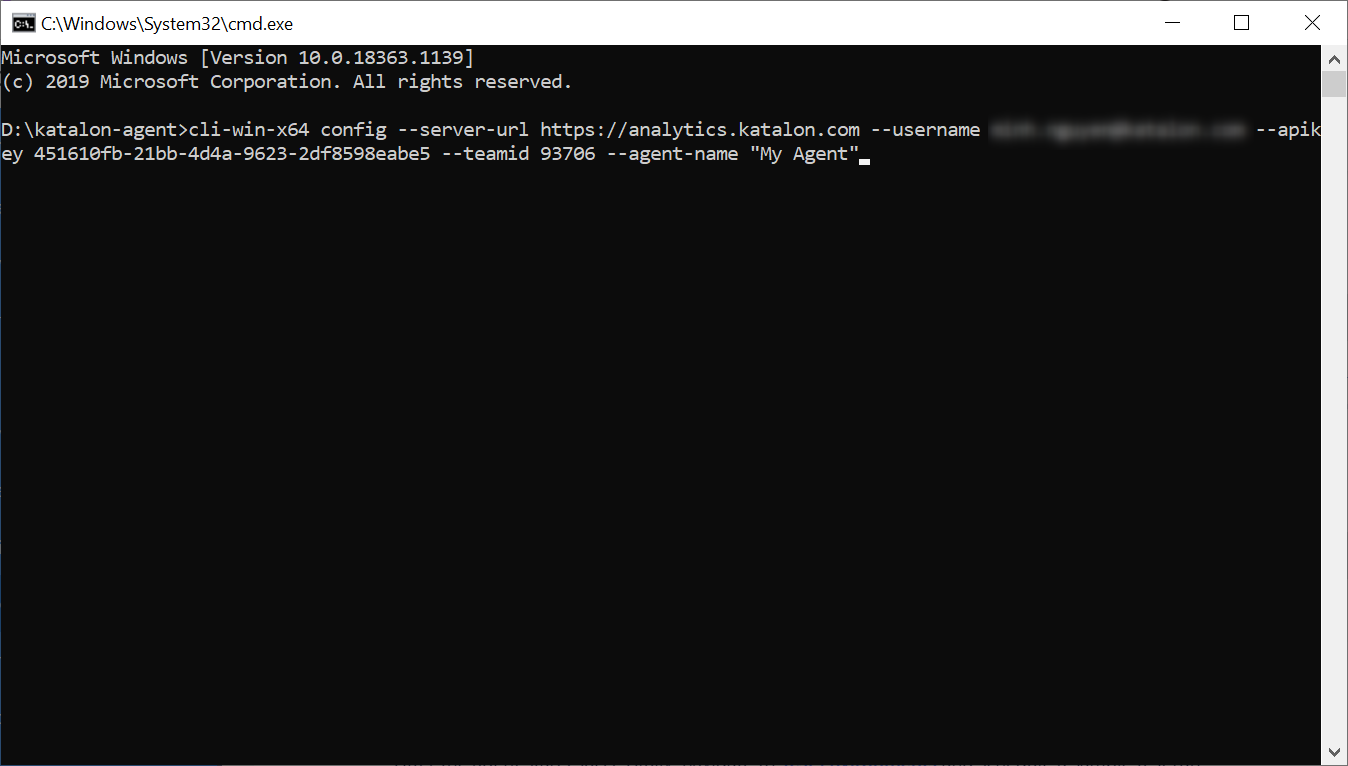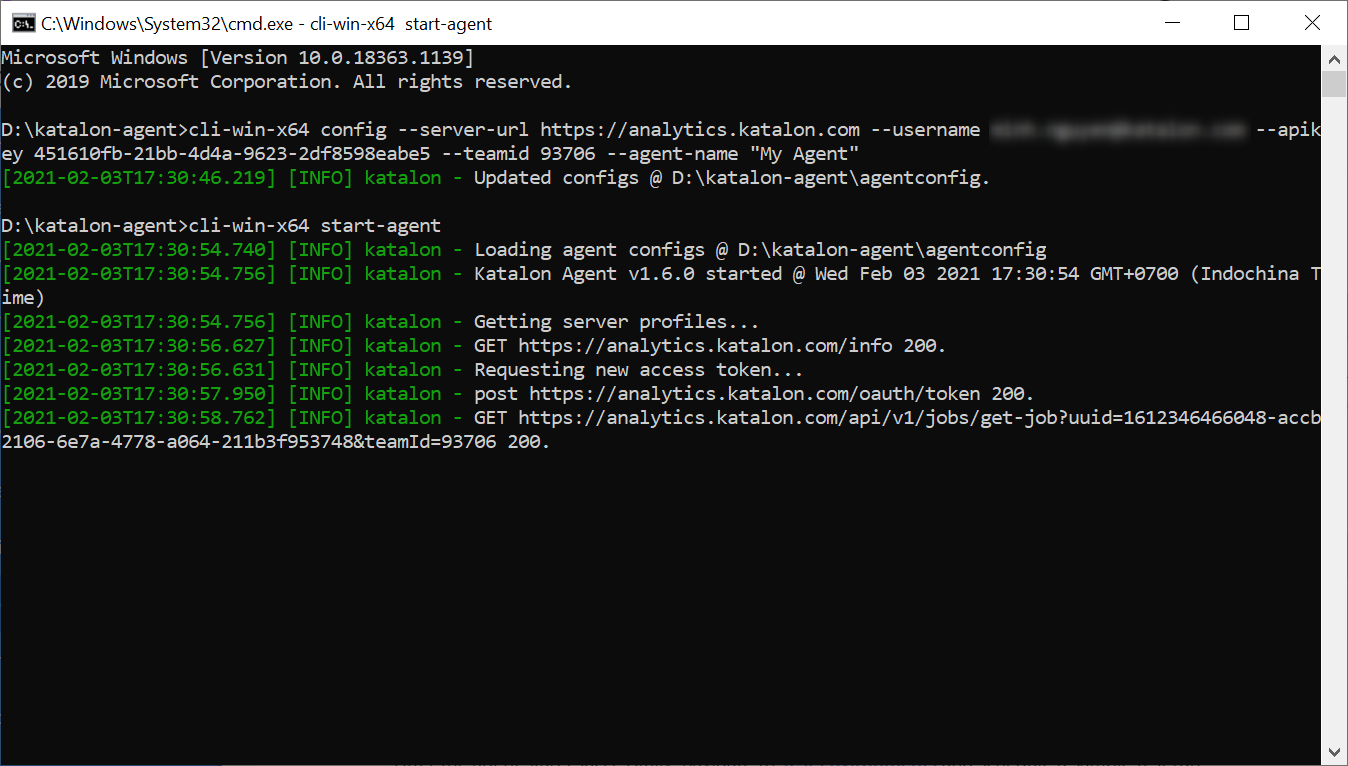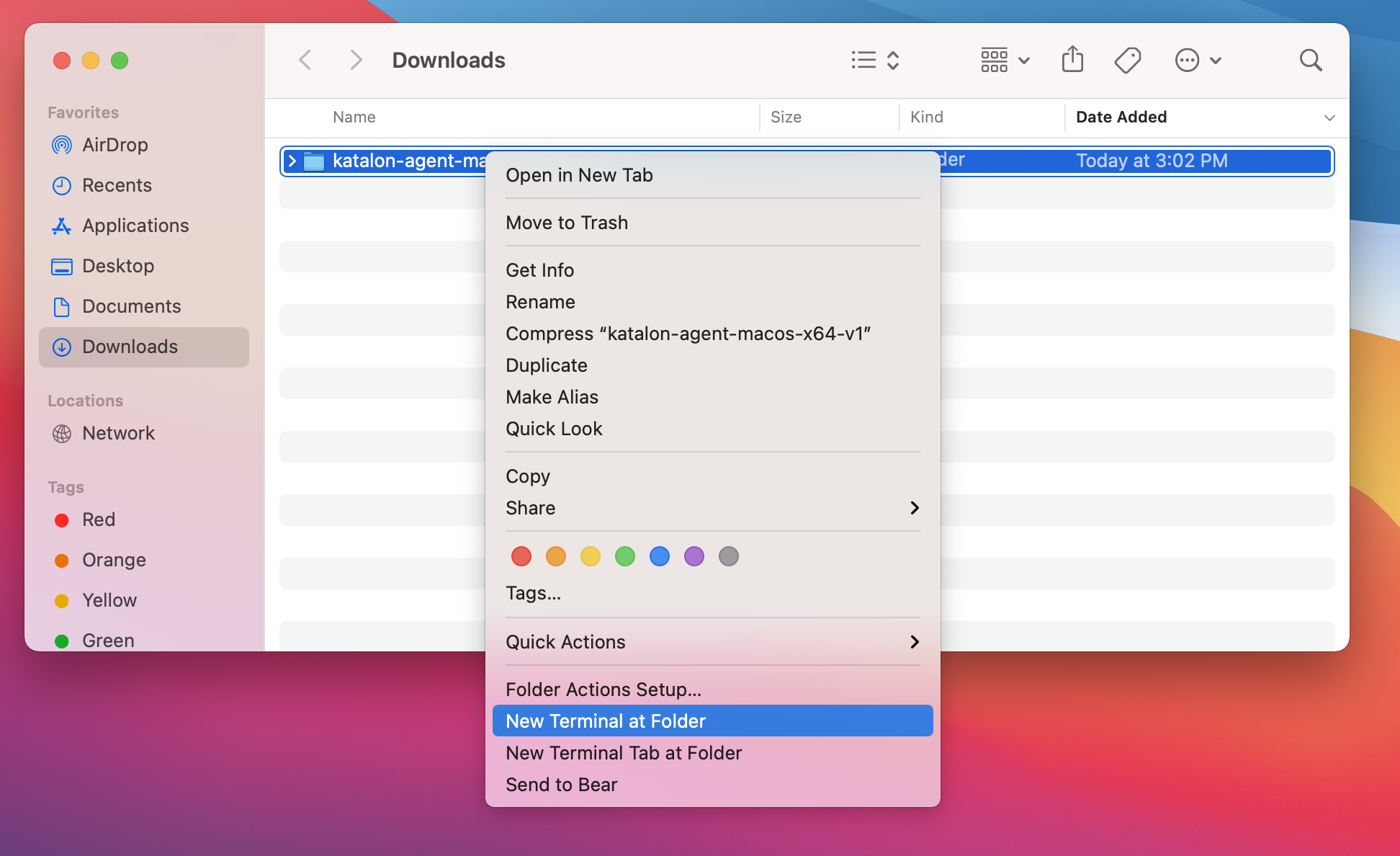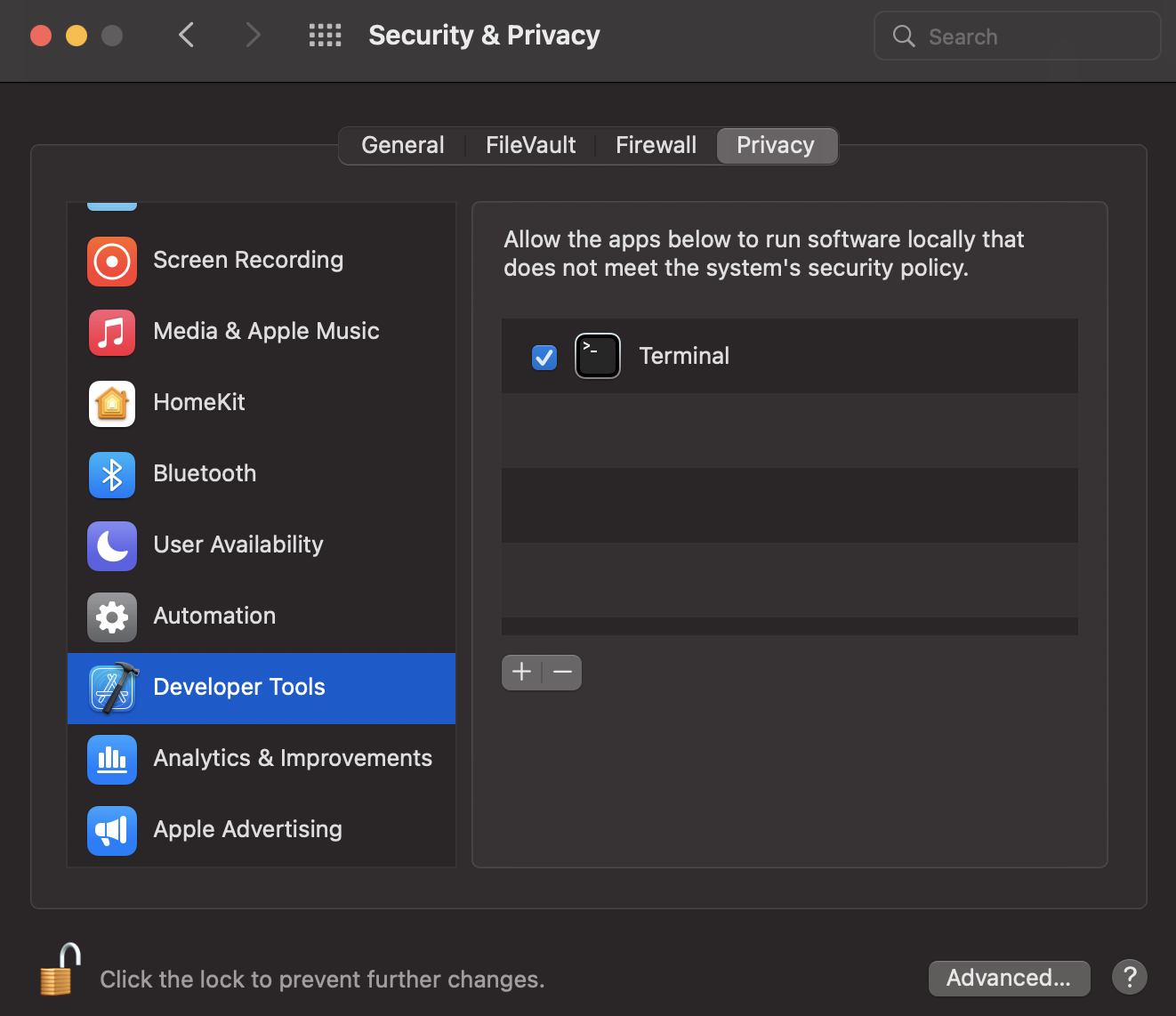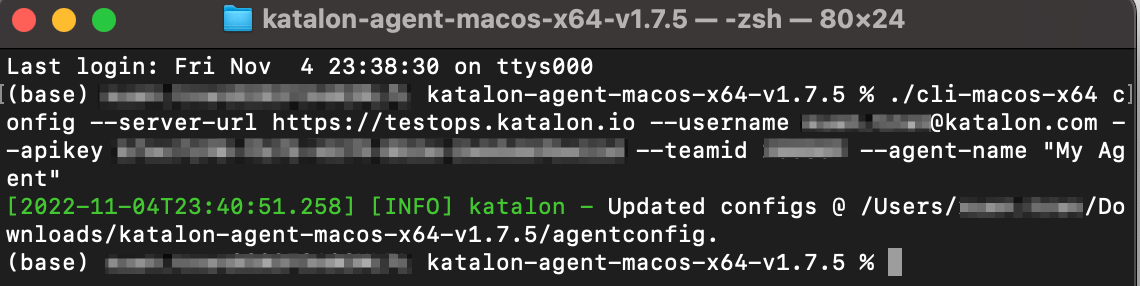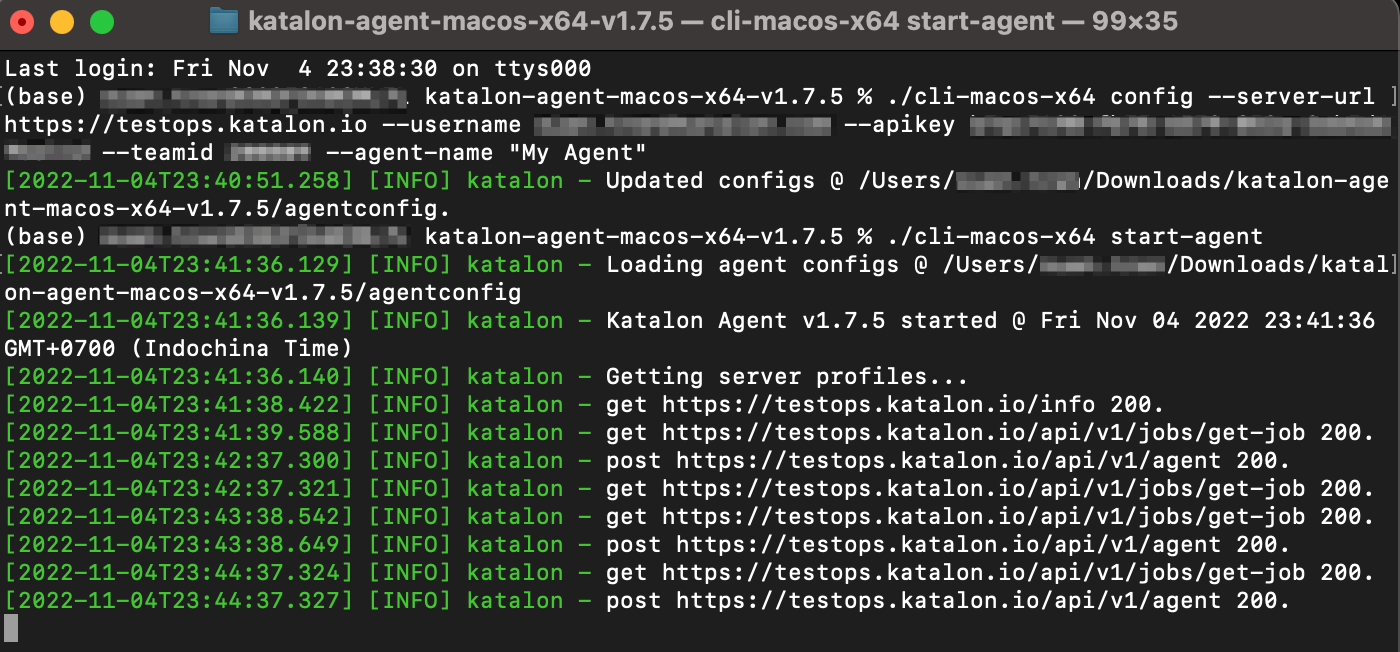Create a local test environment with an Agent
A Katalon Agent manages a local server for executing the scheduled test runs in a local test environment.
Katalon TestOps supports compatible Agents for different executing environments.
Once you install the Agent in your local test machine, you have created a local test environment for test runs execution.
You can share the Agents among Users and Projects within a Team.
Set up an Agent
Requirements
You have a Katalon account.
Download an Agent from Katalon TestOps
To download and install an Agent, follow these steps:
Set up an Agent in a Windows local machine
Set up an Agent in a macOS local machine
Manage the Agent status
Go to Configurations > Test Environments to check the Agent status.
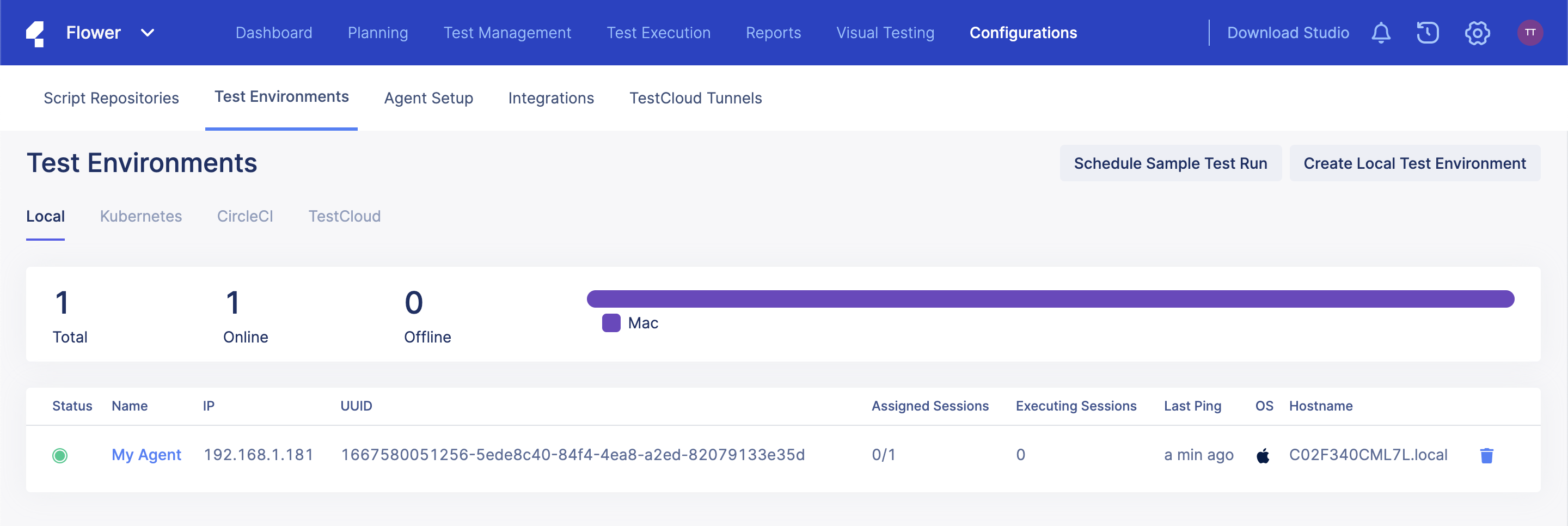
You can delete an Agent by clicking on the trash bin icon. The Delete Agent box pops up.
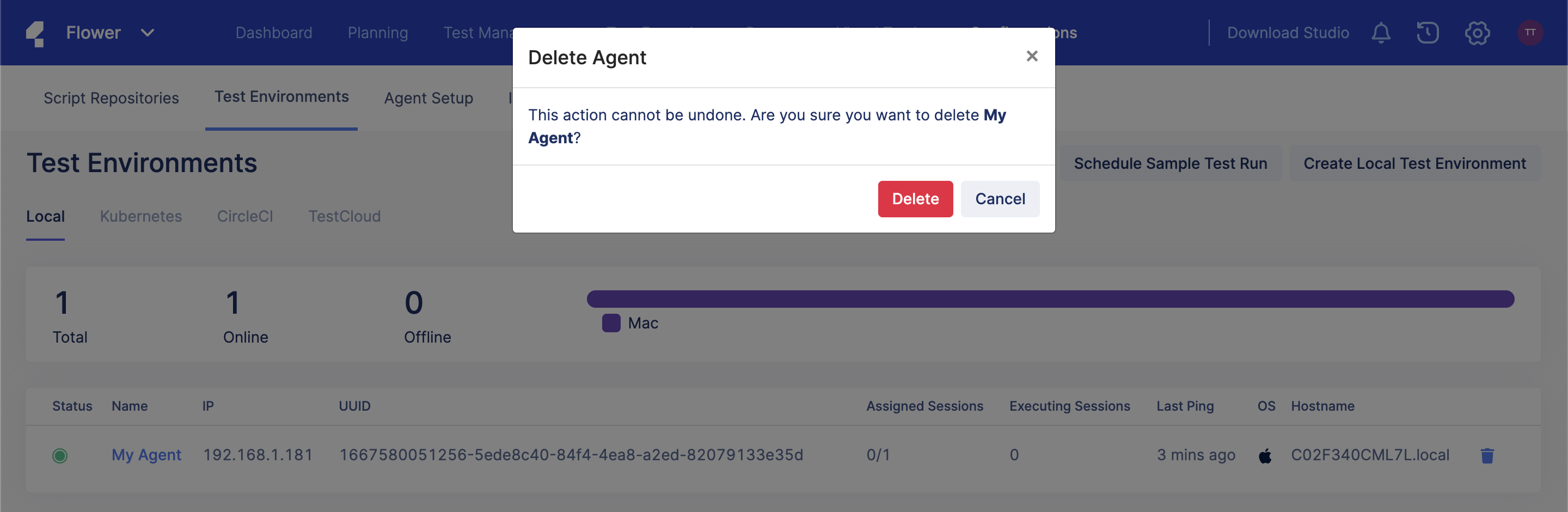
Click Delete to confirm your action.
You cannot undo this action.
Agent Authentication
serverurl and apikey in agentconfig to:- Activate Katalon Runtime Engine.
- Send test results to Katalon TestOps.
You can see the serverurl and apikey in the Generate configuration section on the Agent Setup page.
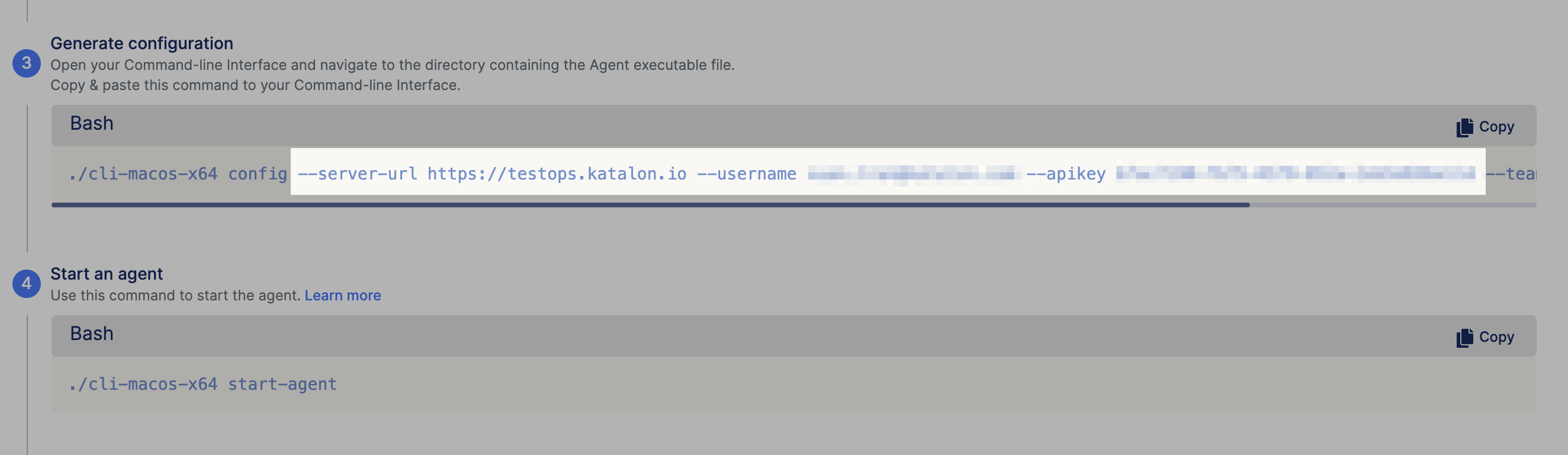
Configure proxy for Agents
You can set up proxy for the Agent in the agentconfig file, using the proxy option. For example, proxy=http://localhost:8080.