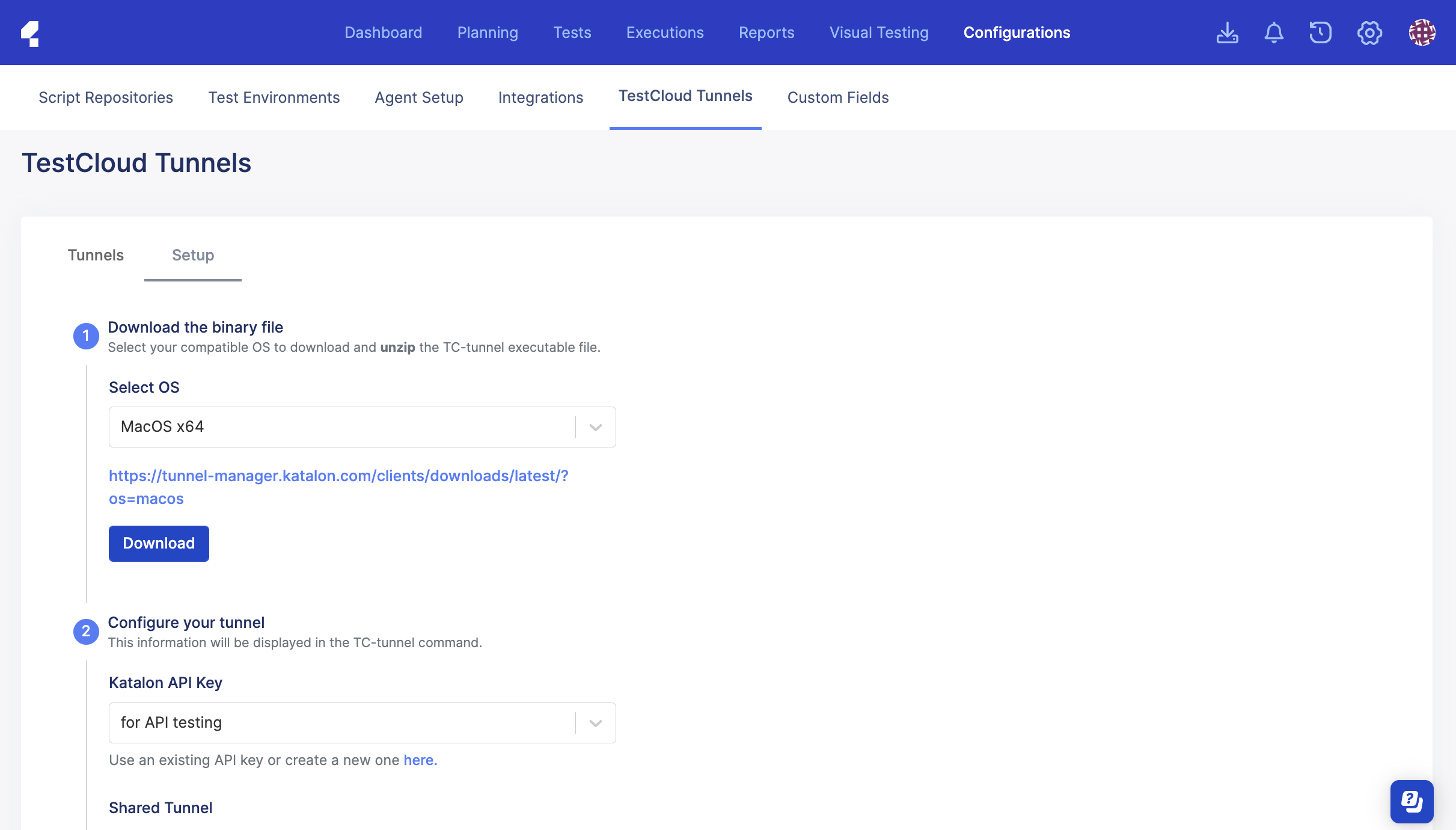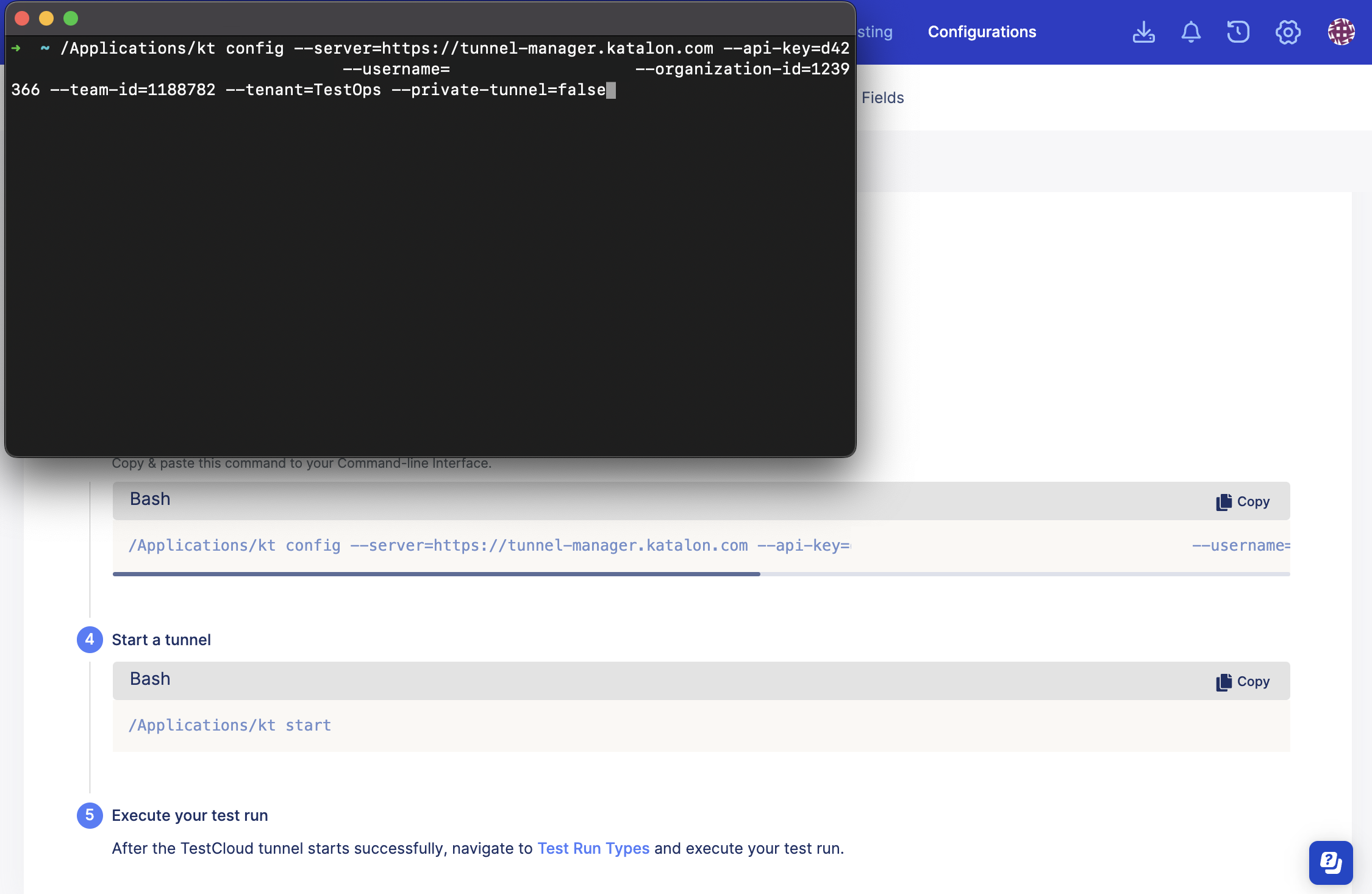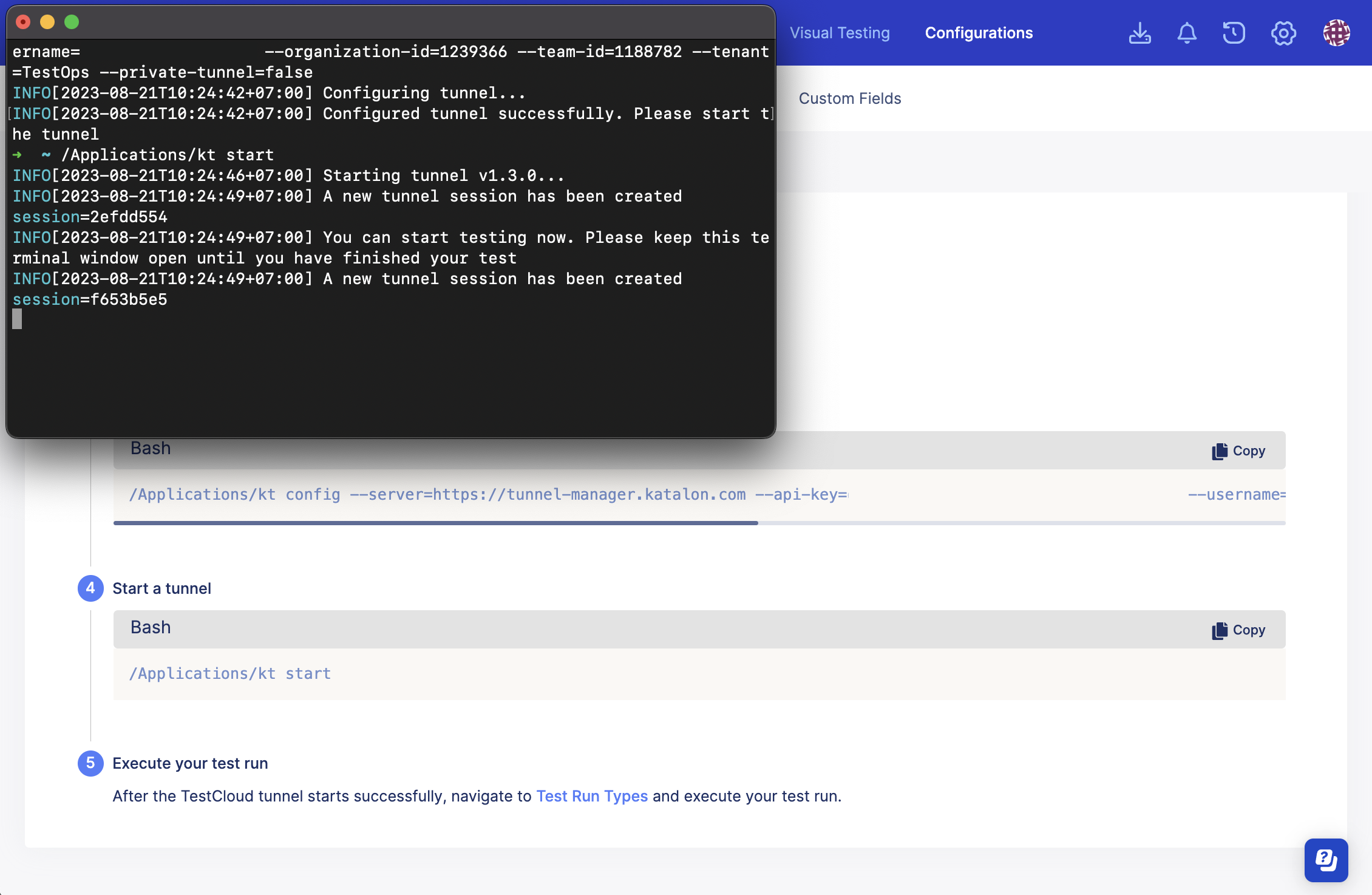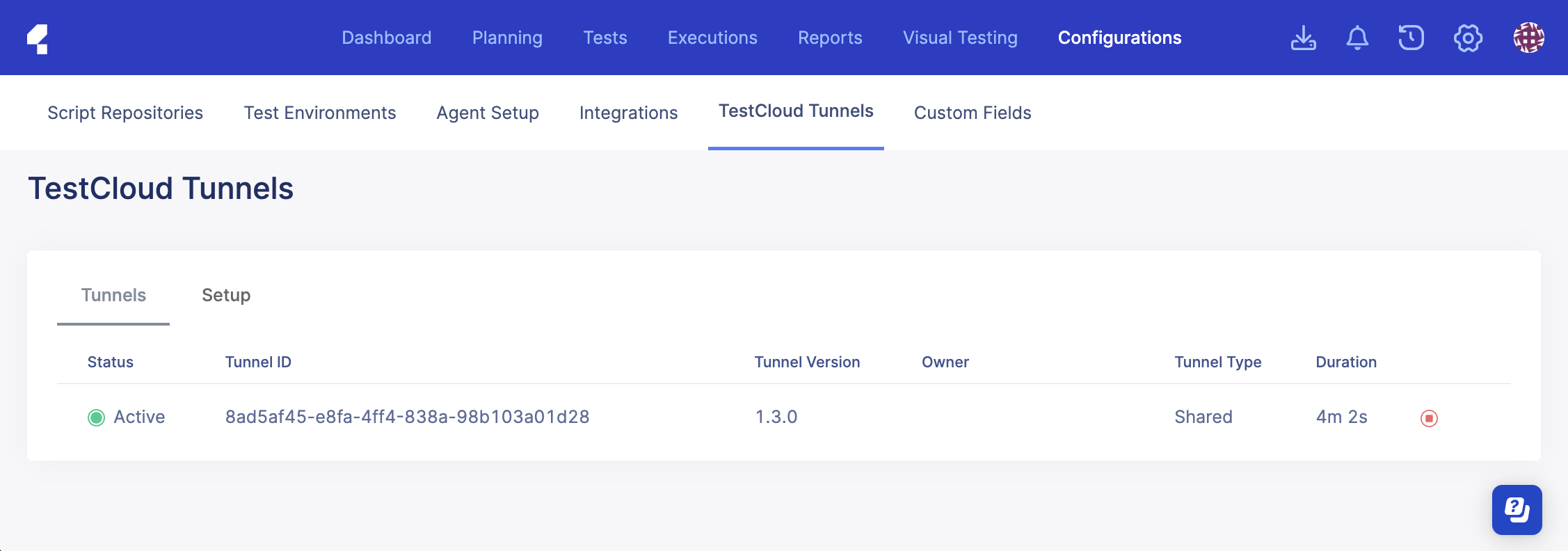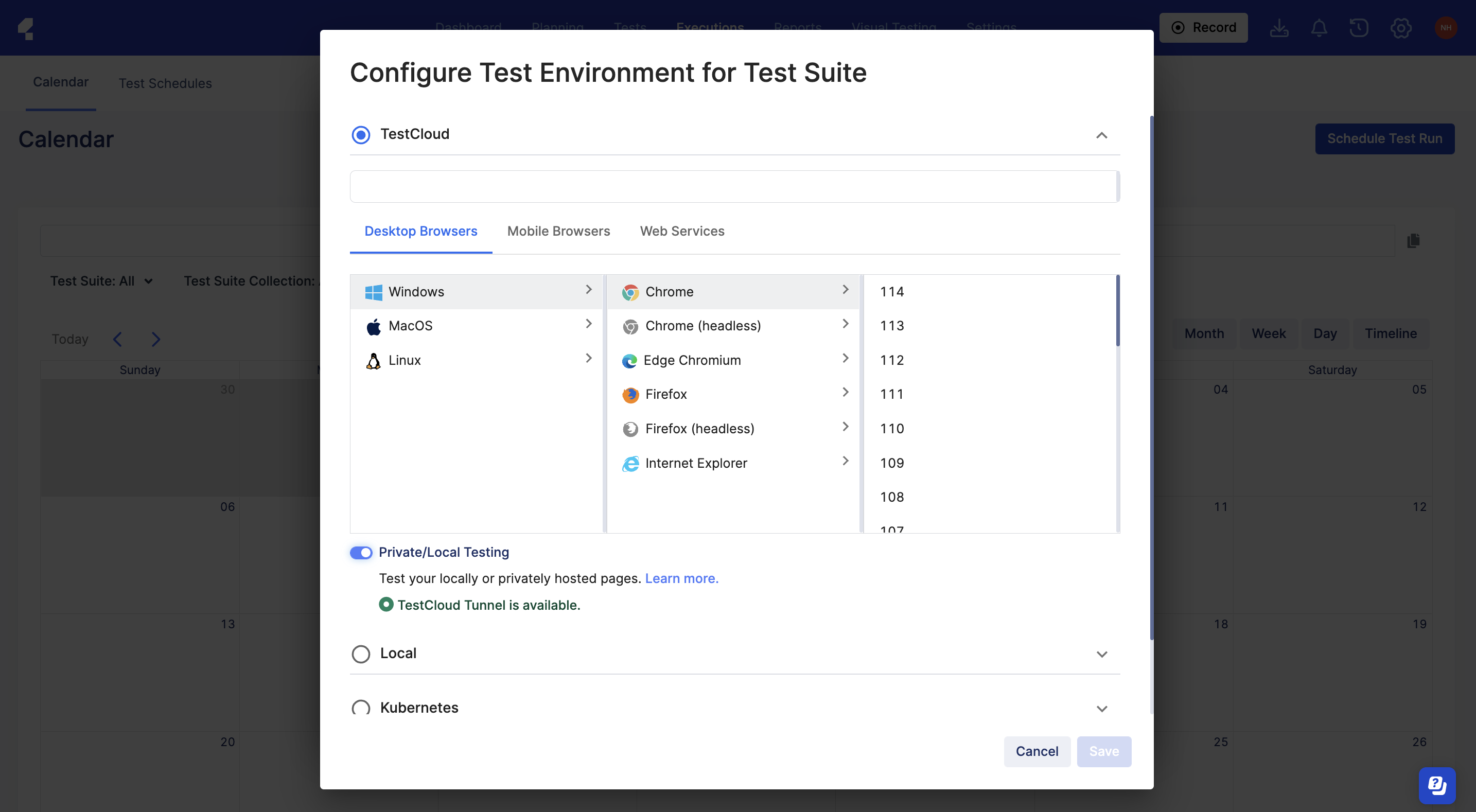Local testing with TestCloud in TestOps
This document shows you how to set up TestCloud Tunnel in TestOps and perform local testing.
If your application under test is locally hosted in a private network, you need to set up a tunnel for TestCloud server to access the application. See: Local testing with TestCloud.
To perform local testing with TestCloud (on TestOps), you need to:
Download and configure the TestCloud Tunnel.
Run tests with the Private/Local Testing option enabled.
Configure TestCloud Tunnel
Important:
You need to download and activate the TestCloud Tunnel to start test executions for the local application.- To allow User Datagram Protocol (UDP) connections, the proxy must be configured.
- If you use a Man-in-the-Middle (MITM) proxy, it must be configured to allow Transport Layer Security (TLS) connections.
For detailed information on TestCloud Tunnel and how to use it, see TestCloud Tunnel.