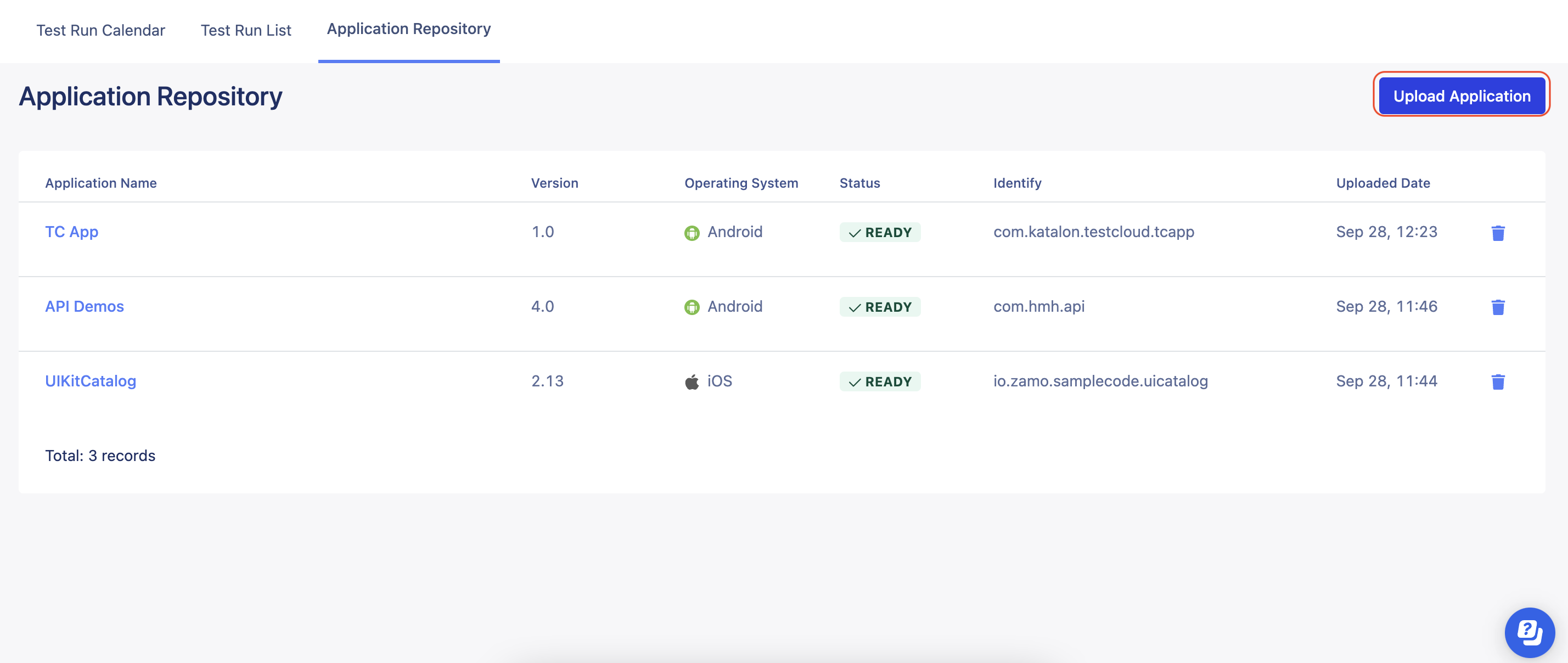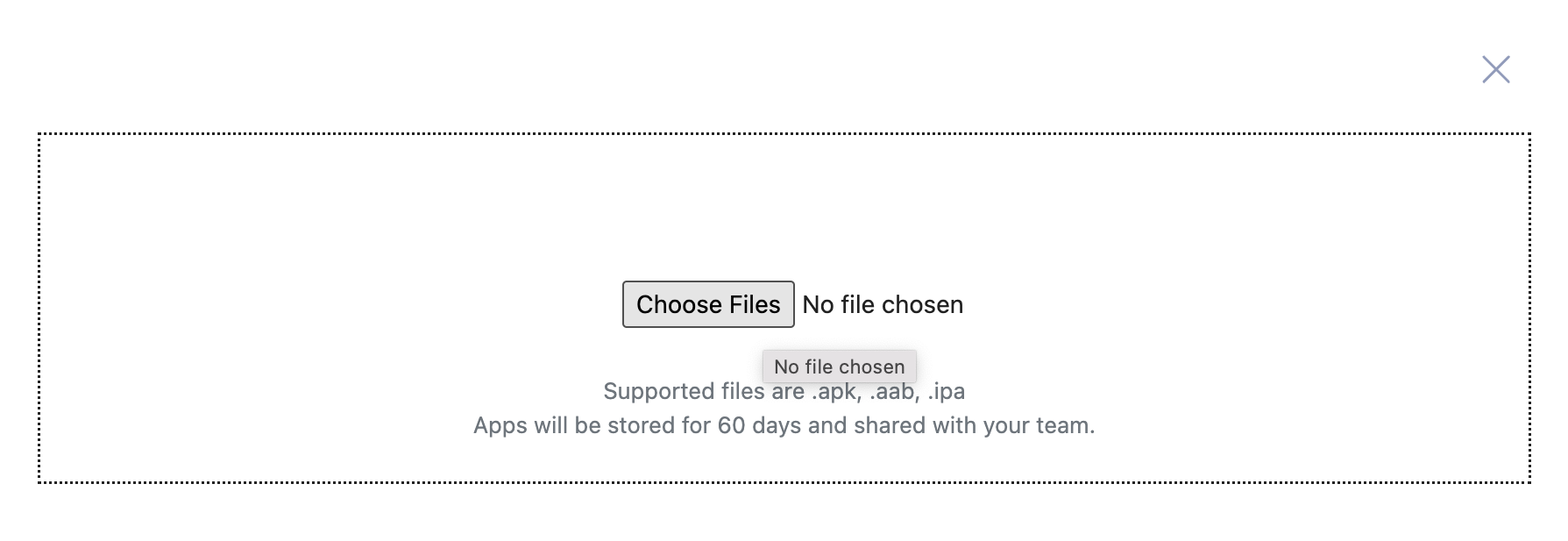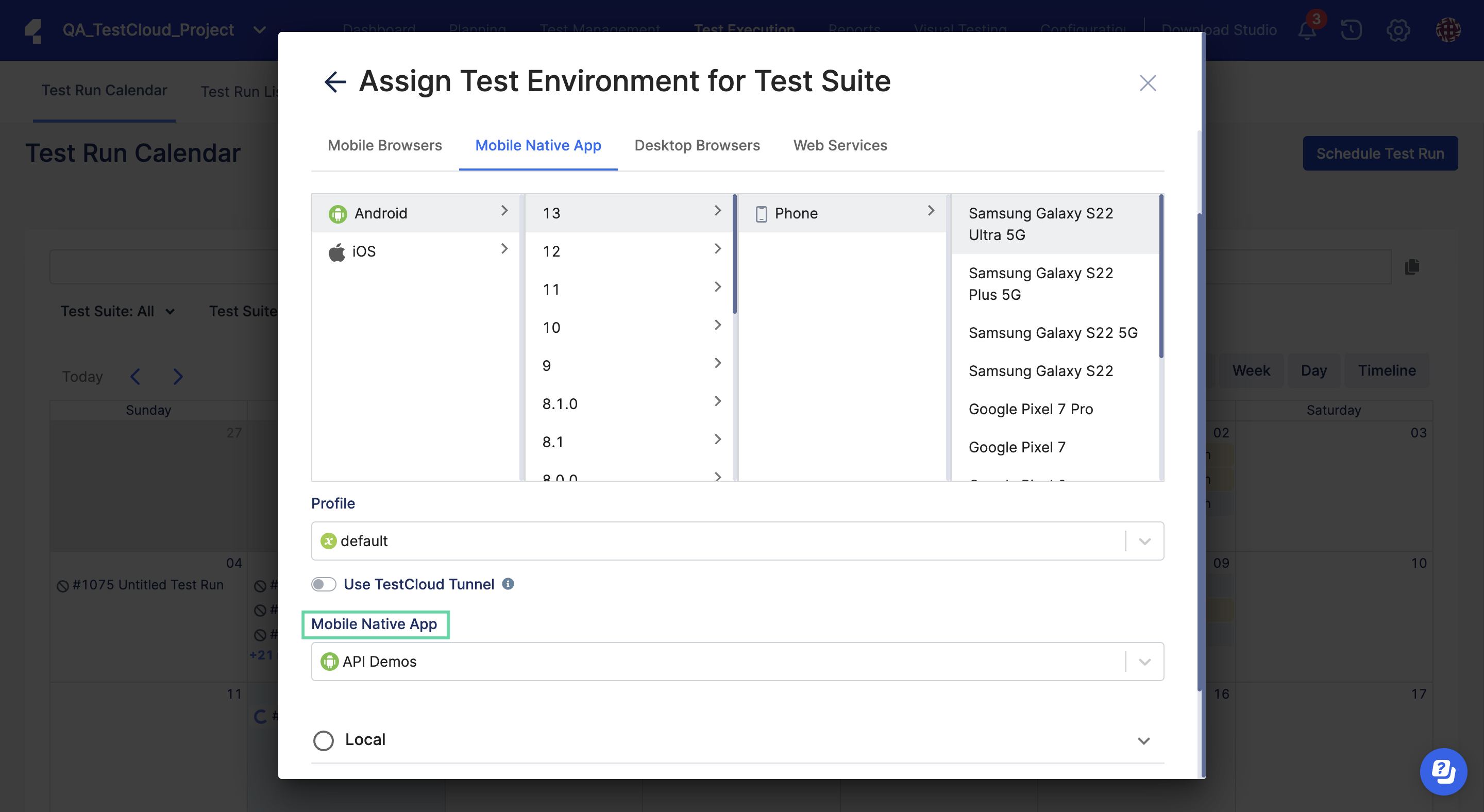Run mobile native application tests on TestCloud
TestCloud allows you to perform automated tests on mobile native applications. You can upload a mobile application and tests developed locally in Katalon Studio to TestOps, and then use TestCloud to orchestrate test executions without having to set up local emulators or simulators.
This guide shows you how to perform mobile native application testing on TestCloud.
Requirements
An active Katalon TestCloud subscription or trial.
A mobile application file in .apk or .aab format (for Android), or in .ipa format (for iOS).
A mobile test project configured in TestOps.
To set up a sample project for iOS application testing, see Open the sample iOS test project.
To set up a sample project for Android application testing, see Open the sample Android test project .
Upload a mobile application to TestOps
Follow these steps to upload a mobile application to TestOps.
Schedule a mobile automated test on TestCloud
With the mobile application uploaded and the associated mobile test project configured in TestOps, you can schedule automated test executions on the application with TestCloud.
You can click on the Play icon to manually trigger the test run.
To check the progress of your test runs, see View session logs.