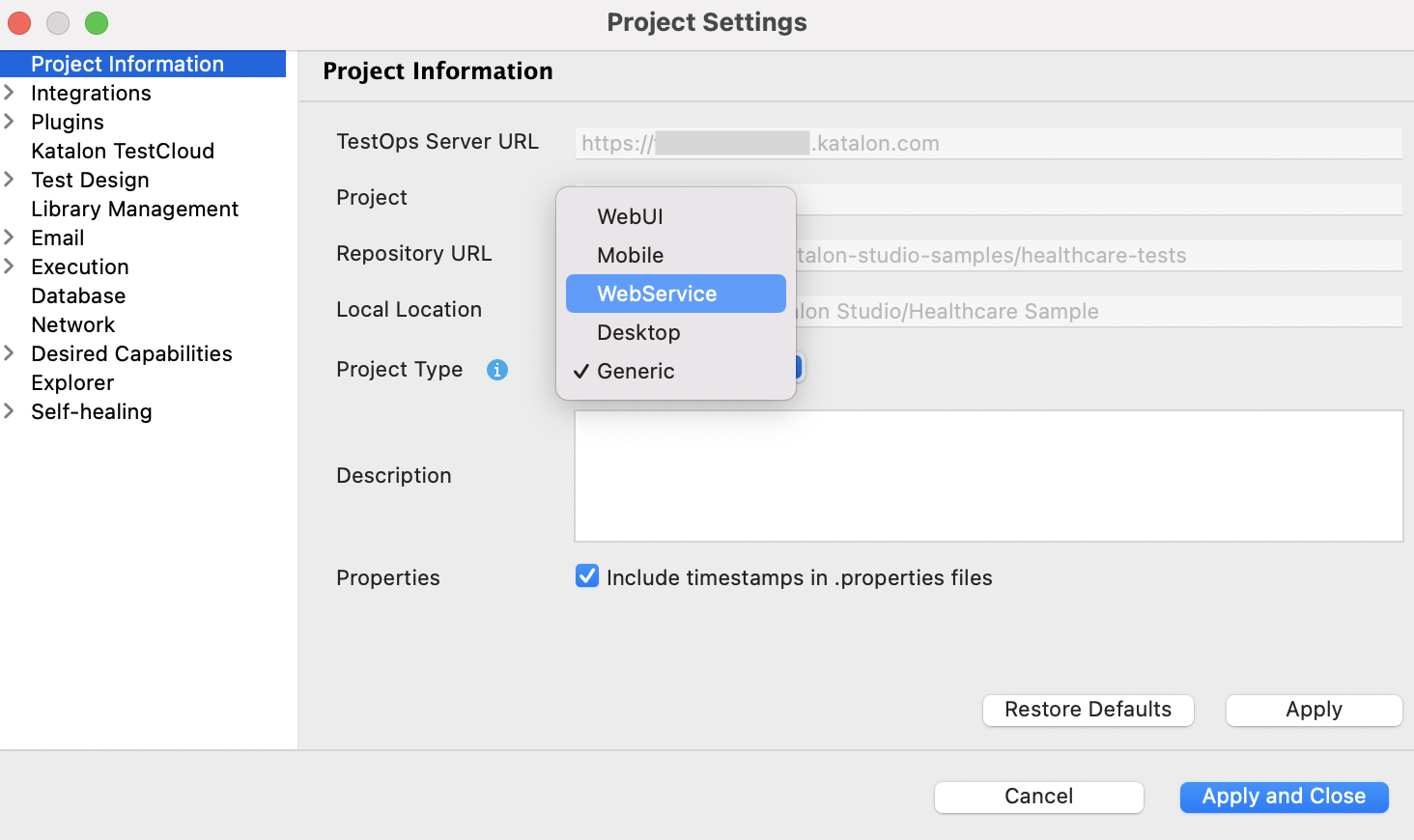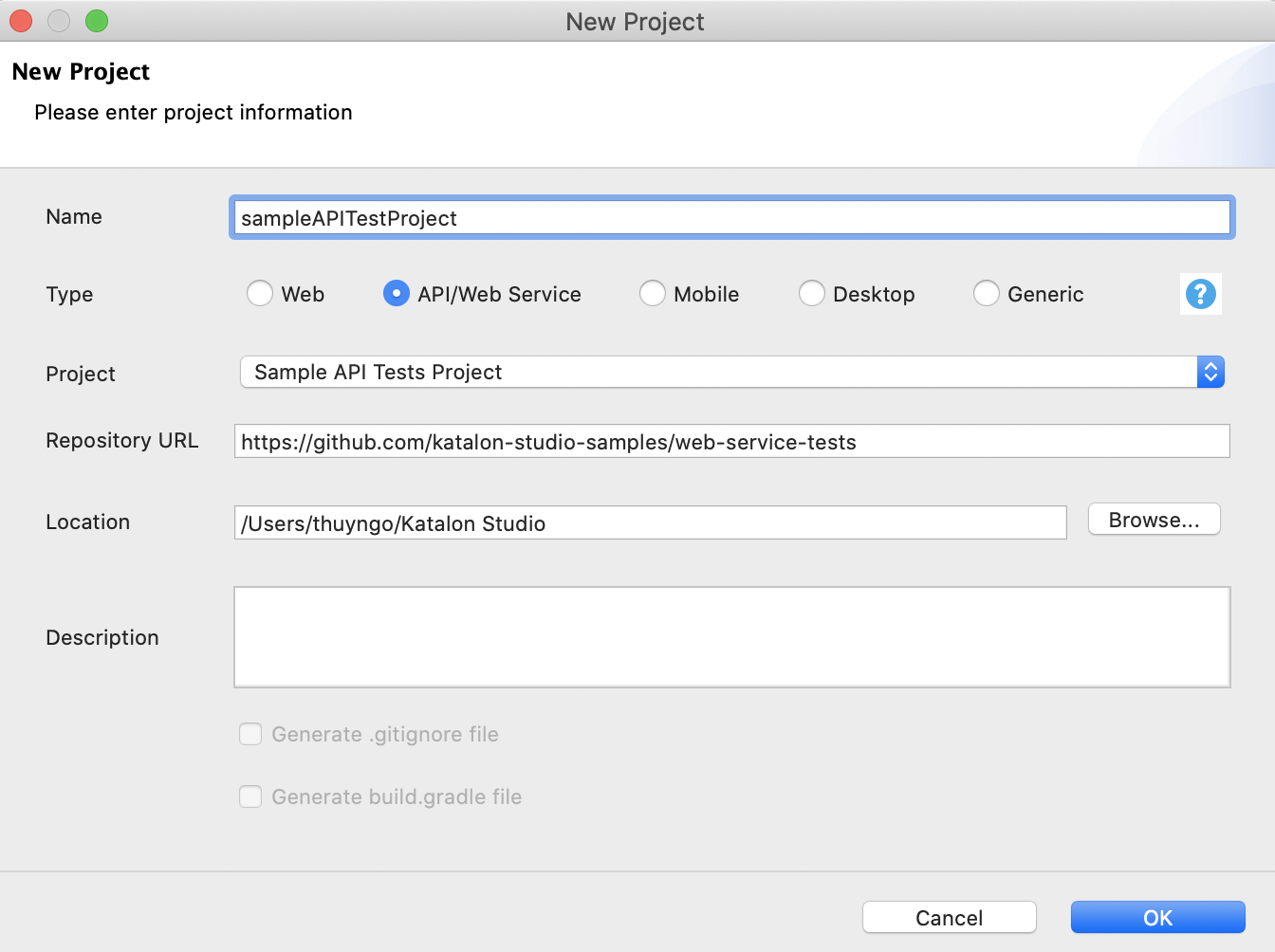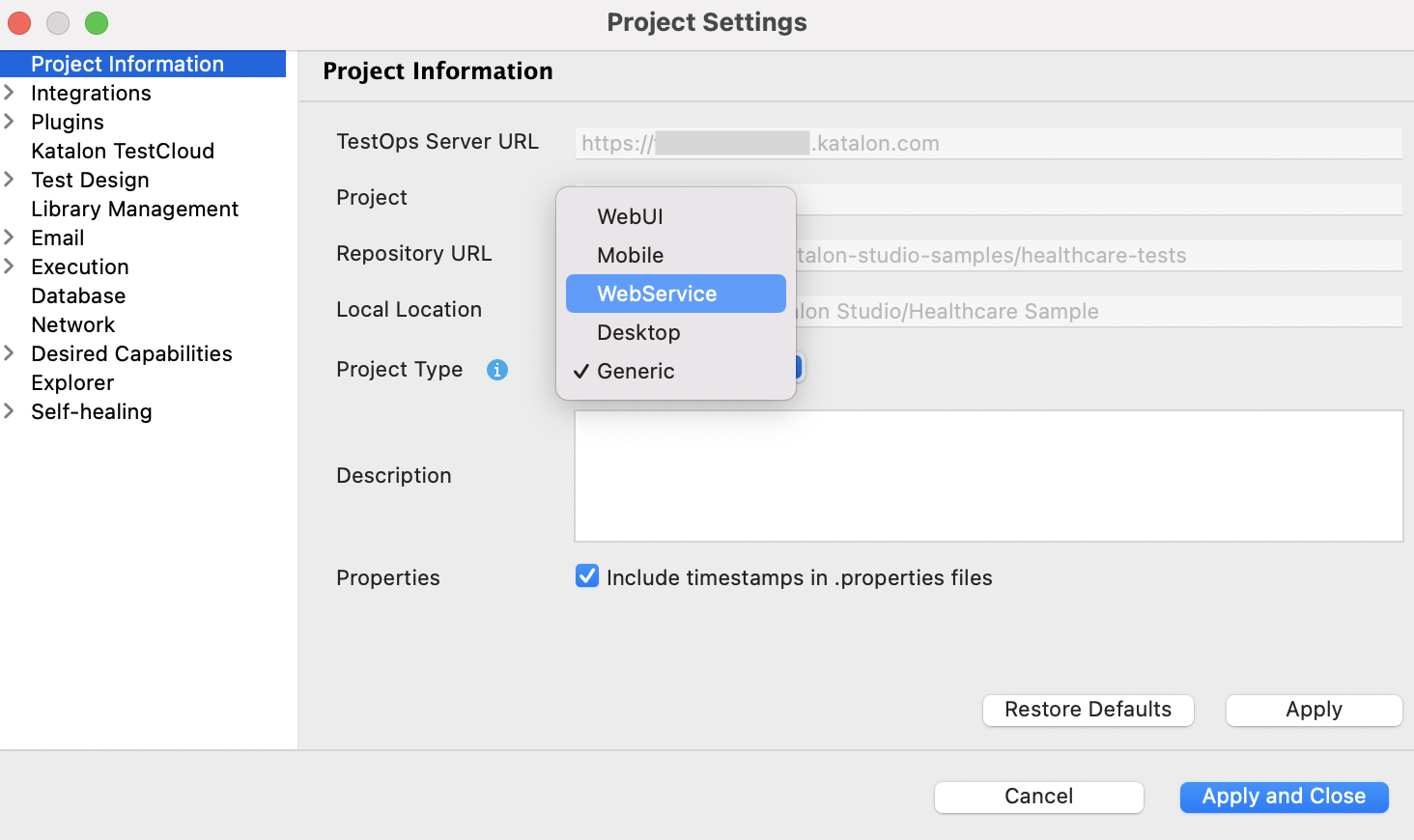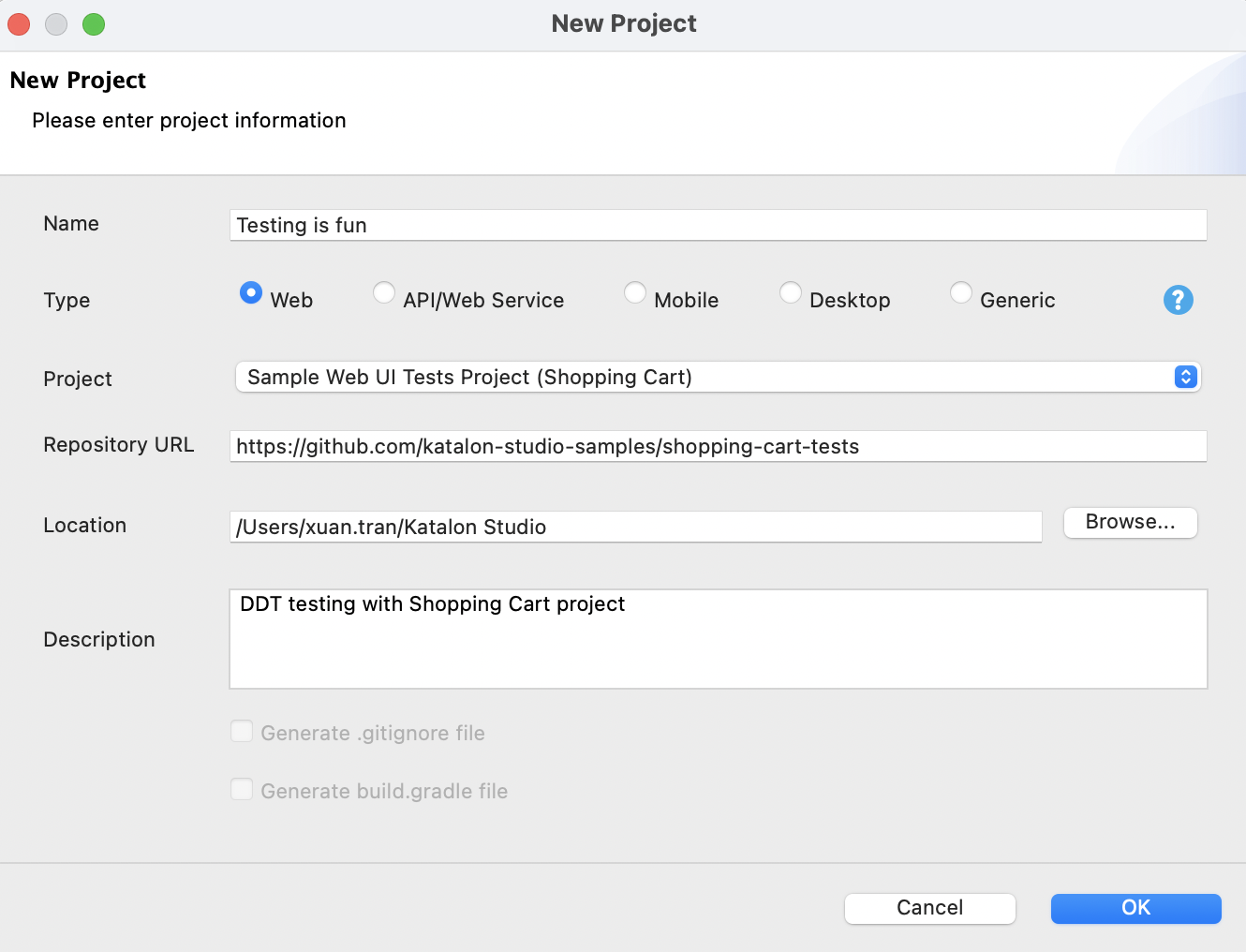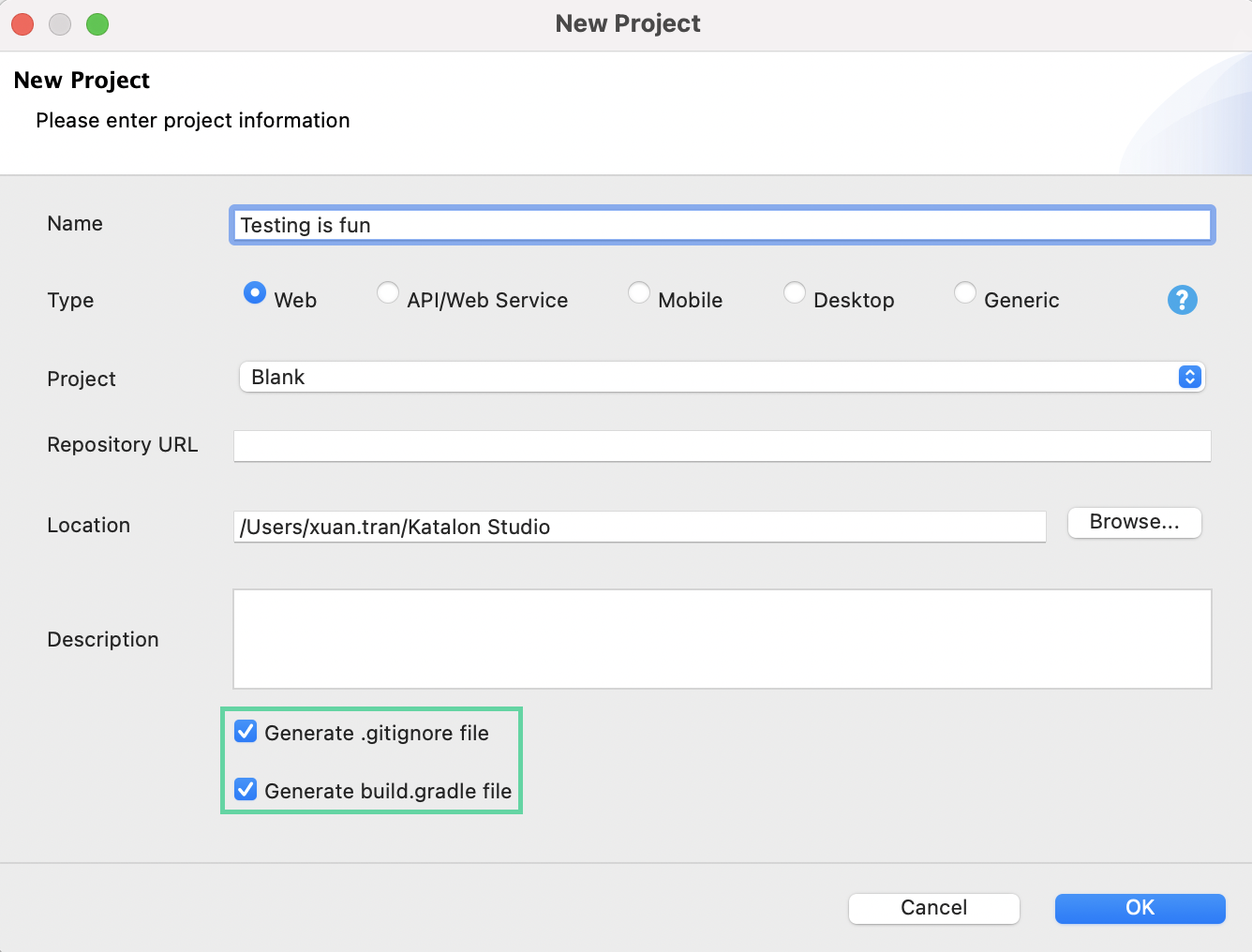Create a test project in Katalon Studio
To create a test project in Katalon Studio, do as follows:- Go to File > New > Project from the main menu.
- In the displayed New Project dialog, enter the name of your project.
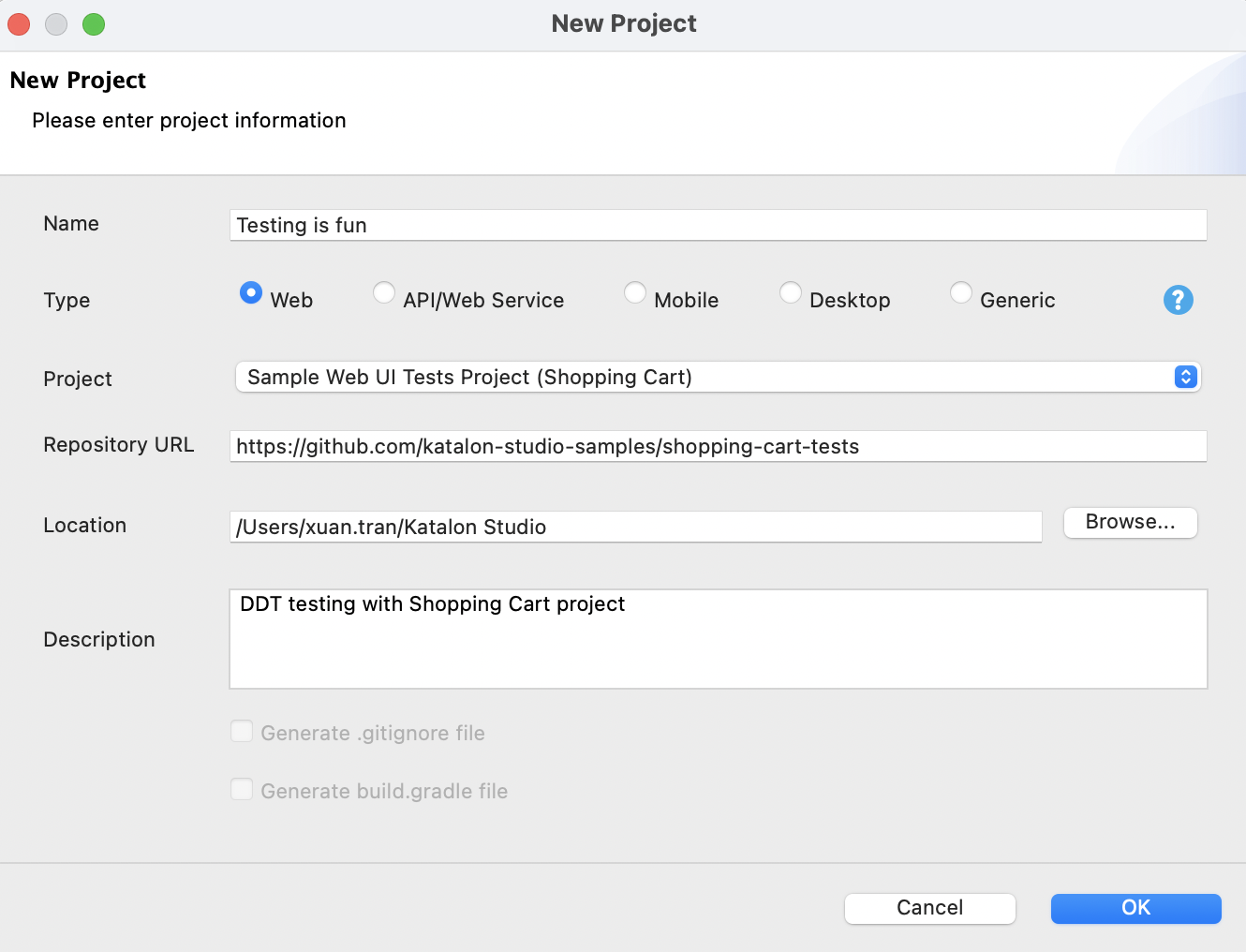
- Choose a desired project Type.
- Generic, Web, Mobile, Desktop: All standard features for Web, Mobile, API, and Desktop testing are available.
API/Web Service: Exclusive features for API/Web Service Testing are enabled, including icons of importing test requests from OpenAPI Specification 3.0, WADLs, WSDLs, OpenAPI Specification 2.0 (Swagger), and Postman; Request History list and more.
- In the Project field dropdown list, you can either choose to create a blank project or a sample project.
If you choose to create a sample project, the Git repository URL of that sample project is retrieved in the Repository URL accordingly.
If you choose to create a blank project, you can choose whether to generate .gitignore file or build.gradle file.
- In the Location field, choose the location for your test where you have all Read & Write permission. Do not store your projects in the Katalon build folder.
- Enter a brief Description for your new project, then click OK.
Katalon generates a new project accordingly.Create API/Web Service project
Katalon Studio supports API/Web Service test project, which allows separating the API/Web Service testing from WebUI and Mobile testing. You can also perform more API/Web Service automation tasks on Katalon Studio such as Quickstart wizard, import Swagger or WSDL definition File/URL directly, or retrieve the request history at any time.
The update comes with a interface, including a toolbar and a view that serve only for API/Web Service testing.
In Katalon Studio, to create a new API/Web Service project, select API/Web Service type in the New Project dialog and specify all required project information.
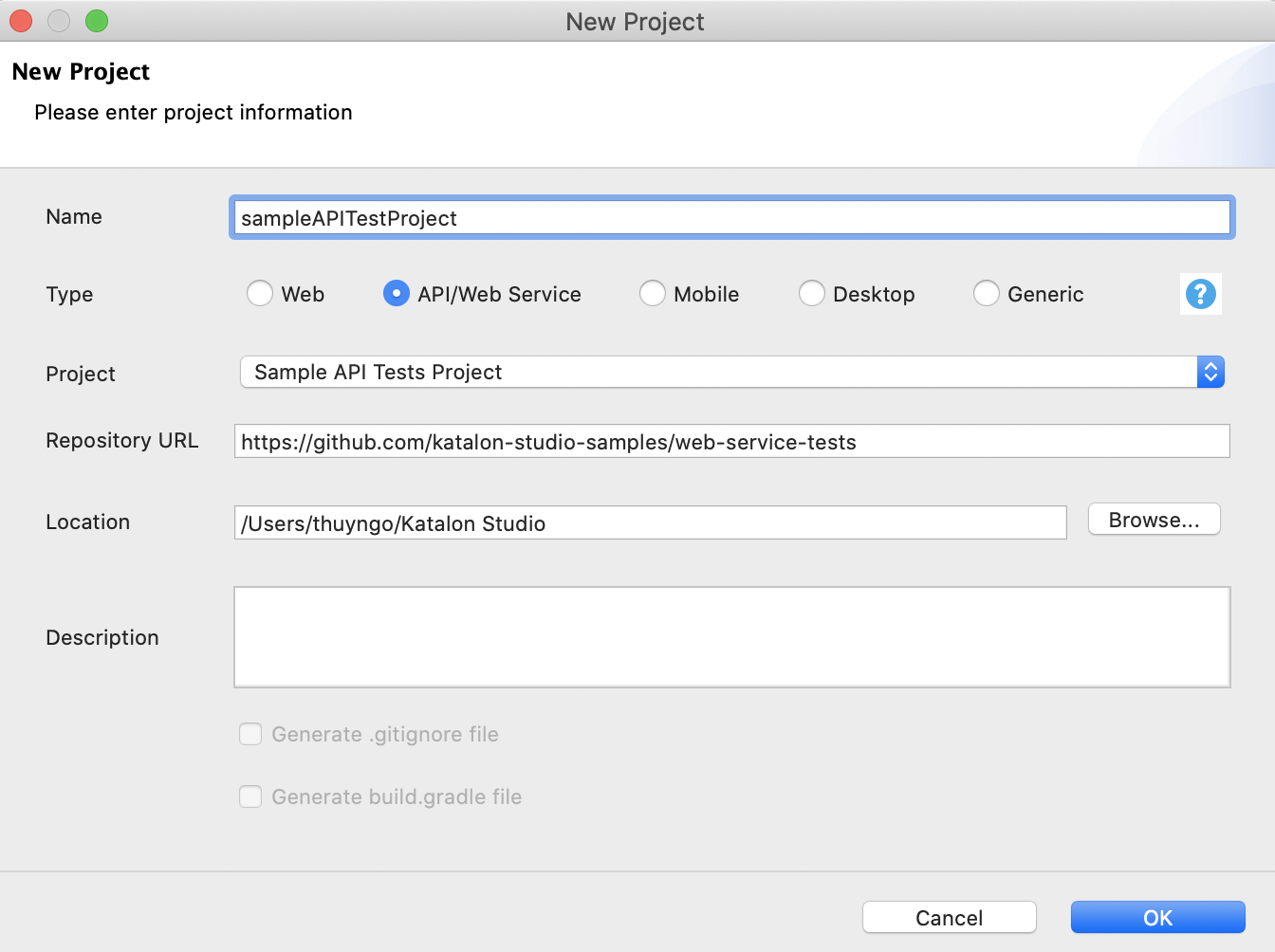
In Katalon Studio - Platform Edition, go to Project Information > Project Type > WebService to change project type and enable the toolbar for API testing.
You cannot create a new project in Katalon Studio - Platform Edition. You need to set up your project on Katalon TestOps, then open your Web Service project in Katalon Studio - Platform Edition. See Open a test project in Katalon Studio - Platform Edition.