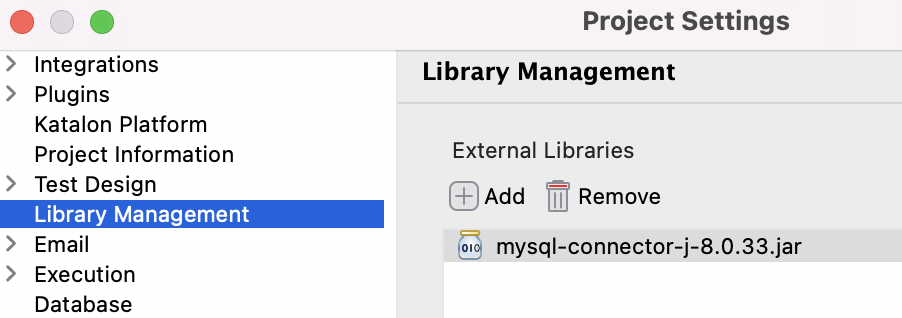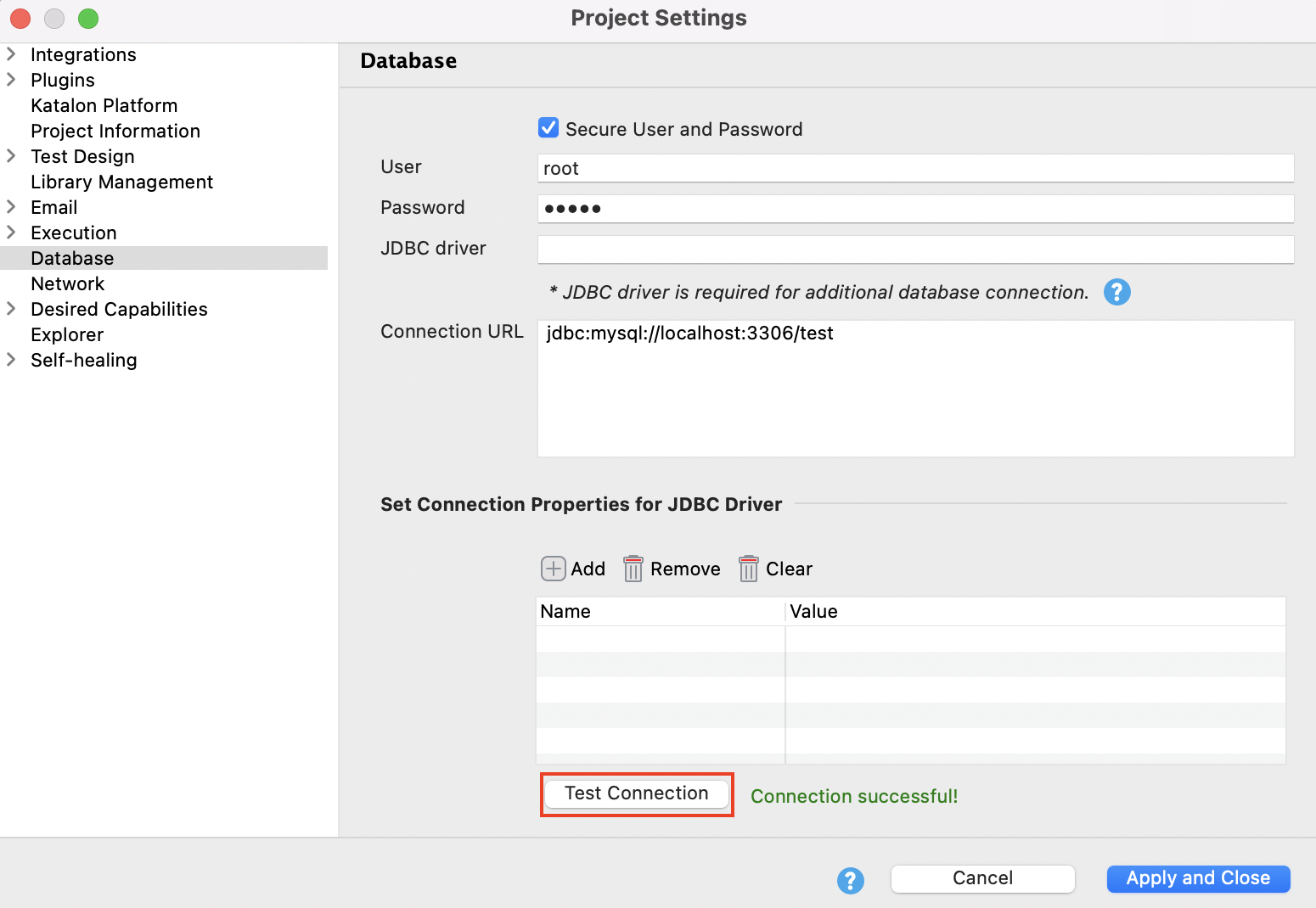Implement data-driven testing with MySQL
From Katalon Studio v8.0.0 onwards, the built-in JDBC driver for MySQL is removed; instead, you can choose to install your preferred version of JDBC driver.
To keep the MySQL database in use, you need to add its driver to the external library for establishing the database connection. To see which libraries Katalon Studio supports built-in JDBC drivers, you can refer to this document: Introduce database connection.
This document shows you how to add a driver for MySQL database connection.
Add an external JDBC driver for MySQL database connection
Katalon Studio version 8.0.0 onwards.
You already set up MySQL Database.
MySQL Database is running.
- Download the MySQL library executable .jar file. You can download from the MySQL website: MySQL Connector/J.
The version of JDBC driver must be compatible with MySQL version.
- Go to Project Settings > Library Management. Click Add button to add the jar file to the external library.
- In Project Settings, switch to Database to configure the database connection.
- Select Secure User and Password to enable User and Password fields.
- Input the User and Password used for authentication.
- Enter Connection URL.
- Add Connection Properties for JDBC Driver if any (available from version 8.6.5).
- Click Test Connection to verify whether your database is connected successfully.
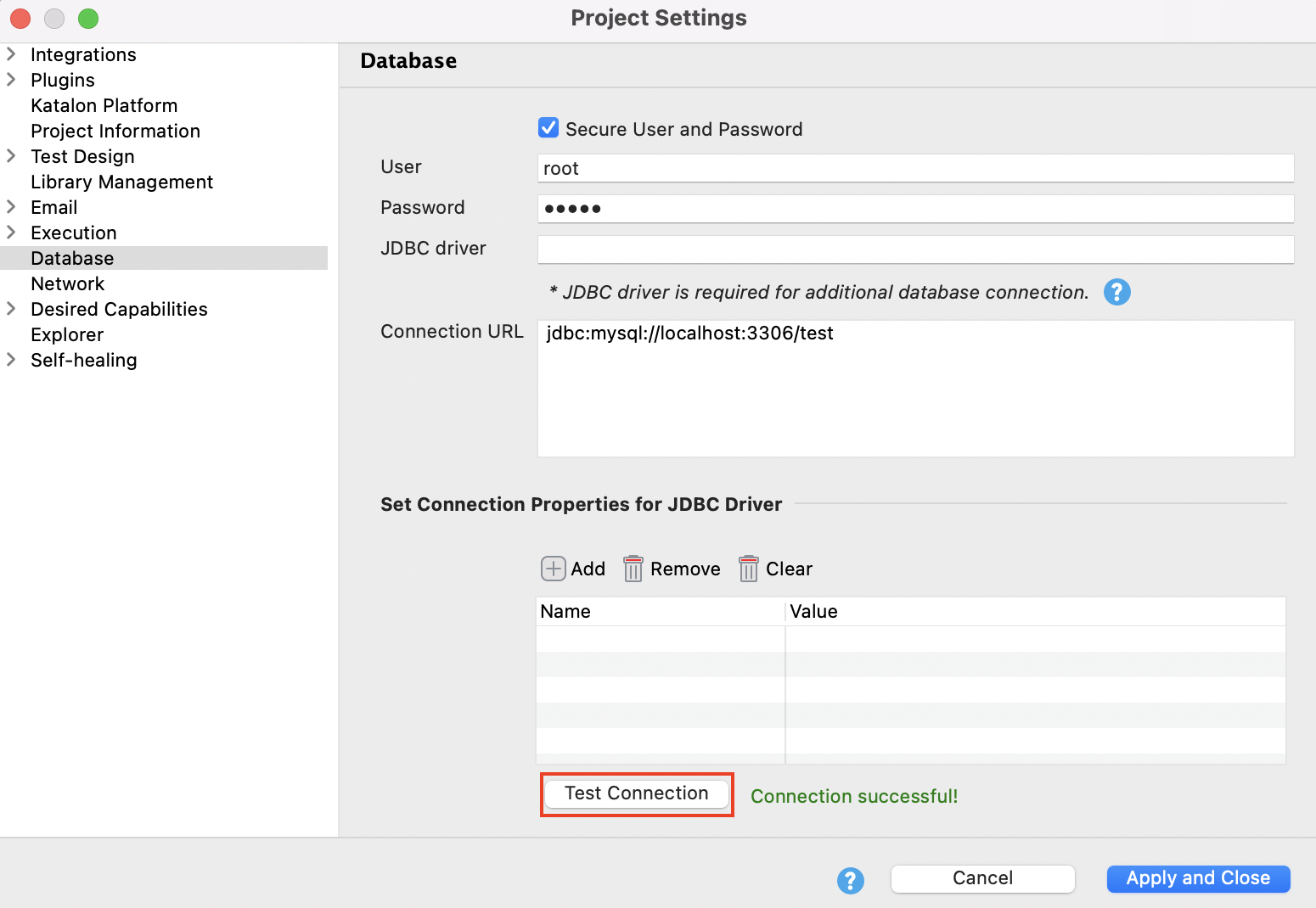
- Click Apply and Close to complete the connection process.