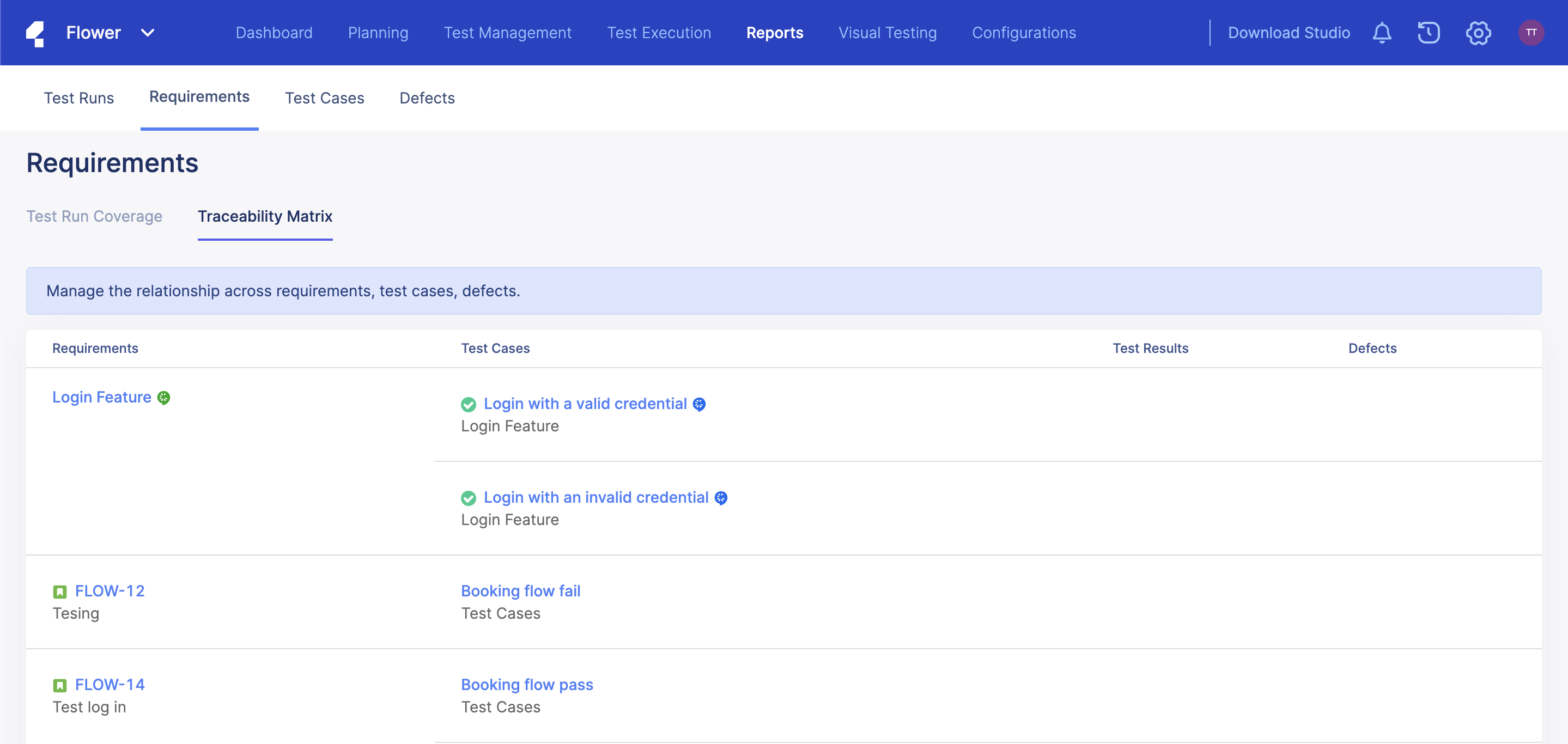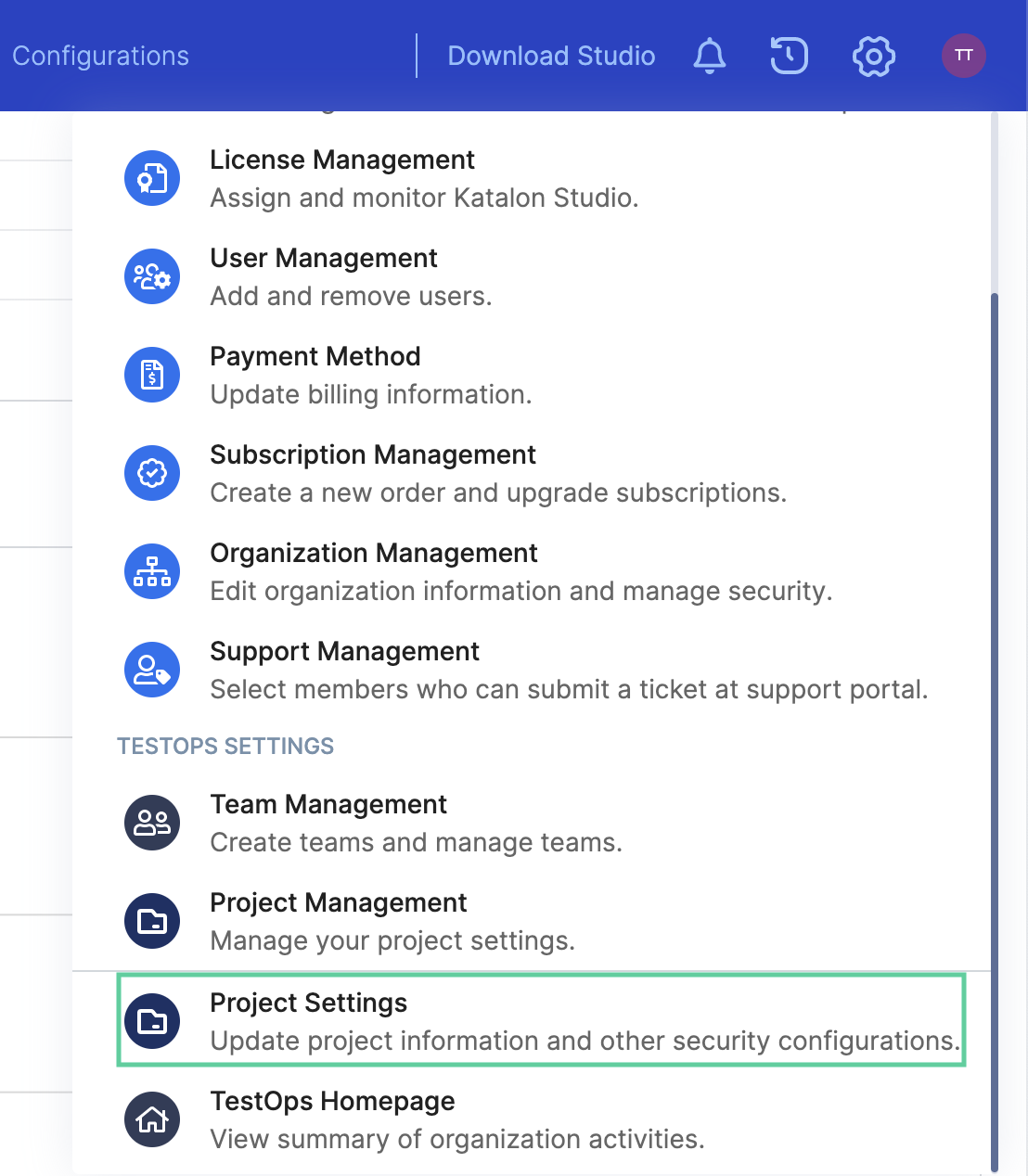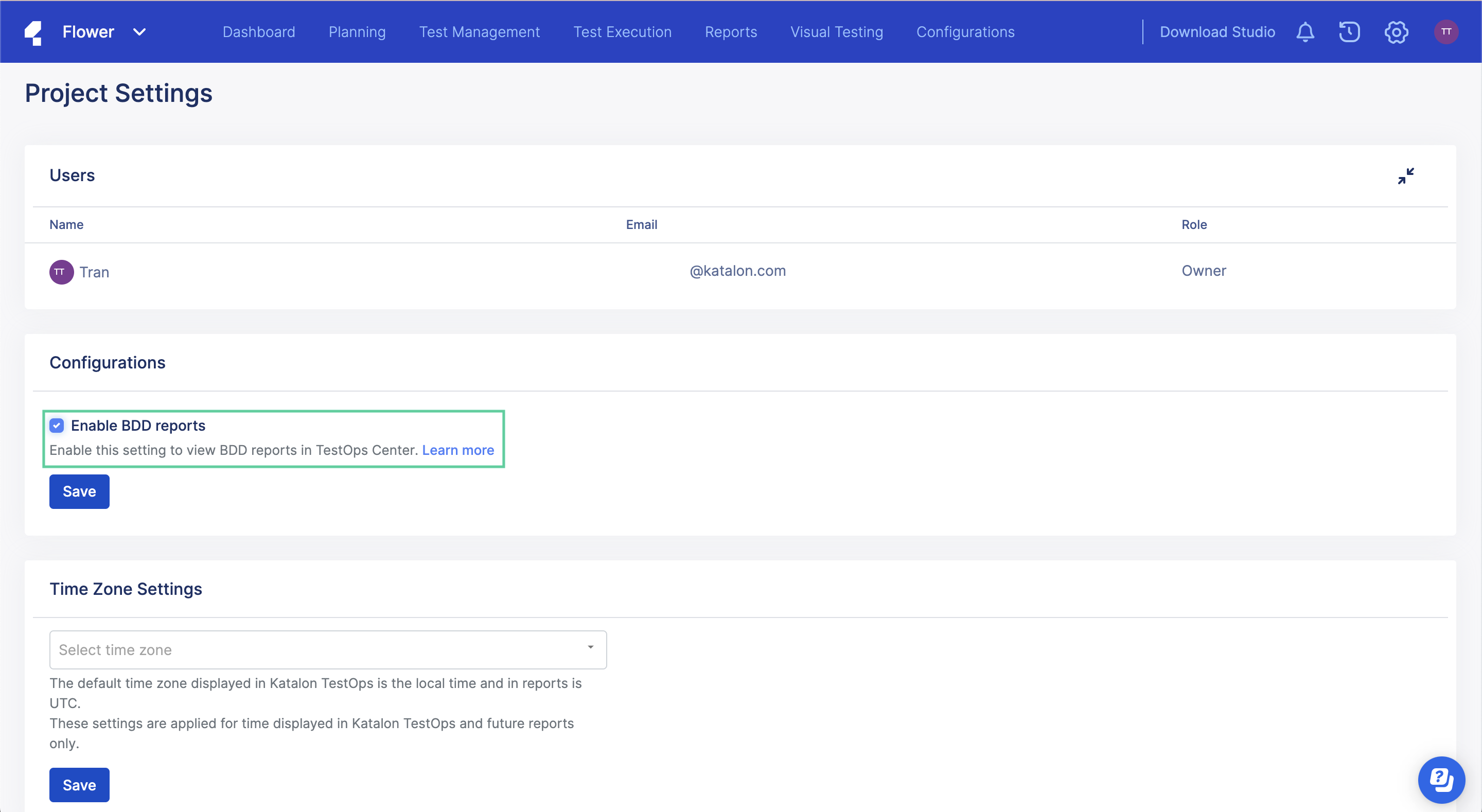View BDD test results in TestOps
Behavior-driven development (BDD) is enabled in Katalon Studio. From Katalon Studio version 7.8.0, you can integrate BDD-enabled projects with Katalon TestOps. By doing so, you can see native BDD Test Results with their Features and Scenarios.
Requirements
You have a BDD Project in Katalon Studio. See: BDD Testing Framework (Cucumber integration).
You have enabled Katalon TestOps integration in Katalon Studio. See: Upload Test Results to Katalon TestOps from Katalon Studio.
Upload and view BDD Test Results in Katalon TestOps
Configure BDD Settings
Currently you can't upload BDD test report manually to Katalon TestOps.
View BDD Test Results
Once you have configured BDD Settings, Katalon TestOps recognizes and processes BDD-based Test Results.
To view BDD Test Results, go to your Project > Planning > Requirements.
The Requirements page appears as below.
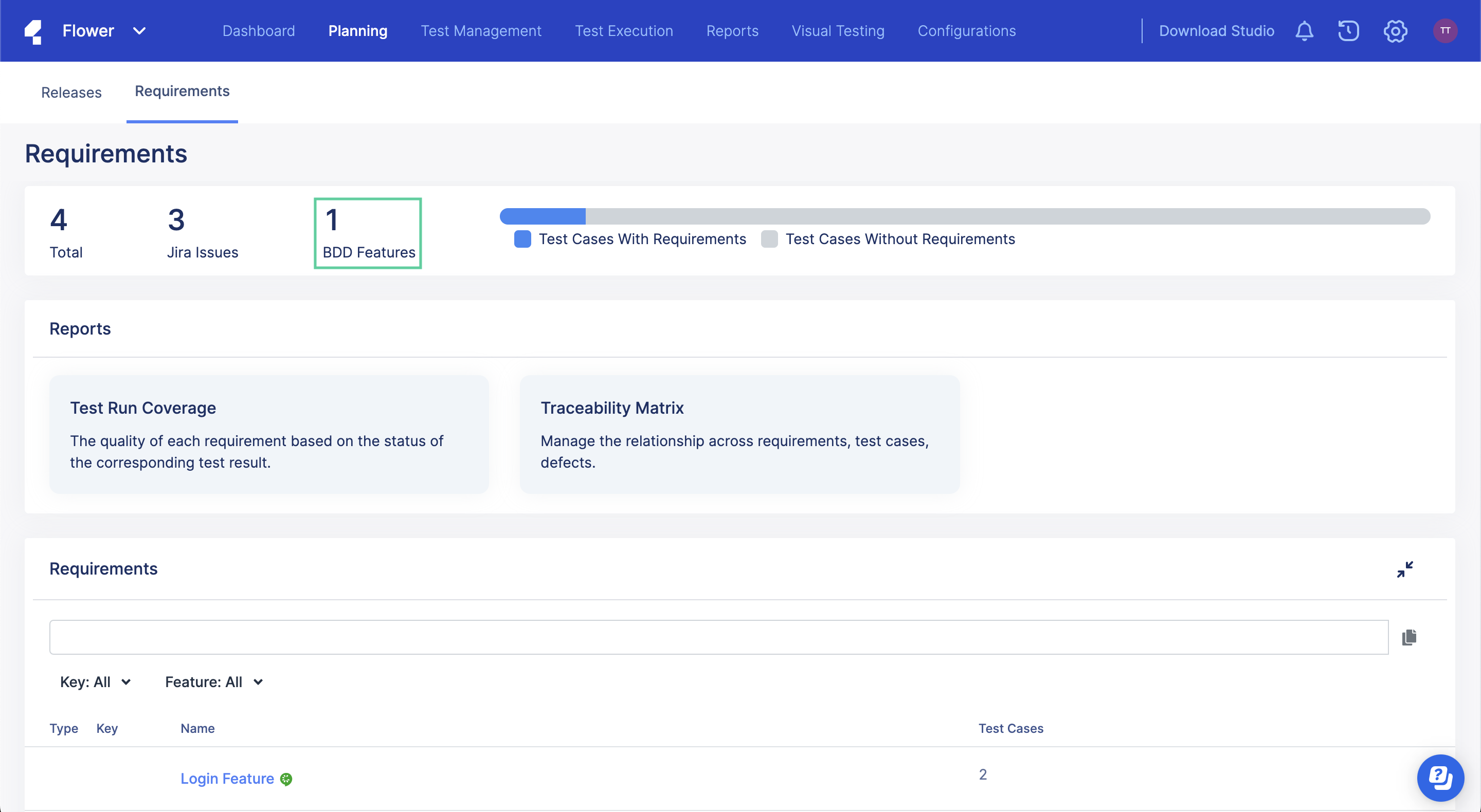
In the Requirements section, you can see the Features of your BDD Tests displayed in the Name column (the green icon next to each Name is a Feature icon).
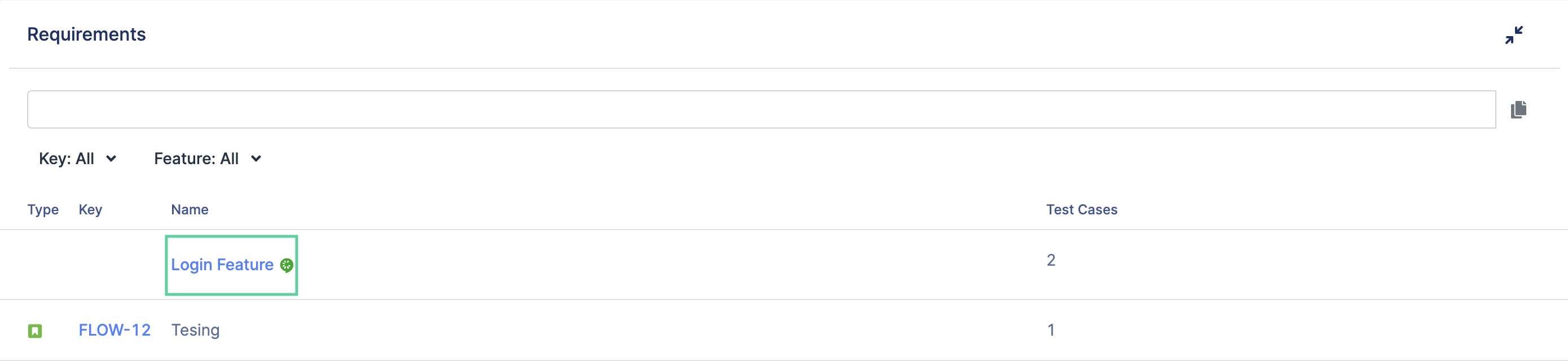
If you click on one of the Features (e.g., Login Feature), you can see the Scenario of your BDD Test (the blue icon is a Scenario icon).
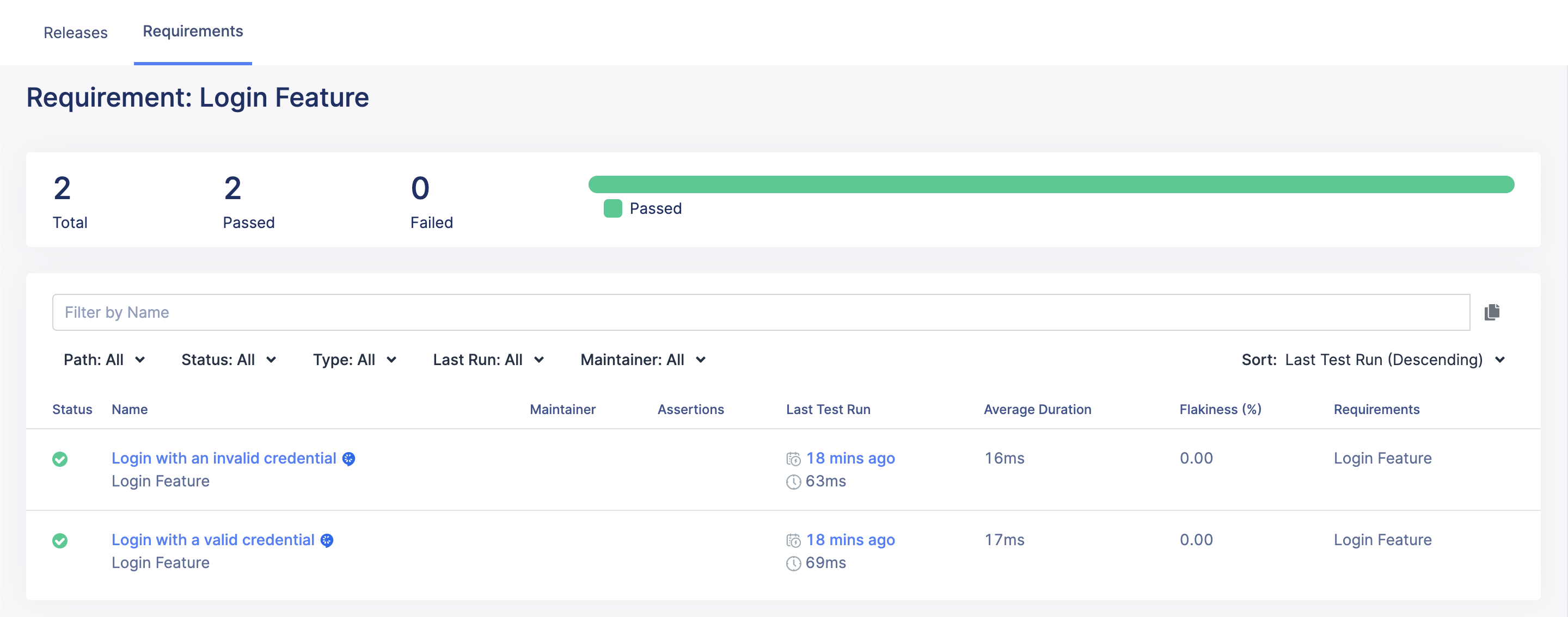
The Scenarios also appear on the Test Runs page (go to Reports > Test Runs).
View BDD Test Results in Traceability Matrix
Go to Reports > Requirements, then select the Traceability Matrix tab.
You can view BDD Test Results and manage the relationships across BDD Features (displayed in the Requirements column), BDD Scenarios (displayed in the Test Cases column), and Defects.