How to free up more available RAM for Katalon Studio
These are useful approaches to free up more available RAM for Katalon Studio on your machine.
Always update Katalon Studio to the latest version.
Edit the katalon.ini file to reduce JVM heap size.
These options help Java Garbage Collector better manage unused objects and reduce JVM heap size.
Clear the terminated executions frequently.
Suppose you have a long working day with Katalon Studio. In that case, the Job Progress may be filled up with many execution histories, which can take up more memory. Click the recycle bin button to clear all terminated execution history.

Disable Log executed test steps in Project Settings > Execution.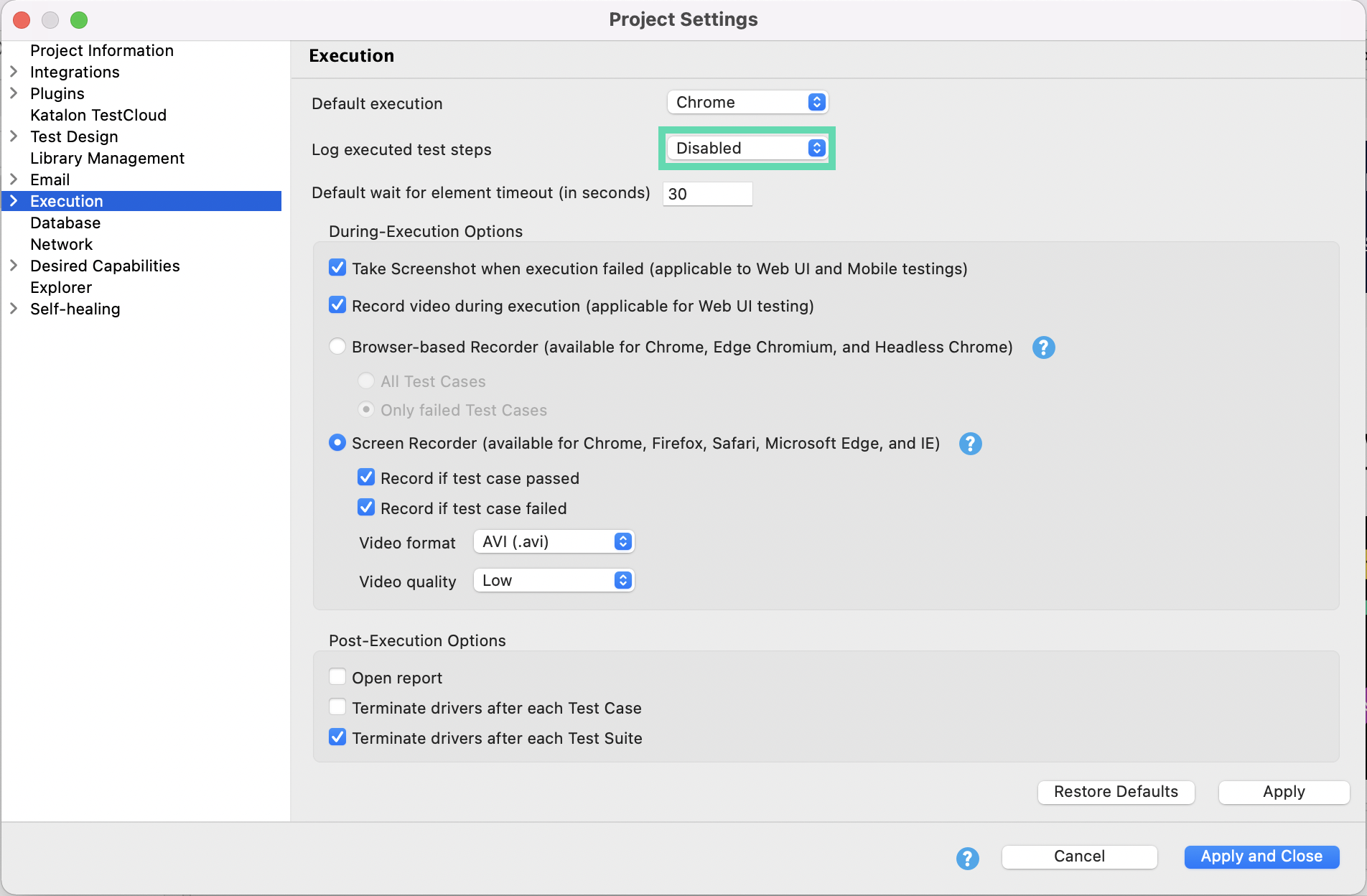
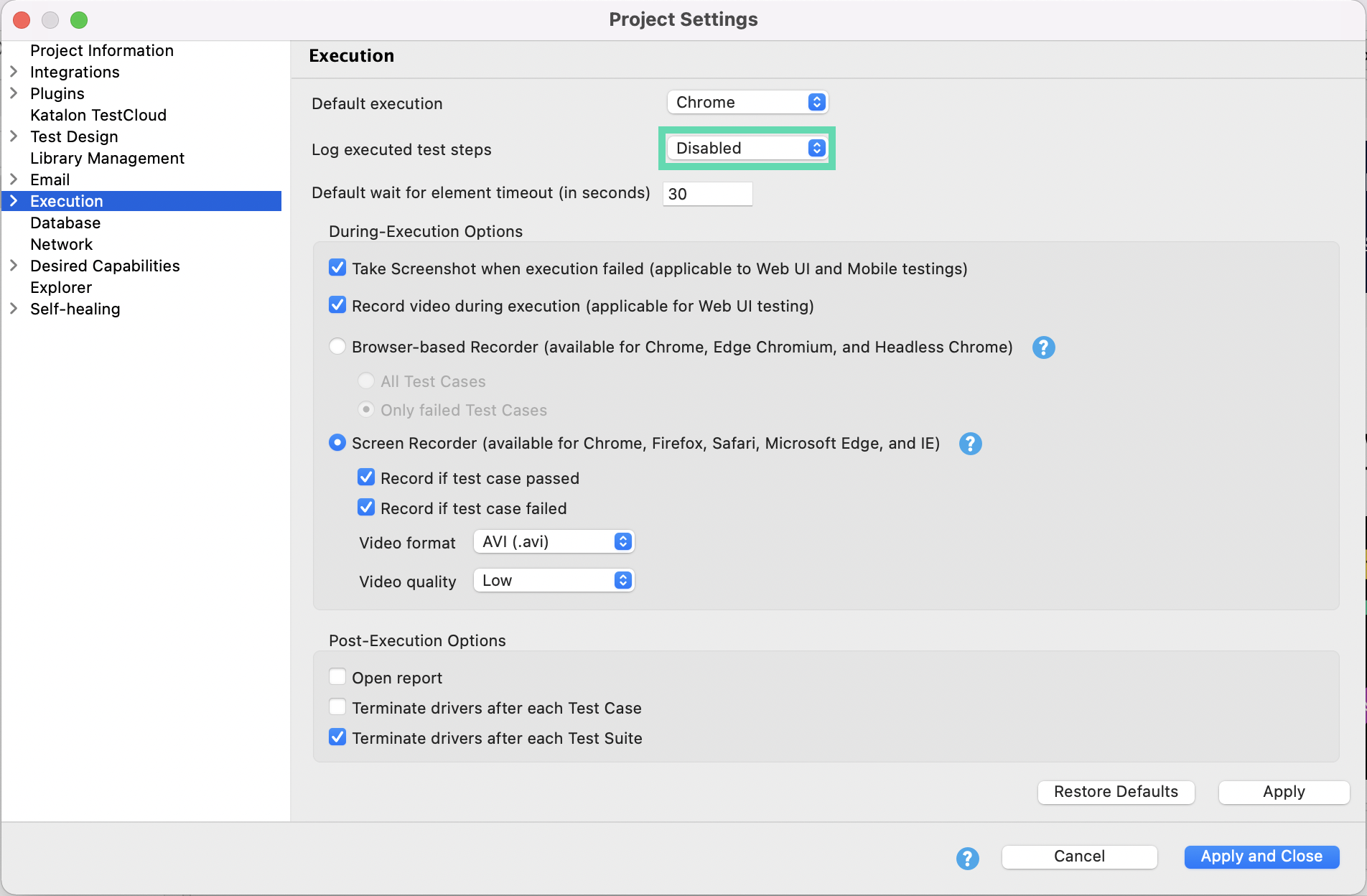
To understand more about this Log executed test steps setting, see View and customize execution log in Katalon Studio.
Avoid using Katalon Studio for long execution.
Katalon Studio is most suitable for test creation. For test execution, we advise using Katalon Runtime Engine.