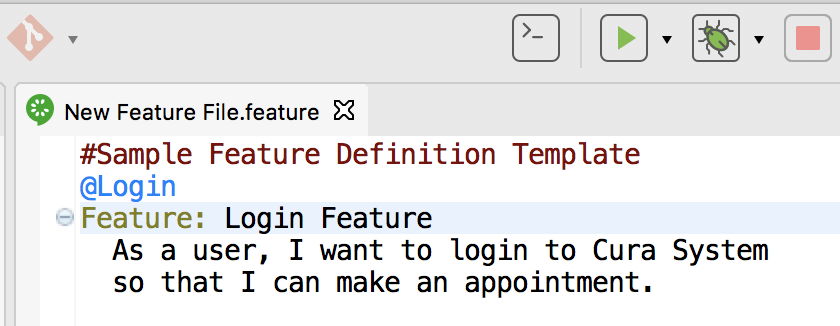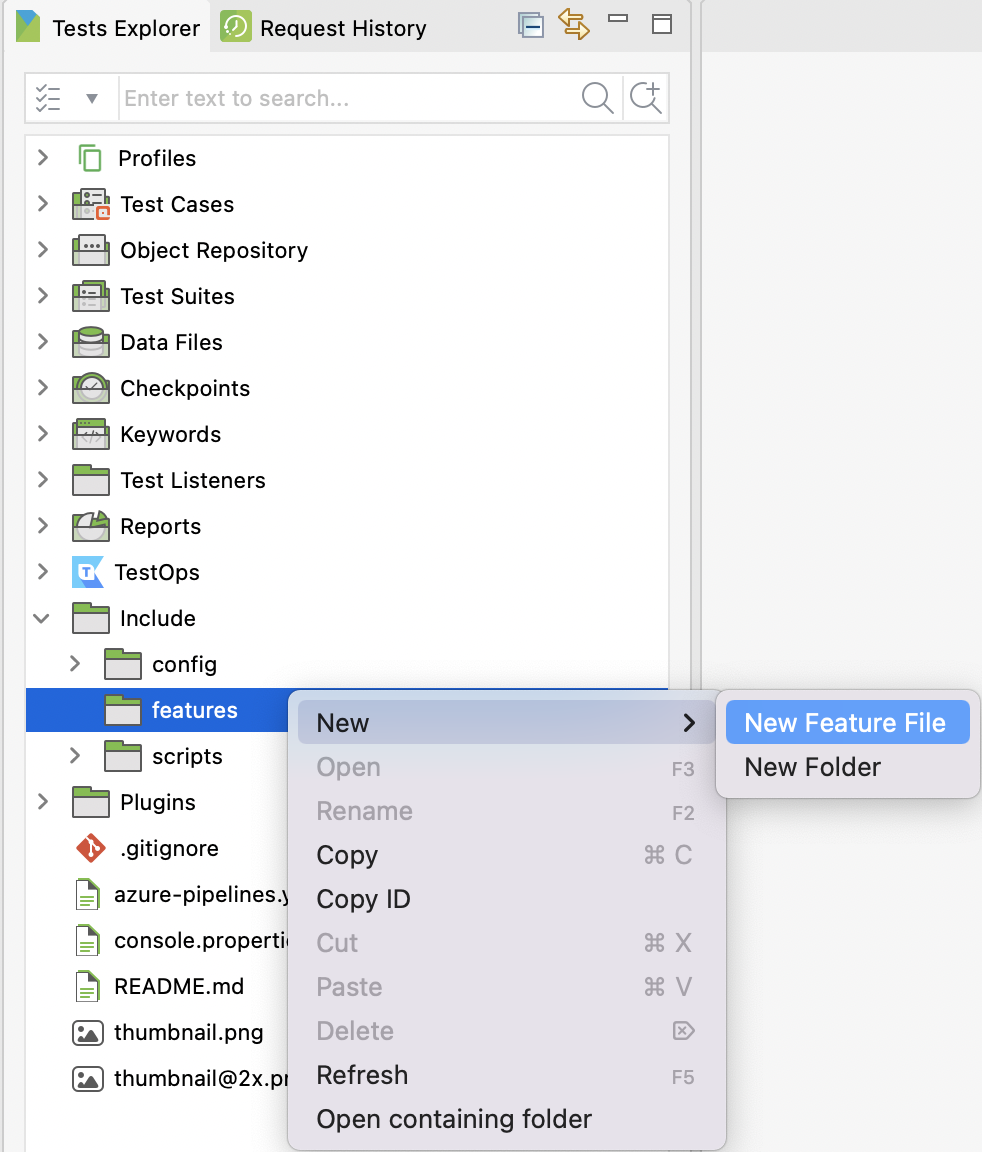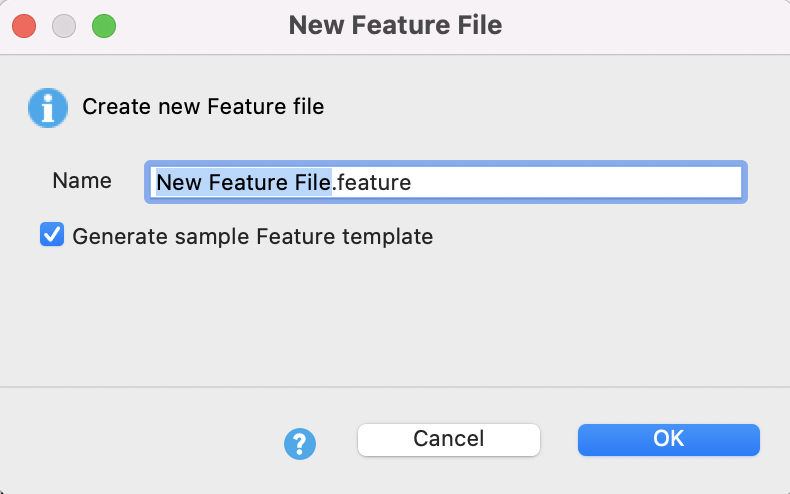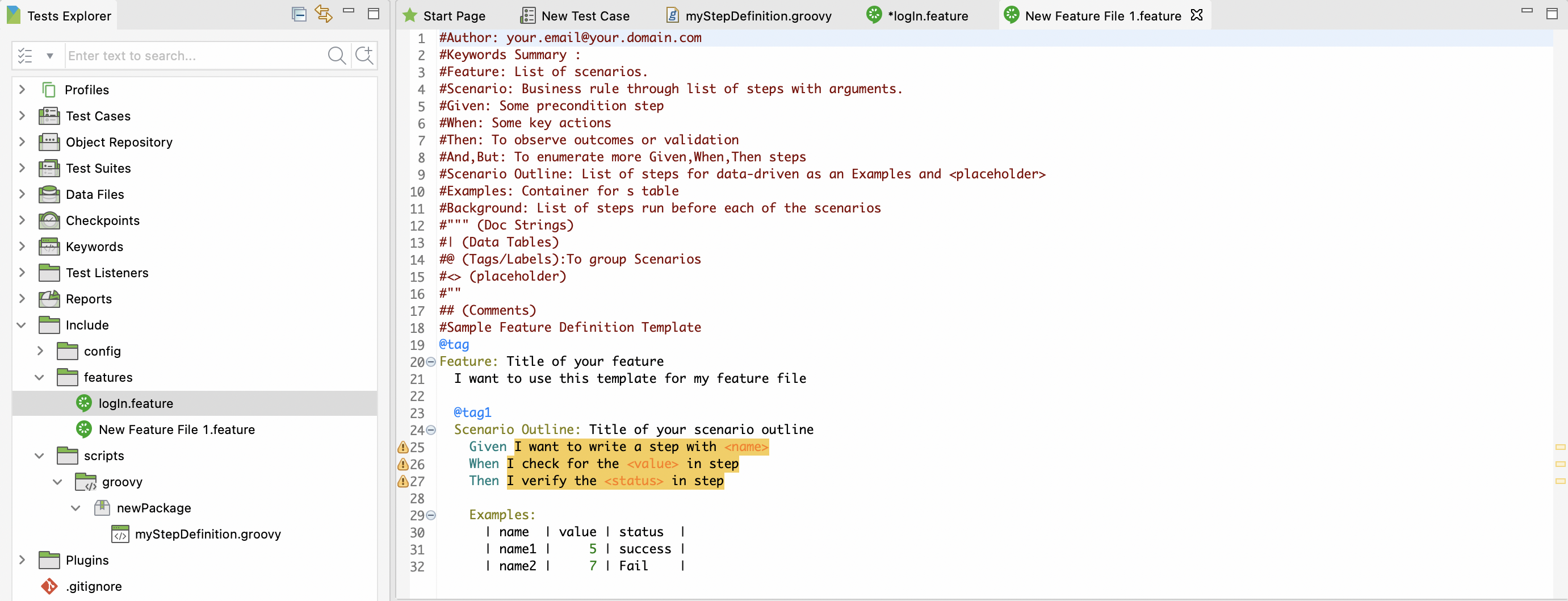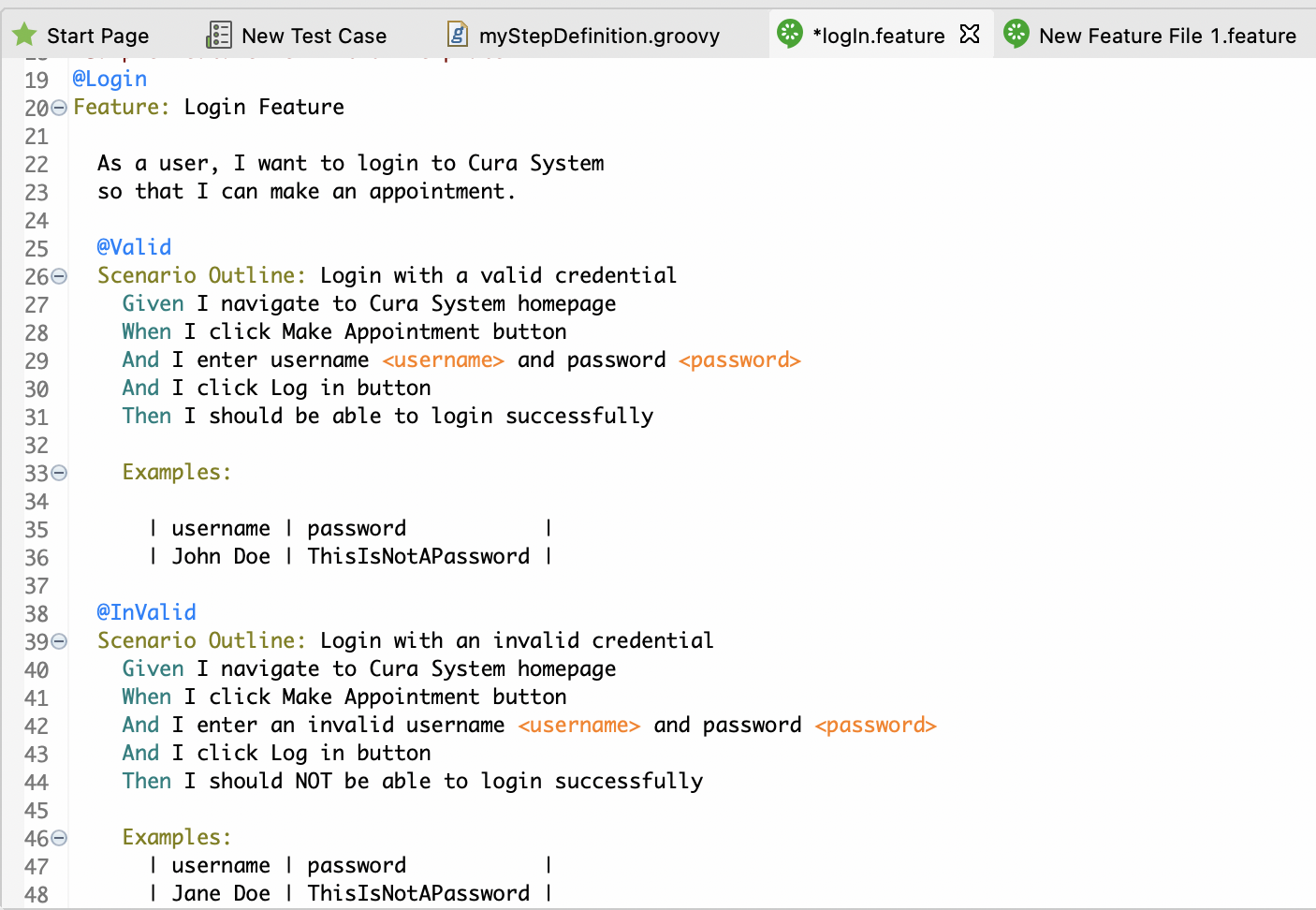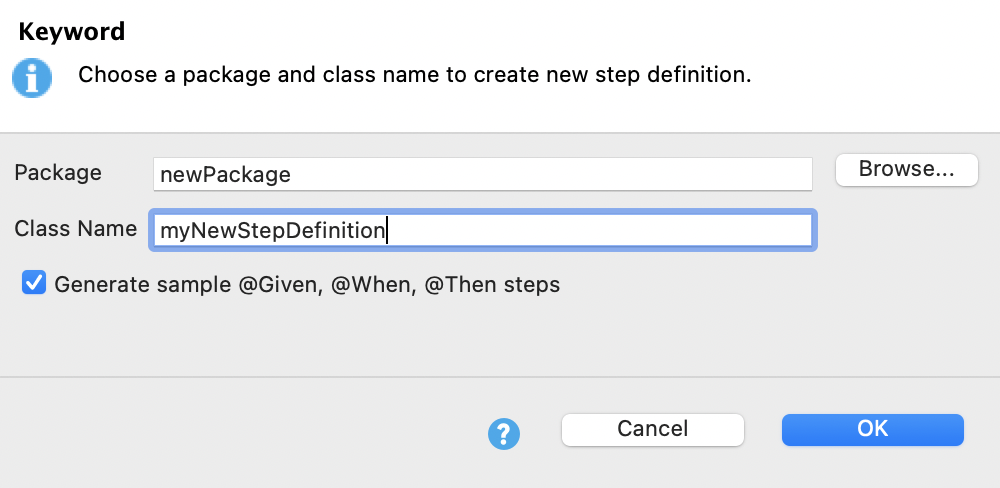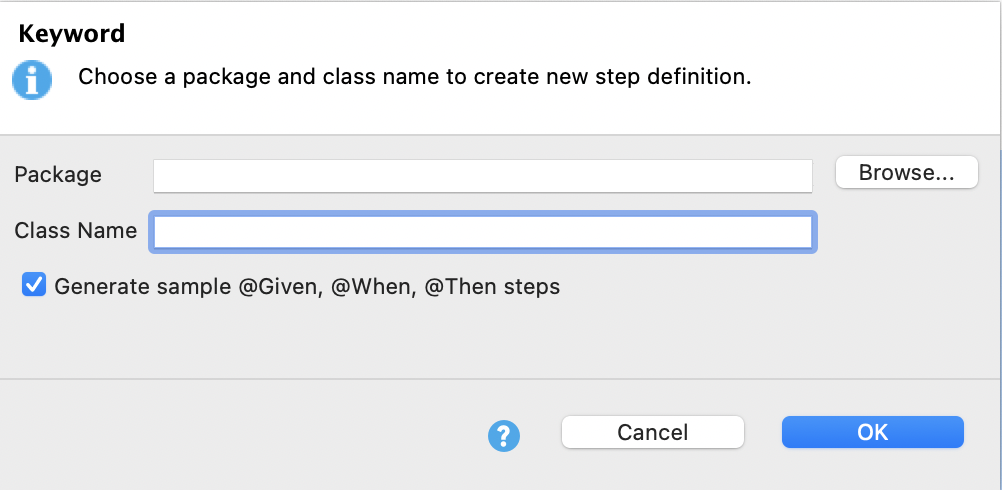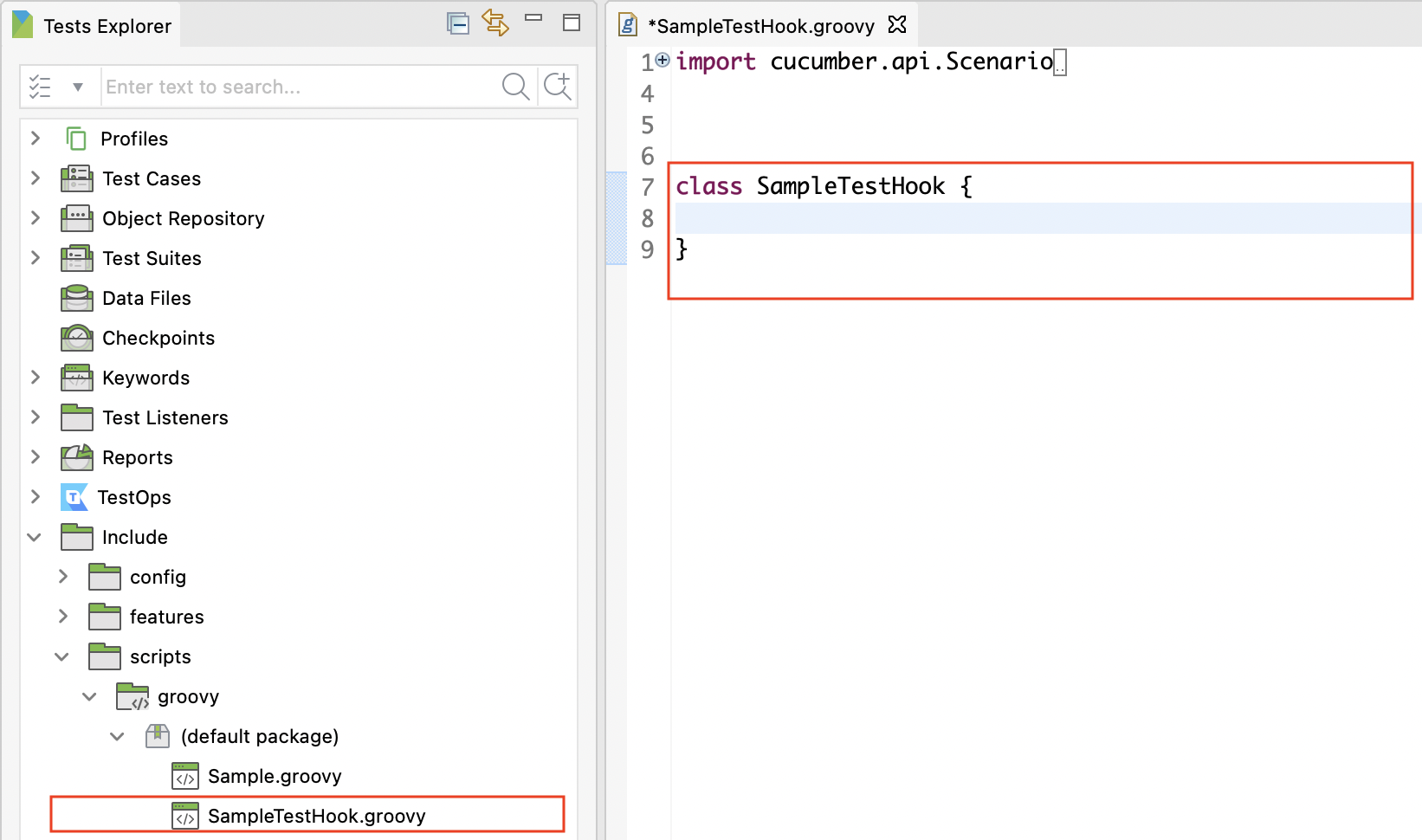Work with BDD feature files in Katalon Studio
Learn how to work with BDD feature files in Katalon Studio.
Add Feature Files
This section shows you how to add feature files in Katalon Studio. Steps in the scenario will then be defined by step definitions.
Maintain Features File
Katalon Studio code inspection can detect and highlight any missing Step Definitions in Features File to help you create the required step definitions.
For better management, organize your feature files with a multi-level system. A feature file can contain many scenarios. However, you should have one scenario per feature file for easy maintenance.
In Katalon Studio, there are three options to help you maintain the feature file. Right-click anywhere in the feature file editor view and choose from the following options:
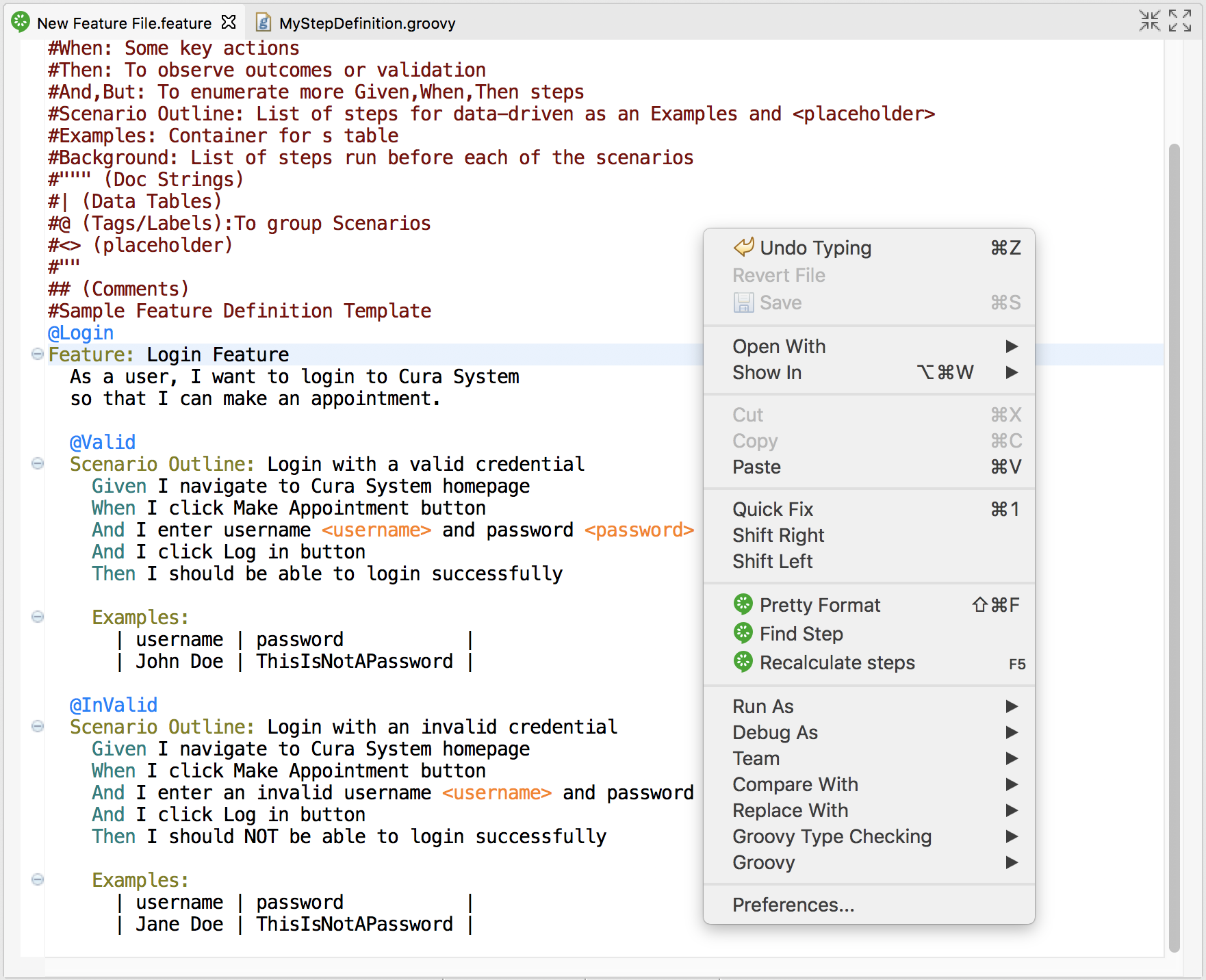
| Option | Description |
|---|---|
| Pretty Format | Re-do the format when the current format is not organized properly. |
| Find Step | Find relevant step of current Gherkin step in existing Step Definitions files. |
| Recalculate steps | Recalculate steps in the feature file when there are changes in Step Definitions. |
Define Steps
Steps definitions
After you added your feature files, you need to define and link steps before using the features file.
Each Gherkin step in the features file needs to be defined as a set of programming code so that Katalon Studio can execute the action of that step. These step definitions can be implemented in the Keyword folder by leveraging the Script Mode.
Katalon Studio built-in keywords can also be re-used in Step Definition files as well. When Katalon Studio executes any features files in a test case, it also looks for the matching step definitions in the source folder.
Step Definitions can be written in any Cucumber-supported programming languages, including Groovy and Java.
For example, for two scenario outlines (Login with a valid credential and login with an invalid credential), there are six (6) steps defined as shown below:
Given I navigate to Cura System homepage
When I click Make Appointment button
And I enter username <username> and password <password>
And I click Log in button
Then I should be able to login successfully
Then I should NOT be able to login successfully
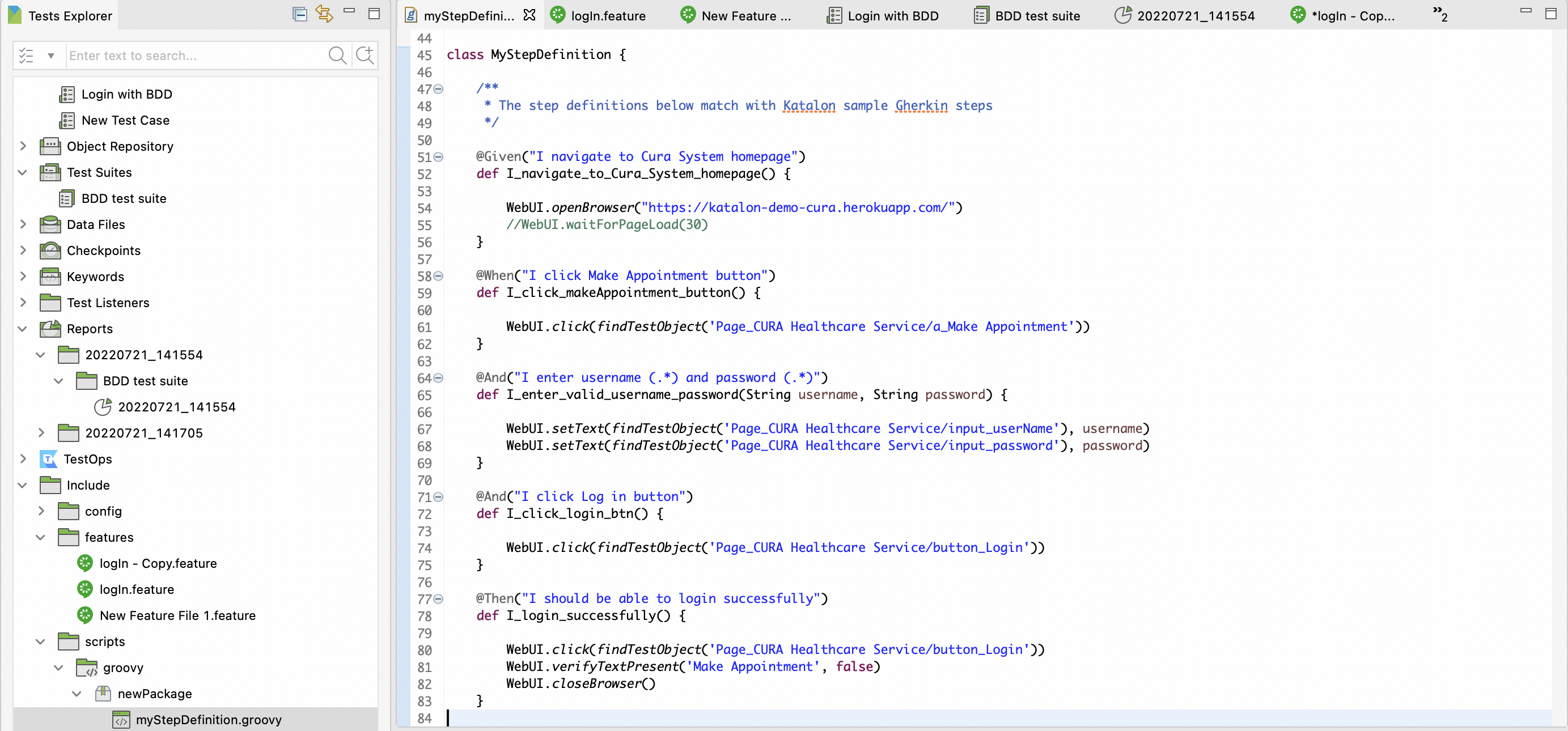
Step Definitions Sample Script
class MyStepDefinition {
/**
* The step definitions below match with Katalon sample Gherkin steps
*/
@Given("I navigate to Cura System homepage")
def I_navigate_to_Cura_System_homepage() {
WebUI.openBrowser("https://katalon-demo-cura.herokuapp.com/")
//WebUI.waitForPageLoad(30)
}
@When("I click Make Appointment button")
def I_click_makeAppointment_button() {
WebUI.click(findTestObject('Page_CURA Healthcare Service/a_Make Appointment'))
}
@And("I enter username (.*) and password (.*)")
def I_enter_valid_username_password(String username, String password) {
WebUI.setText(findTestObject('Page_CURA Healthcare Service/input_userName'), username)
WebUI.setText(findTestObject('Page_CURA Healthcare Service/input_password'), password)
}
@And("I click Log in button")
def I_click_login_btn() {
WebUI.click(findTestObject('Page_CURA Healthcare Service/button_Login'))
}
@Then("I should be able to login successfully")
def I_login_successfully() {
WebUI.click(findTestObject('Page_CURA Healthcare Service/button_Login'))
WebUI.verifyTextPresent('Make Appointment', false)
WebUI.closeBrowser()
}
@And("I enter an invalid username (.*) and password (.*)")
def I_enter_invalid_username_password(String username, String password) {
WebUI.setText(findTestObject('Page_CURA Healthcare Service/input_userName'), username)
WebUI.setText(findTestObject('Page_CURA Healthcare Service/input_password'), password)
}
@Then("I should NOT be able to login successfully")
def I_login_unsuccessfully() {
WebUI.verifyTextPresent('Login failed! Please ensure the username and password are valid.', false)
WebUI.closeBrowser()
}
}
How to define steps
Steps in the feature files must be defined before use.
To create new step definitions, follow these steps:
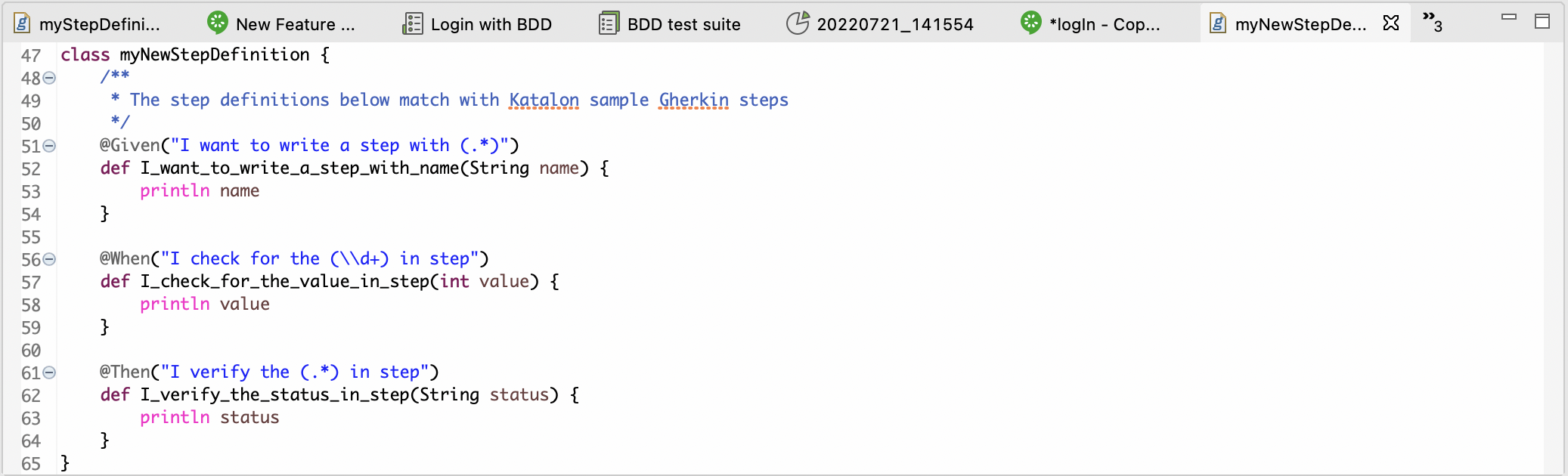
Set the default package for step definitions
- This capability is only available for Katalon Studio 7.8.0 and later.
You can define the location of a step definitions for Cucumber by using CucumberKW.GLUE = ['package1', 'package2']. The default value of CucumberKW.GLUE = [''] is all packages, which means the test engine takes time to scan all the packages. Defining specific locations narrows down the packages to find the steps definitions before executing feature files; hence, reducing the execution time.
We recommend putting the script of directing to a package in a test listener.
import com.kms.katalon.core.annotation.AfterTestCase
import com.kms.katalon.core.annotation.BeforeTestCase
import com.kms.katalon.core.context.TestCaseContext
import com.kms.katalon.core.cucumber.keyword.CucumberBuiltinKeywords as CucumberKW
class NewTestListener {
@BeforeTestCase
def sampleBeforeTestCase(TestCaseContext testCaseContext) {
CucumberKW.GLUE = ['package1', 'package2']
}
}
Run a Feature File
Katalon Studio allows you to run the features file instantly by itself to make sure it works properly.
To do so, open the desired Features file, then click the Run button on the main toolbar, as shown below: